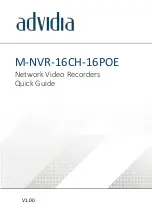4
5
Local Operations
5.1
Login
Use the default username
admin
and password
123456
for your first login.
CAUTION!
The default password is intended only for the first login and must be changed to a strong one
containing at least nine characters including letters, digits and special characters after your first
login to ensure security.
1.
Right-click anywhere in the window and then choose Menu. The login dialog box is
displayed.
2.
Select the username from the drop-down list, enter your password, and then click Login.
5.2
Add IP Devices
Before you begin, make sure the devices are connected to your NVR via network.
5.2.1
Quick Add
Follow the wizard to the fourth step. Select the devices to add in the discovered device list, and
then click
Add
.
NOTE!
After the device is added, if wrong username or password message shows in the preview
window, click
in the window toolbar and enter the correct username and password.
5.2.2
Custom Add
1.
Right click in the preview page, click
Menu
>
Camera
>
Camera
.
2.
Click
Custom Add
, enter the IP address and other required information.
3.
Check the status of camera.
means the camera gets online successfully. If the status
icon is grayed out, place your mouse cursor over the icon to view the cause of error. Click
the edit button to modify device information.
NOTE!
•
You can also click
to add a device.
•
Click
Search Segment
to search for devices in a specified network segment.
5.3
Playback
In the preview page, select the desired window, then right click and select
Playback
to play the
recording of the current day.