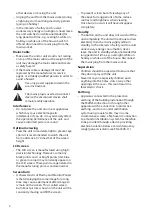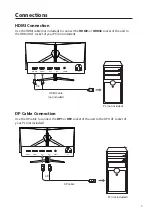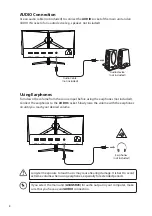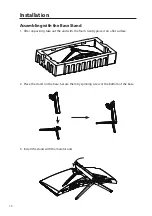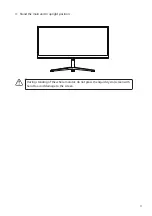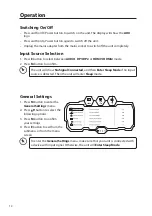Reviews:
No comments
Related manuals for A34GSR23

L750
Brand: Daewoo Pages: 19

L700C
Brand: Daewoo Pages: 12

L510B1
Brand: Daewoo Pages: 36

HL510S
Brand: Daewoo Pages: 70

Zooby 1001W-GD
Brand: infantech Pages: 54

KOT-0150US-SA4W
Brand: K&JAD Technology Pages: 19

loop crystal
Brand: Polar Electro Pages: 57

BRX 5000
Brand: brennenstuhl Pages: 66

Caneo 43 Hygienic Series
Brand: Captron Pages: 14

SKY12-P06
Brand: 7starlake Pages: 10

HANNS-G HL247HGB
Brand: HANNspree Pages: 23

St290
Brand: Raymarine Pages: 3

ESSENTIAL PLUS
Brand: Luvion Pages: 58

AP-F17
Brand: Crystal Image Technologies Pages: 28

ORO-N2 BASIC
Brand: Oromed Pages: 70

6156
Brand: Allen-Bradley Pages: 24

Galaxy AF-3150 Series
Brand: Daktronics Pages: 87

SyncMaster 900NF
Brand: Samsung Pages: 88