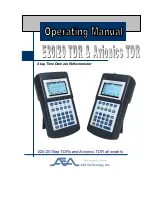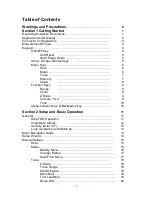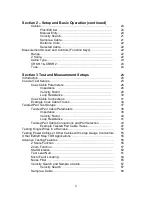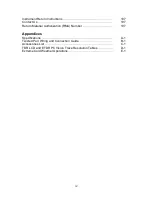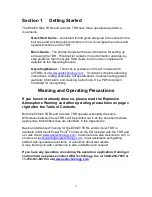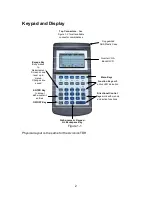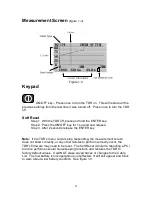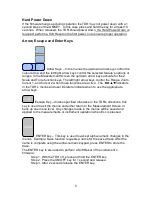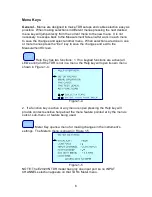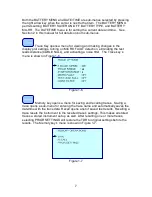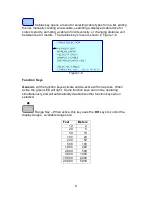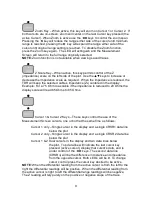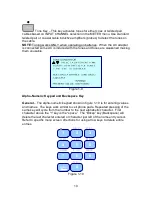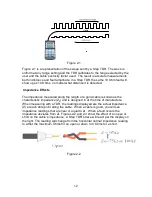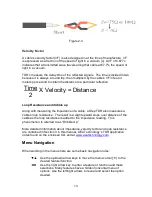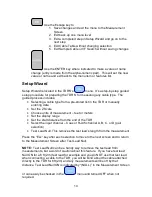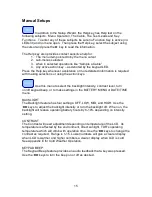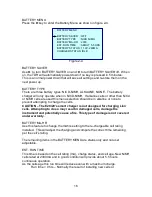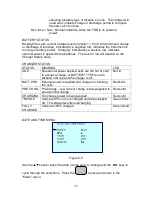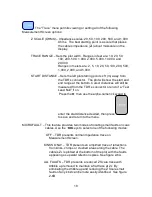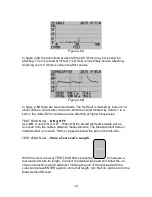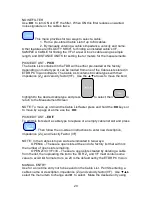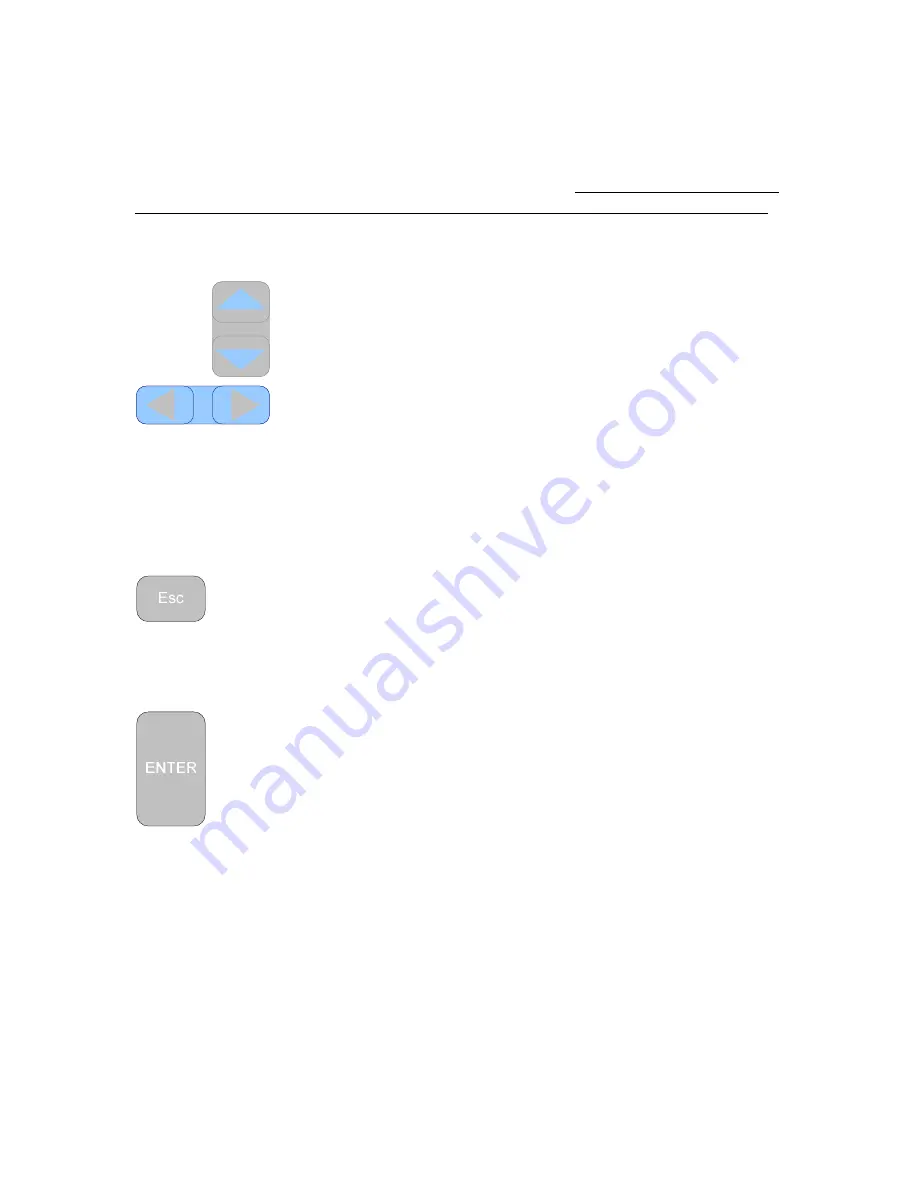
5
Hard Power Down
If the firmware hangs up during operation the TDR may not power down with a 1
second press of the ON/KEY. In this case press and hold the key for at least 10
seconds. When released, the TDR should power down. If a Hard Power Down is
required, perform a Soft Reset on the first power on to ensure proper operation.
Arrow, Escape and Enter Keys
Arrow Keys – In the menus the up/down arrow keys control the
cursor arrow and the left/right arrow keys control the selected feature’s options or
ranges. In the Measurement Screen the up/down arrow keys activate for the Z
Scale and Tone function keys. The left/right arrow keys control the Range, Zoom,
Cursor 1, and Cursor 2 when those functions are active. The
◄►▲▼
Indicators
in the TDR’s menus and user literature indicate when to use the appropriate
arrow keys.
Escape Key – Unless specified otherwise in the TDR’s directions, this
key is used to exit the menus and either return to the Measurement Screen or
back up one menu level. Any changes made in the menus will be saved and
applied to the measurements or instrument operation when Esc is pressed.
ENTER key – This key is used to accept alpha-numeric changes in the
menus. Example: Save function requests a name for the saved trace. After the
name is complete using the alpha-numeric keypad, press ENTER to store the
trace.
The ENTER key is also used to perform a Soft Reset of the instrument’s
firmware:
Step 1. With the TDR off, press and hold the ENTER key.
Step 2. Press the ON/OFF key for 1 second and release.
Step 3. After 2 seconds release the ENTER key.