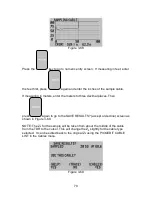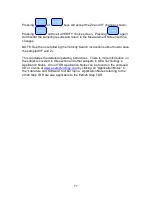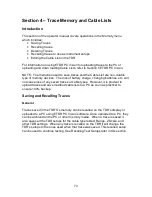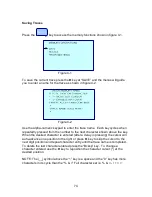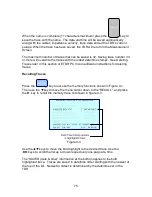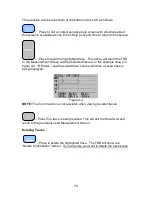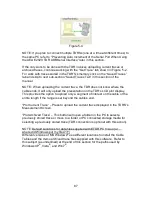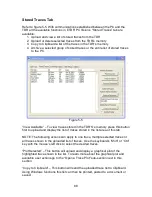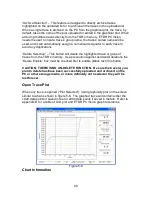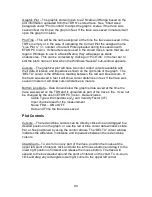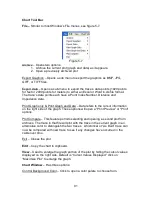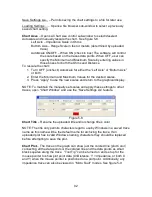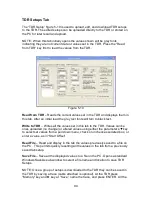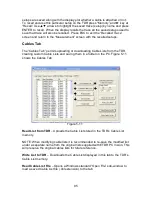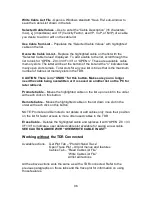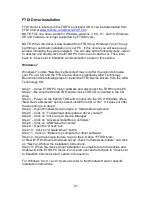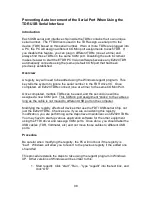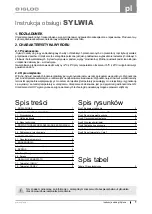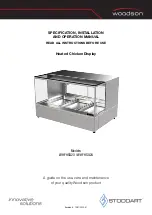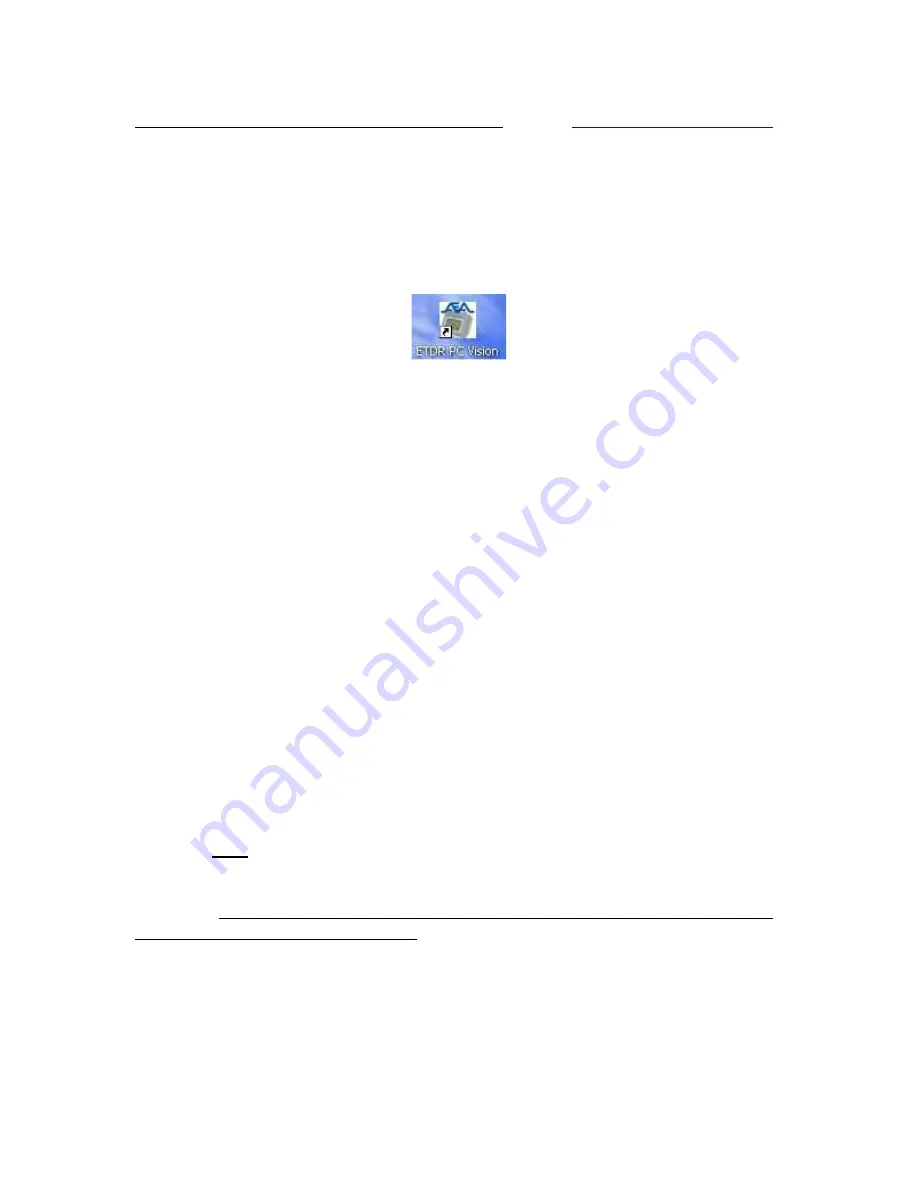
84
Downloading from AEA Technology’s web site – Go to
www.aeatechnology.com
.
In the tool bar at the top of the home page, position the mouse pointer on
“Literature and Software” then click on “Software” in the drop down menu.
Locate the “ETDR PC Vision” software and click on “Download.” Follow your
operating system’s instructions to save the downloaded file to a desired folder.
When the download is complete, unzip the down loaded file and run the “Setup”
application. Follow the standard Windows installation guide until completed.
When finished the ETDR PC Vision icon, figure 5-1, will appear on the desktop.
Figure 5-1
Run ETDR PC Vision
There are two major modes of operating ETDR PC Vision; with or without the
TDR connected. Here’s a quick summary of the differences:
Working with TDR Connected (all functions available)
•
COM Port tab functions for setting up TDR communications
•
Uploading, working with and saving traces to the PC
•
Printing, exporting, and saving traces
•
Deleting traces in the TDR
•
Uploading, editing, or downloading cable lists to the TDR
•
Uploading or downloading TDR settings
•
All PC only operations like recalling archived traces, opening, editing and
resaving cable lists on the PC.
Working without TDR Connected (all PC only functions available)
•
Opening archived traces and working with the graphs
•
Printing, exporting or saving archived traces
•
Opening, editing, and resaving cable lists on the PC
Working with the TDR connected
First, ensure the TDR is connected to the PC’s USB port via the USB cable
provided. The TDR needs to be powered on and at the Measurement Screen to
communicate with the PC software. Next double-click the ETDR PC Vision icon
on the desktop to open the application. With the first connection after the
software is installed, ETDR PC Vision will not automatically connect to the TDR.
Go to “Connection Error” sub-section on the next pages and follow those
instructions to make the serial/USB ports connected on the PC. After the first
connection ETDR PC Vision will connect automatically with the TDR and open to