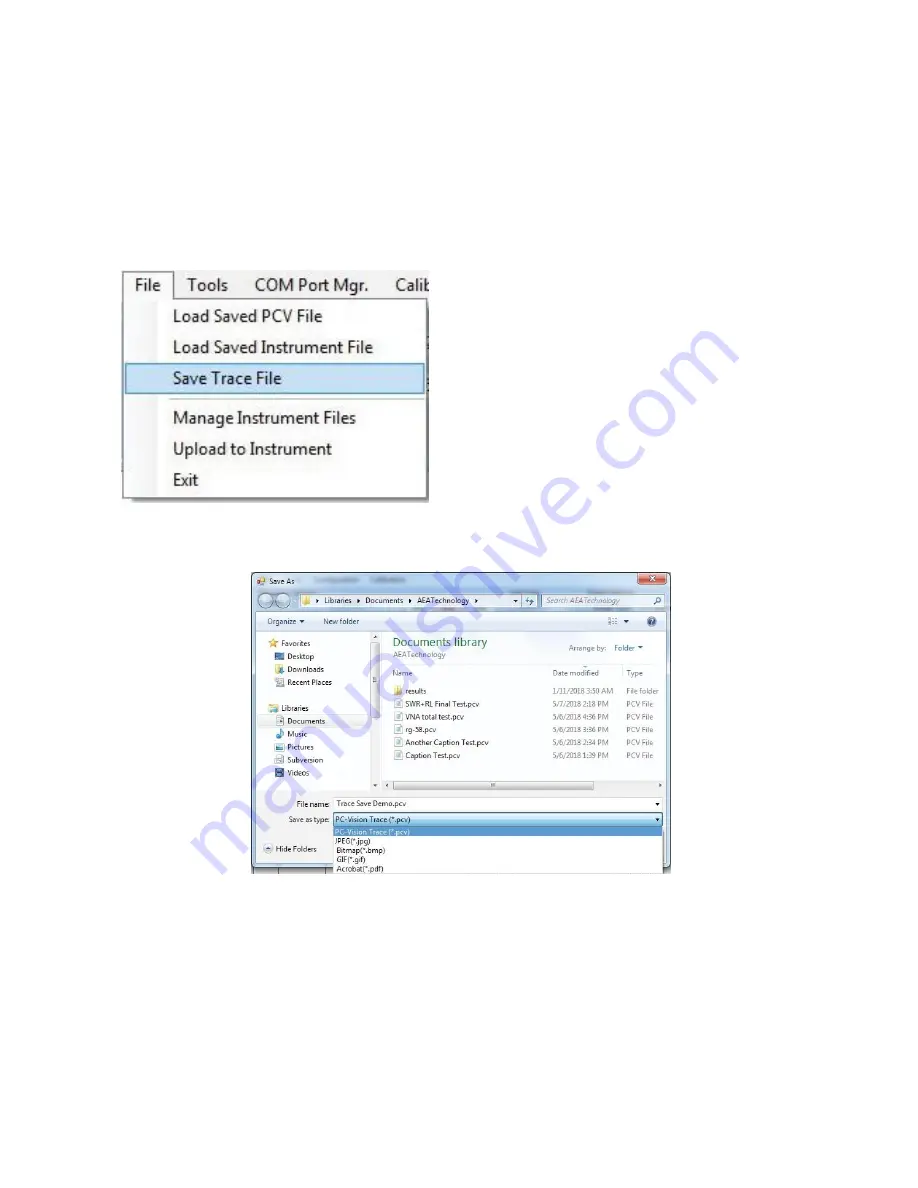
34
Saving Traces
Now that we have ‘live’ traces on-screen, perhaps we would like to save these for future reference or
further evaluation. MRI PC Vision will allow you to save live traces in AEA's PC-Vision (.pcv) format,
which includes the test data used to create the trace. Alternately, a graphic if the trace may be saved
in any one of a number of graphic file formats, such as .jpg, .gif, or .pdf.
To save a trace, click on the ‘File’ menu at the top left of PC Vision’s menu bar, and select ‘Save trace
File’:
This will bring up a file save dialog box:
Select the format to save your trace in, give it a name, and click SAVE. It is advisable to save your
traces as .PCV format first. You can later save individual charts in a standard graphic format. Note:
Files in these standard graphic formats (e.g., JPG) can NOT be recalled in MRI PC Vision and should
be viewed using applications written for that purpose (such as Windows Photo Viewer).
Check Connection
From the ‘Tools’ pull down menu, is a selection “Check Connection”. Use this tool to verify that you
are properly connected to your instrument, and that communication has been established. If the PC
Vision’s communication link with your Analyzer is active, you will get a message box like this one:










































