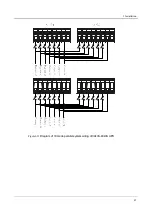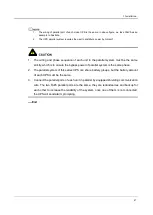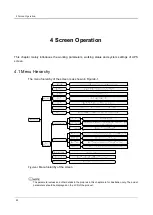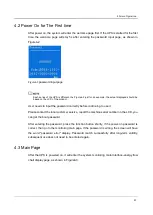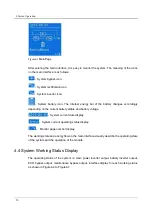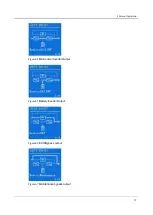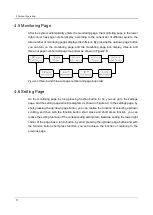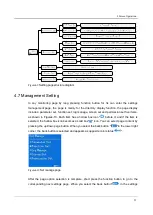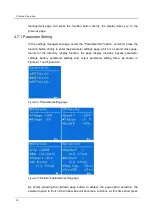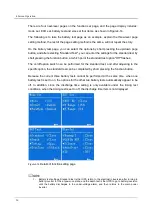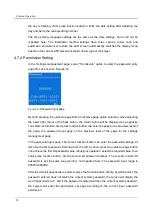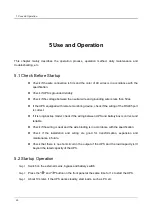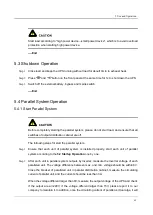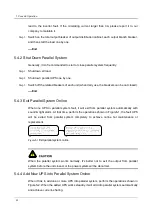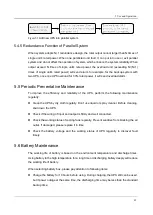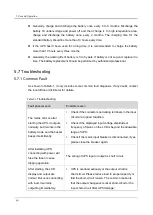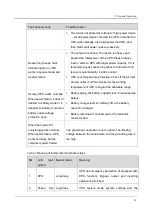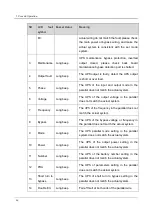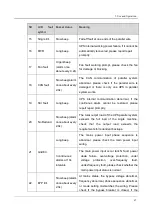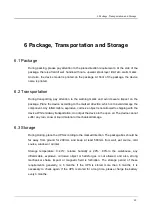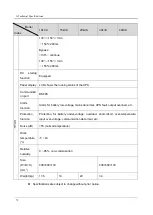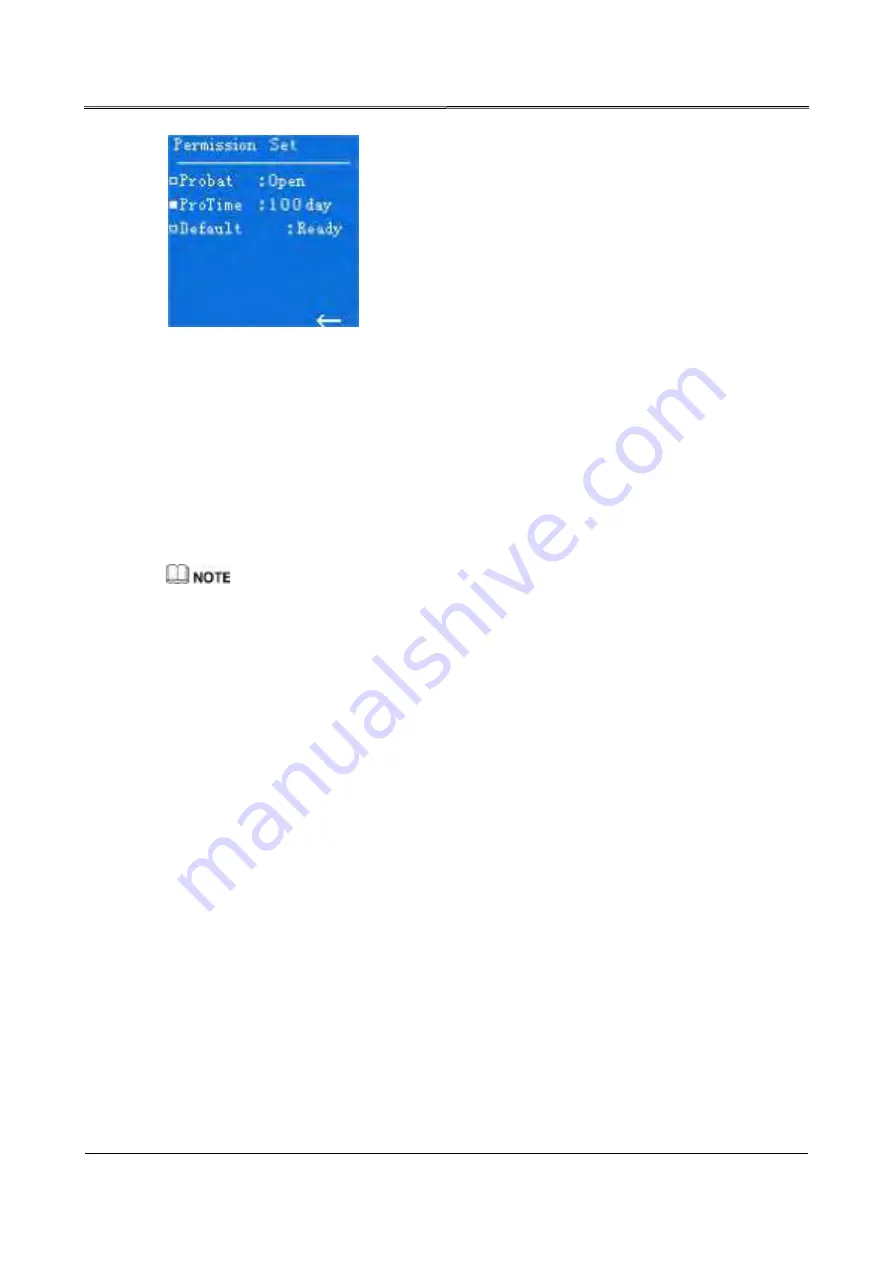
4 Screen Operation
59
Figure4-17
Permission setting page
The permission set page includes trial function and trial time two setting items, and the trial
time will not be displayed until the trial function is turned on. By pressing the up/down page
button and working with the function button's short press operation, you can set the trial
function and the trial time, the setting method is the same as the other settings mentioned
above, and it is not repeated here.
1.
The permission set is a restricted operation, if you need this operation, you need to obtain the trial
period password from the service provider;
2.
The way for obtain the trial period password: After the service provider agrees, report the series
number on the password input page (as shown in Figure4-16), then you can obtain the
corresponding passwords.
Summary of Contents for IST9
Page 1: ...l un I Jet _________ __ AEC IST9 1 0 20 https www uni jet com catalog ibp on line ibp aec ist9...
Page 2: ...UPS IST9 10 20 kVA User Manual...
Page 3: ......
Page 9: ......
Page 52: ...3 Installation 43 Figure3 29 Diagram of 33 mode parallel system wiring of 10kVA 20kVA UPS...
Page 54: ...3 Installation 45 Figure3 31 Diagram of 33 mode parallel system wiring of 30kVA 40kVA UPS...
Page 82: ......