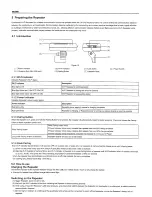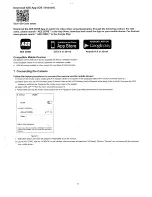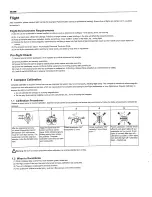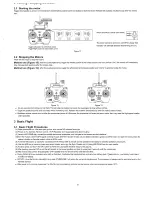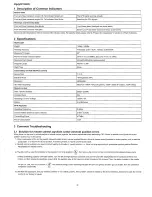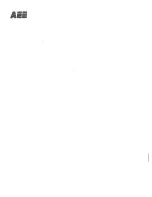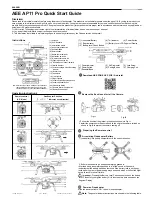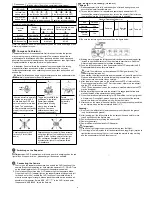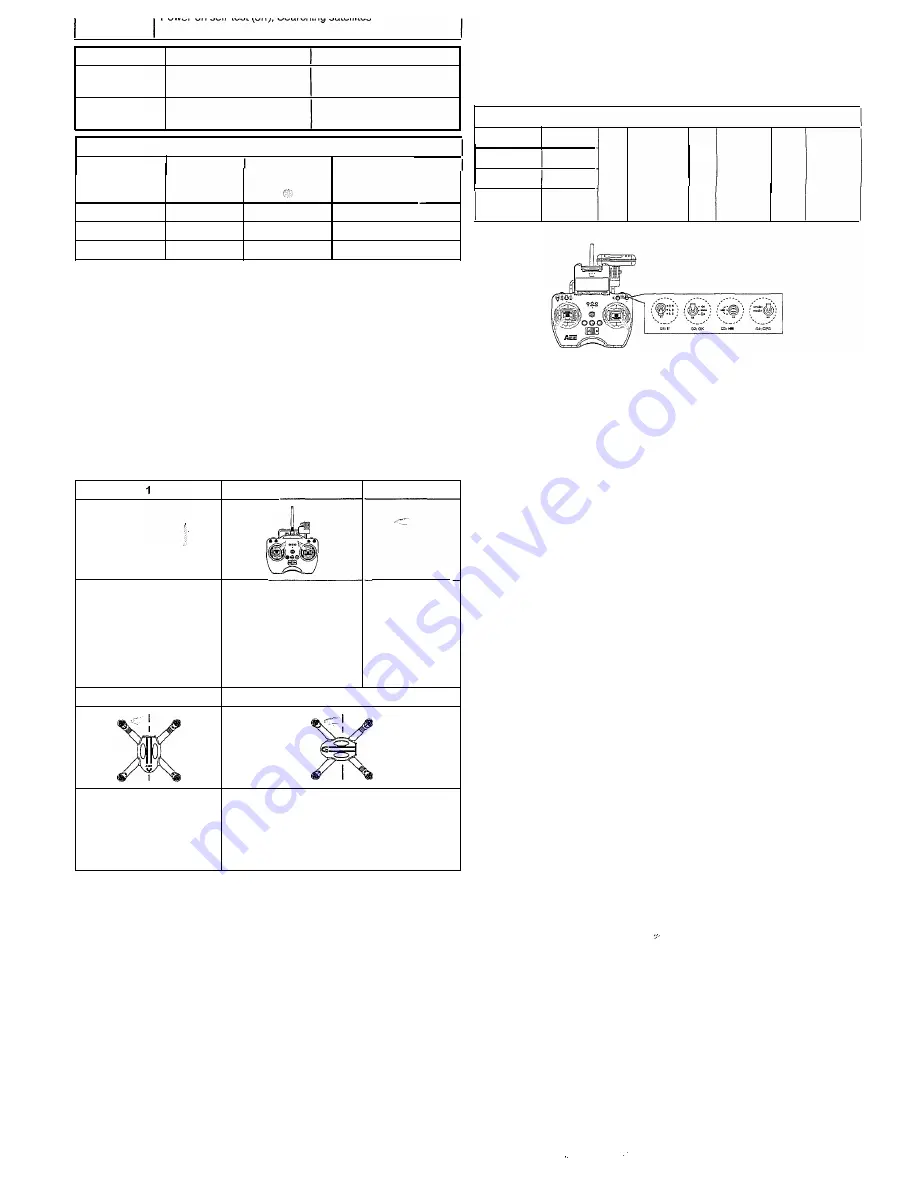
Description
(blinking slowly), Searching completed (remaining on)
WARNING
Front Indicator (green)
Rear Indicator (red)
1st Level low
• • • • • • • •
battery alarm
Slow Blink(1s ON,1s OFF)
Slow Blink(1s ON,1s OFF)
2nd level low
•• •• •• ••
battery alarm
Fast blink twice per second Fast blink twice per second
Remote Control Indicators
Power
Photo Shooting & Video
Functional
indicator
Status Indicator
Recording Indicator
status
• •
•
•
Startup
Remains ON
NONE
NONE
GPS normal
Remains ON
Green light
NONE
GPS searching
Remains ON
Blue light
NONE
Note: The Remote Control will be started fully when the Photo Shooting & Video
Recording Indicator turns on.
0
Compass Calibration
Compass calibration is required before first time use otherwise the system
may not work properly, affecting flight safety. The compass is sensitive to
electromagnetic interference from other electronic devices, which can cause
abnormal compass data leading to poor flight performance or even flight failure.
Regular calibration is required for optimum performance.
•
Attention:
Do not calibrate the compass in environments with a strong
magnetic field (such as near power lines or radio towers); Do not carry
ferromagnetic materials when calibrating the compass, such as keys and cell
phones etc.
&Note:
Calibration can begin until the remote control and quadcopter start
up completely (powered on for about 20 seconds).
GPS@•
/U:\
NRMEi)•�:1\
S4
After the aircraft is normally
powered on, turn the S4
switch between GPS and
normal mode for more than
5 times. The quadcopter
will enter calibraion standby
mode (the tail light blinks
fast).
4
Rotate quadcopter 360
°
vertically 2 turns (Nose
down )
2
Toggle the joysticks to the
position as in the follow
figure, front indicator
(green) starts blinking
slowly, then release the
joysticks. Compass
calibration command has
been sent successfully.
5
3
I
�
Rotate
quadcopter 360
°
horizontally
(2 turns)
Rotate quadcopter vertically (Nose leftward)
until green lights off, put quadcopter on the
ground. Green lights up normally after light
off-+ calibration successful; Green lights
blink fast after light off-+calibration failed
-+Recalibrate
f)
Switching on the Repeater
&important:
Wi-Fi Repeater power is running out or is charging when the red
light blinks. If the power is low , please charge it as soon as possible.
8
Connecting the Camera
1. First, turn on the repeater and camera, and enable the Wi-Fi function of the
camera (Press the stop button for 3s to start the camera Wi-Fi , DO NOT turn
on the aircraft before the Wi-Fi function of the camera is enabled).
2. Wait for about 25s until the blue Wi-Fi indicator light on the camera blinks.
When the blue Wi-Fi indicator light on the repeater starts blinking slowly (off
for 3s and on for 0.3s), enable the Wi-Fi function of the mobile device. In
order to ensure signal strength, please place the mobile device as close as
possible to the repeater. Select "AEE_AP"*****" in the Wi-Fi list, and enter
the password "AEE12345" to join the network.
2
� raKmg on ana Lanarng \VUtuour:s1
Taking off:
1) Place quadcopter (with full power battery) on a flat and open ground, and
ensure tail indicator faces toward you.
2) Turn on the remote control, repeater and camera and enable the Wi-Fi
function of the camera in sequence; last, turn on the aircraft (Do Not turn on
the aircraft before the Wi-Fi function of the camera is enabled);
General Operating Order List
Unit
Duration
Camera
20s
�
Power on
�
Run the
.......
Take off
Repeater
22s
APP
Remote
10s
Control
3) Be sure the remote control is set exactly as the figure below.
4) Starting motors: toggle the left joystick to left bottom corner and toggle right
joystick to right bottom corner at the mean time to start motors. Once the
motors start please release the joysticks immediately.
5) Push the left joystick slowly, then quad copter take off. Please refer to AEE
Quadcopter User Manual for more details.
&
Note: The motors can not be started until GPS signal is ready (Tail
Indicator (green) remains on).
1. Upon startup, the airborne camera and the repeater will pair with each other.
Please wait for about 30s to ensure that pairing is completed, so that the
airborne camera can record videos normally.
2. After the aircraft is powered on, the aircraft and the PTZ will start self-test.
Do not shake the aircraft or the PTZ at this moment; otherwise, the aircraft
and the PTZ will fail the self-test.
(The PTZ can be used only when the camera is installed; otherwise the PTZ
may be damaged)
3. Before installing the camera onto the aircraft, it is suggested that the auto
standby function of the camera should be disabled.
4. When the aircraft complete searching for GPS satellites, the tail light (green)
will remain on. During flight, please do not turn the joysticks of the remote
control to a lower toe-out pattern, which will stop the motors.
5.After power
on
the drone, please wait for 30s (for drone preheating) until start
up the motors, when the temperature is below 1 O "C.
Landing:
1) Slowly pull the left joystick to lower quadcopter until it touches the ground
(only on flat and open ground).
2) After landing, pull the left joystick to the lowest position and hold for more
than 3 seconds until the motors stop.
3) Power off quadcopter by sliding the switch to OFF.
4) Remove the battery.
5) Power off Remote control and Wi-Fi Repeater.
·&
Important:
1) Control the flight height under your control during your first flight.
2) Do not toggle the left joystick to left bottom corner and toggle right joystick to
right bottom corner during flight, or it will cause the motors to stop working
and the quadcopter will drop without control.
Summary of Contents for AP11 Pro
Page 1: ......
Page 5: ......
Page 7: ......
Page 8: ......
Page 9: ......
Page 10: ......
Page 11: ......
Page 12: ......
Page 14: ......
Page 15: ......
Page 16: ......
Page 17: ......
Page 18: ......
Page 19: ......
Page 20: ......
Page 21: ......
Page 22: ......
Page 23: ......
Page 24: ......
Page 25: ......
Page 26: ......
Page 27: ......
Page 28: ......
Page 31: ......