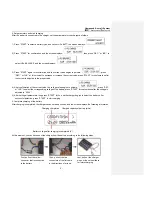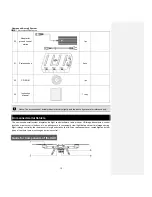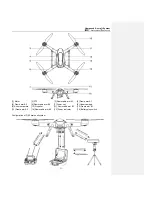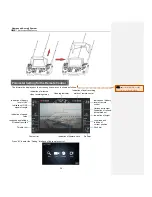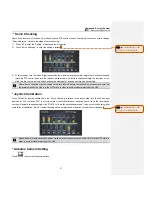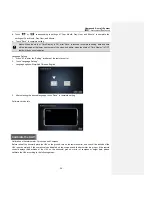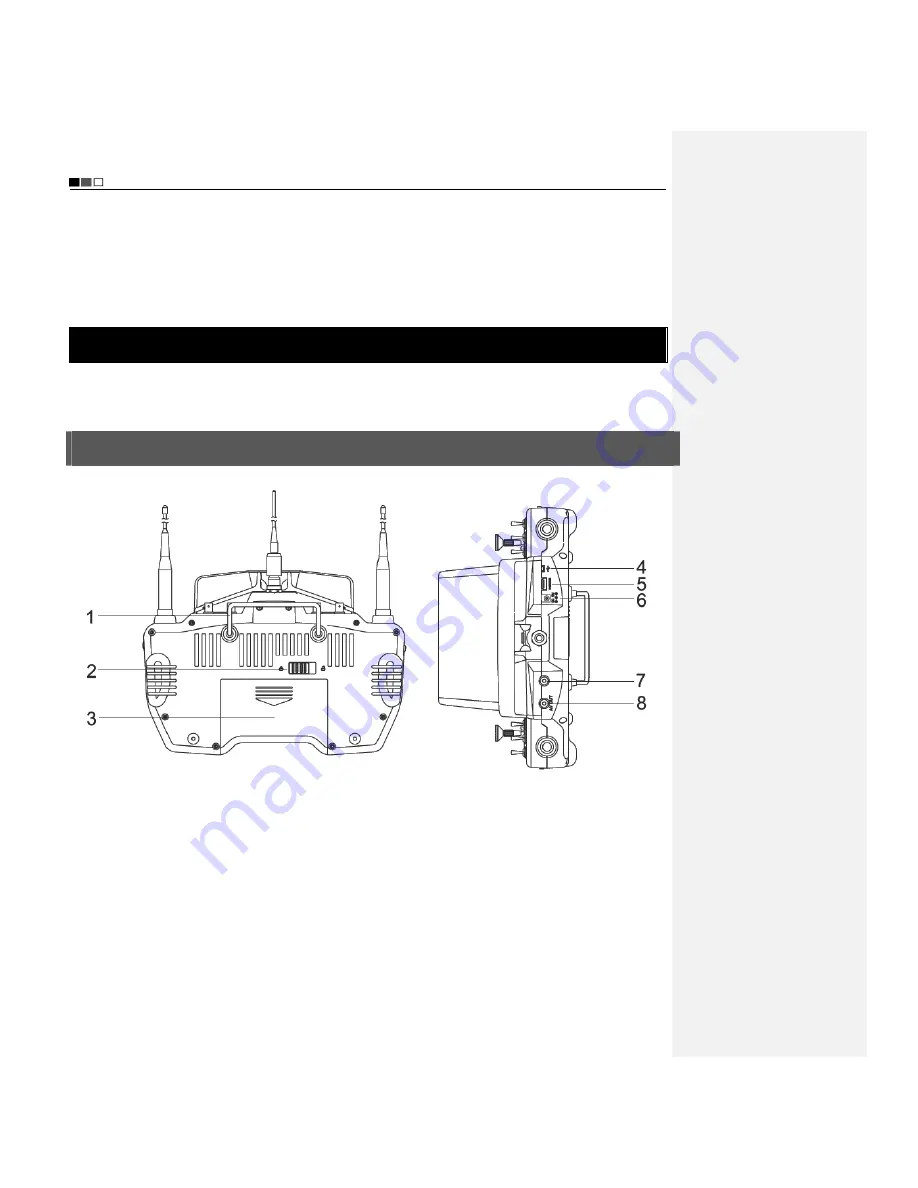
Unmanned Aircraft System
Professional
·
Advanced
- 16 -
possible.
8. Before take-off, please make sure that the video and radio antennas have been properly installed to avoid
influence on the flight or the video receiving distance, or damage to the UAV or the transmitter module inside
the remote control.
9. When the remote control is used to control the UAV, please make sure that the option of “Send Joystick Data” in
the ground station software is not checked before take-off; when the ground station joystick is used to control
the UAV, please make sure that the remote control is in the OFF state before take-off.
Control the Flight with the Remote Control
The remote control is specially developed for the unmanned aircraft system to make it convenient for controlling the
flight of the UAV. The remote control can independently control the flight of the UAV, and can display the flight status
of the UAV and the real-time images from the airborne camera simultaneously.
Guide for Components of the Remote Control and Description of Button Functions
The components of the remote control and the button functions are shown as follows:
[1] Remote control handle [2] Battery cover snap [3] Battery cover [4] USB port
[5] HDMI port
[6] Adapter port
[7] Reserved port [8] AV port
Summary of Contents for F100A
Page 4: ......