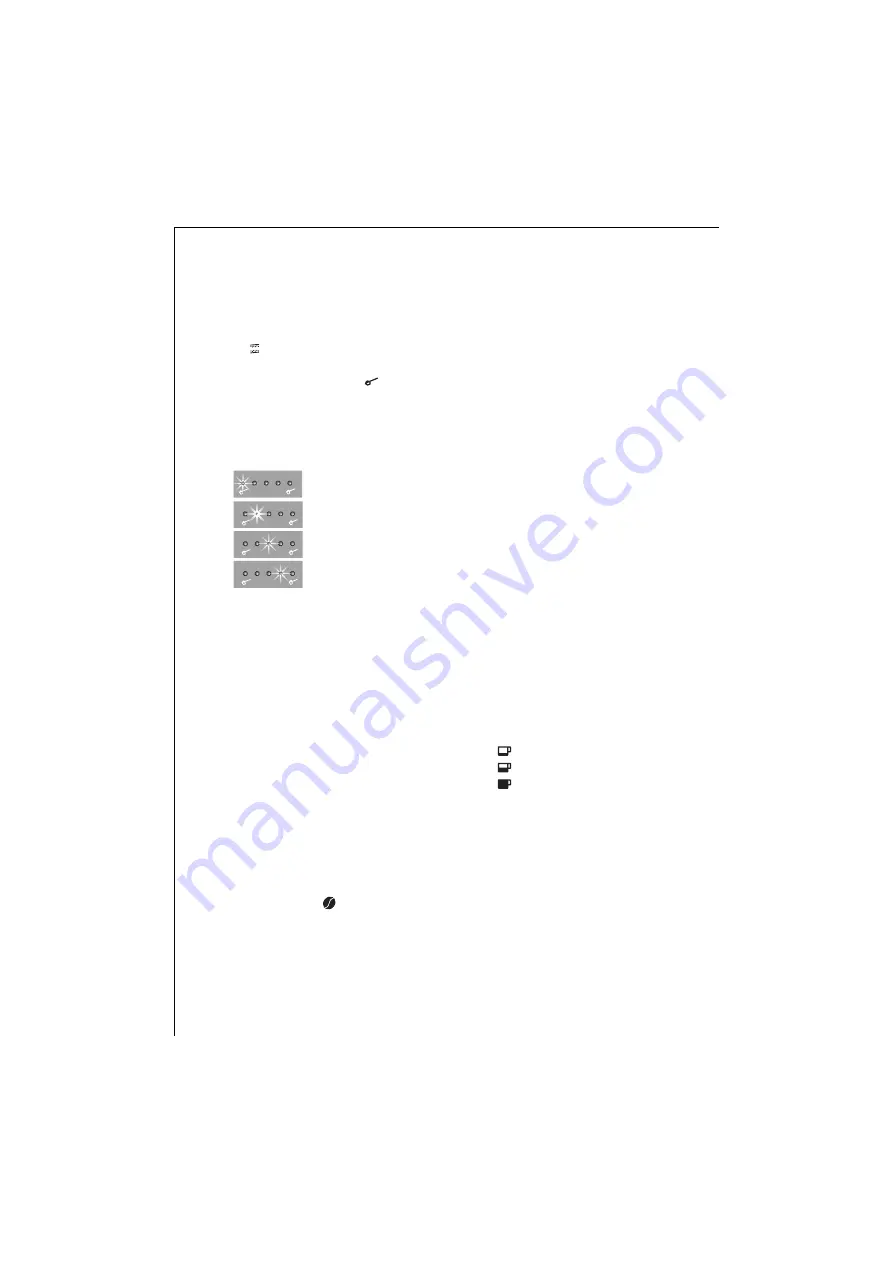
g
32
Setting and saving the water
hardness level
You can set 4 hardness levels. The cof-
fee machine is factory-set to hardness
level 3.
0
Press and hold the "Descale" key (Fig. 3,
e) .
0
Now repeatedly press the "Coffee
Quantity" key (Fig. 3, c)
until you
have selected the required hardness
level. Release the "Descale" key. The
selected value is now saved.
The hardness levels are indicated as
follows:
Hardness level 1
Hardness level 2
Hardness level 3
Hardness level 4
3
Making Coffee with Beans
The following process for making cof-
fee with beans runs
completely auto-
matically
: Grinding, portioning,
pressing, pre-brewing, brewing, ejec-
tion of the coffee grounds.
The facility to select the grinding tex-
ture and the coffee quantity allows
you to individually set up the coffee
machine to your own personal taste.
1
Ensure that you use only pure coffee
beans with no caramelised or aroma-
tised additives. Do not use frozen
beans.
3.1
Filling the Coffee Bean
Container
0
Turn the bean container to the "Coffee
Beans" position
(Fig. 10)
. The
mechanism sets to the required func-
tion.
0
Set the grinding texture
(Fig. 11)
.
Using the grinding texture adjustment
(Fig. 2, bottom) you can set the grind-
ing texture of the grinder.
1
Note!
Before putting beans into the
coffee machine for the first time, you
can set the grinding texture once with
the grinder stationary. Once the
grinder has been filled with beans, the
setting can be changed only while
grinding is proceeding. Otherwise the
coffee machine could be damaged.
3
The grinder is factory-set at a medium
grinding texture. Notes on changing
the grinder setting can be found in
„Setting the Grinding Texture" Page 35.
0
Raise the lid of the coffee bean con-
tainer, and fill the container with fresh
coffee beans
(Fig. 12)
. Then reclose the
lid.
1
Note!
Make sure that no foreign bod-
ies, such as stones, enter the coffee
bean container.
Damage
caused by for-
eign bodies in the grinder is excluded
from the guarantee.
3.2
Selecting the Cup Measure
Depending on your taste, select a
"short" espresso or a "long" milky cof-
fee.
0
The selection is made by repeatedly
pressing the "Cup Measure" key (Fig. 3,
d) until the desired cup symbol is indi-
cated.
The cup measures are indicated as fol-
lows:
Espresso cup
Coffee cup
Coffee mug
The coffee machine is factory-set to
standard measures.
3
Notes on changing the cup measures
can be found in „Changing and Saving
the Cup Measure" on Page 35.
Summary of Contents for CF 2..
Page 2: ...2 1 D B L H K F A E C N I O J G M ...
Page 3: ...3 2 3 T P R U Q S j b c d f i k g h a e ...
Page 4: ...4 4 5 6 7 8 9 10 11 12 13 14 a b ...
Page 5: ...5 15 16 17 18 19 20 21 22 23 24 25 26 3 sec 1 2 1 2 1 2 ...
Page 6: ...6 27 28 29 30 32 31 33 1 2 3 1 3 ...
Page 7: ...7 34 35 36 37 38 39 40 41 42 43 44 1 2 2 3 3 max max max max ...
Page 8: ...8 ...
















































