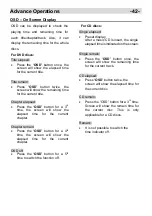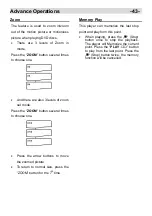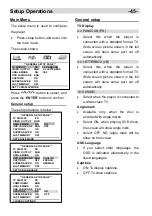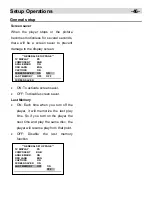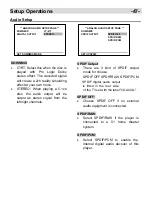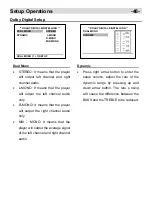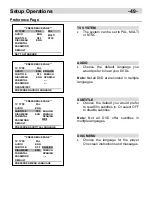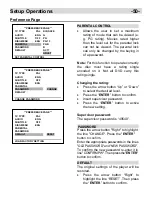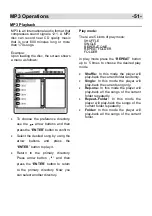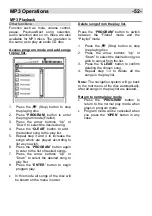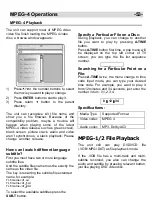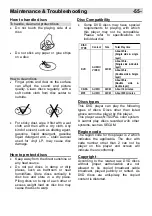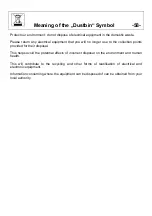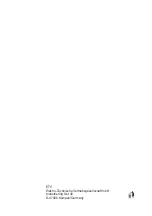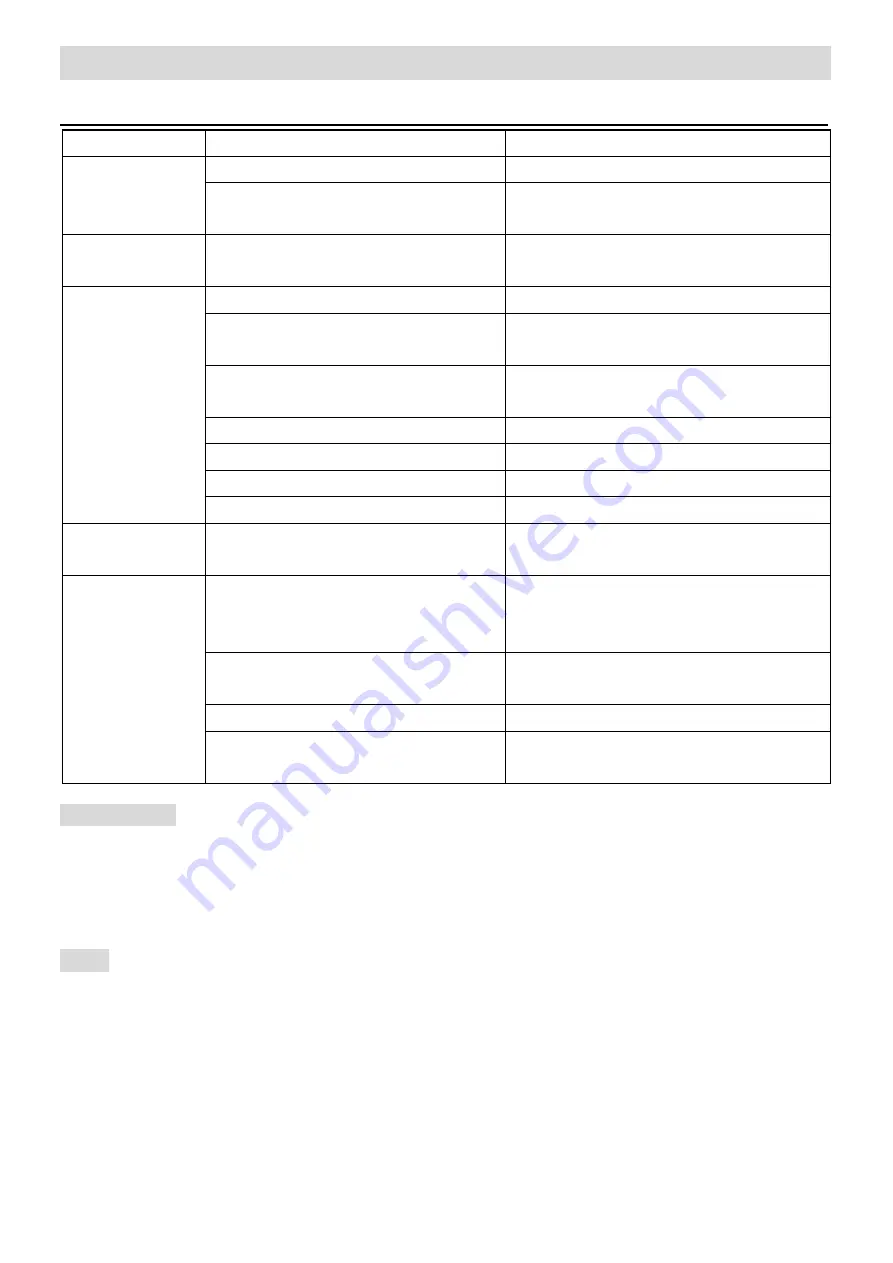
Maintenance & Troubleshooting -
56
-
Problems and Solutions
Problems Cause
Solution
Disc is dirty.
Take out the disc and clean it.
Picture distortion.
Fast forward/backward is activated.
The picture may be distorted during fast
forward /backward playback.
Brightness
unstable or noisy.
Affected by anti-piracy.
Load a original CD/DVD disc.
No disc.
Load a disc.
Disc not compatible.
Load a compatible disc (Check the disc
format and its colour system).
The disc is placed upside down.
Load a compatible disc (Check the disc
format and its colour system).
The disc not put in the tray correctly.
Check disc is put in correctly.
Disc is dirty.
Clean the disc.
Player setting are incorrect.
Change the setting via the setup menu.
The player does
not work.
Parental lock is activated.
Disable this function or reset the rating level.
No response to
key press.
Interference of power wave or other
factors such as static interference.
Turn off the main switch or pull out the power
plug, plug it in and turn on the power again.
The remote control not pointed at the
remote sensor on the front panel of the
player.
Point the remote control at the remote
sensor.
The remote control is out of specified
range.
Make sure the remote control range within 7
meters to the remote sensor.
Battery power exhausted.
Replace with new batteries.
Remote control
does not work.
The remote control is adjusted to the
other key surface.
Press the “DVD” or “TV” button to change the
key surface.
Please Note:
There are a number of different recording and compression methods, as well
as quality differences between CDs and self-recorded CDs.
Furthermore, the music industry does not adhere to fixed standards (copy protection).
For these reasons it is possible that in rare cases there are problems with the playback of
CDs and MP3 CDs. This is
not
a malfunction of the device.
Note:
This produce incorporates copyright protection technology that is protected by method
claims of certain. of certain U.S. patent and other intellectual Property rights owned by
Macrovision corporation and other rights owners. Use of this copyright protection
technology must be authorized by Macrovision Corporation and is intended for home and
other limited viewing users only, unless otherwise authorized by Macrovision corporation.
Reverse engineering or disassembly is prohibited.