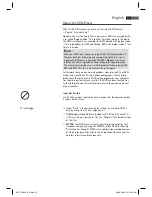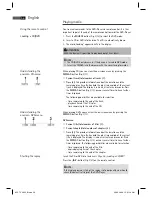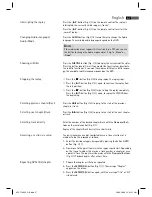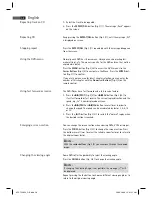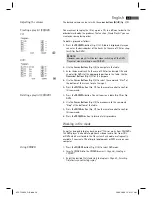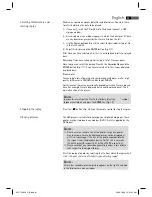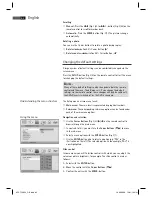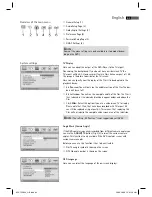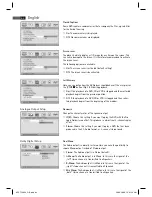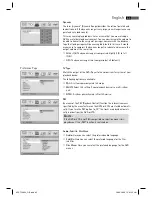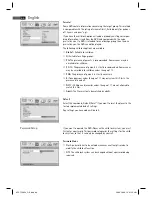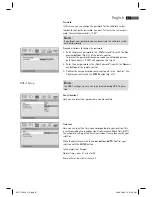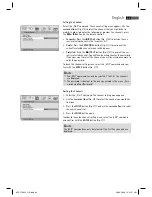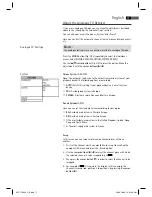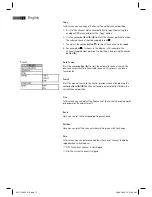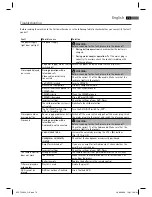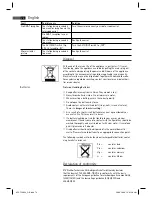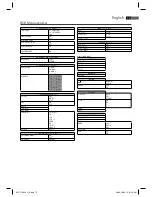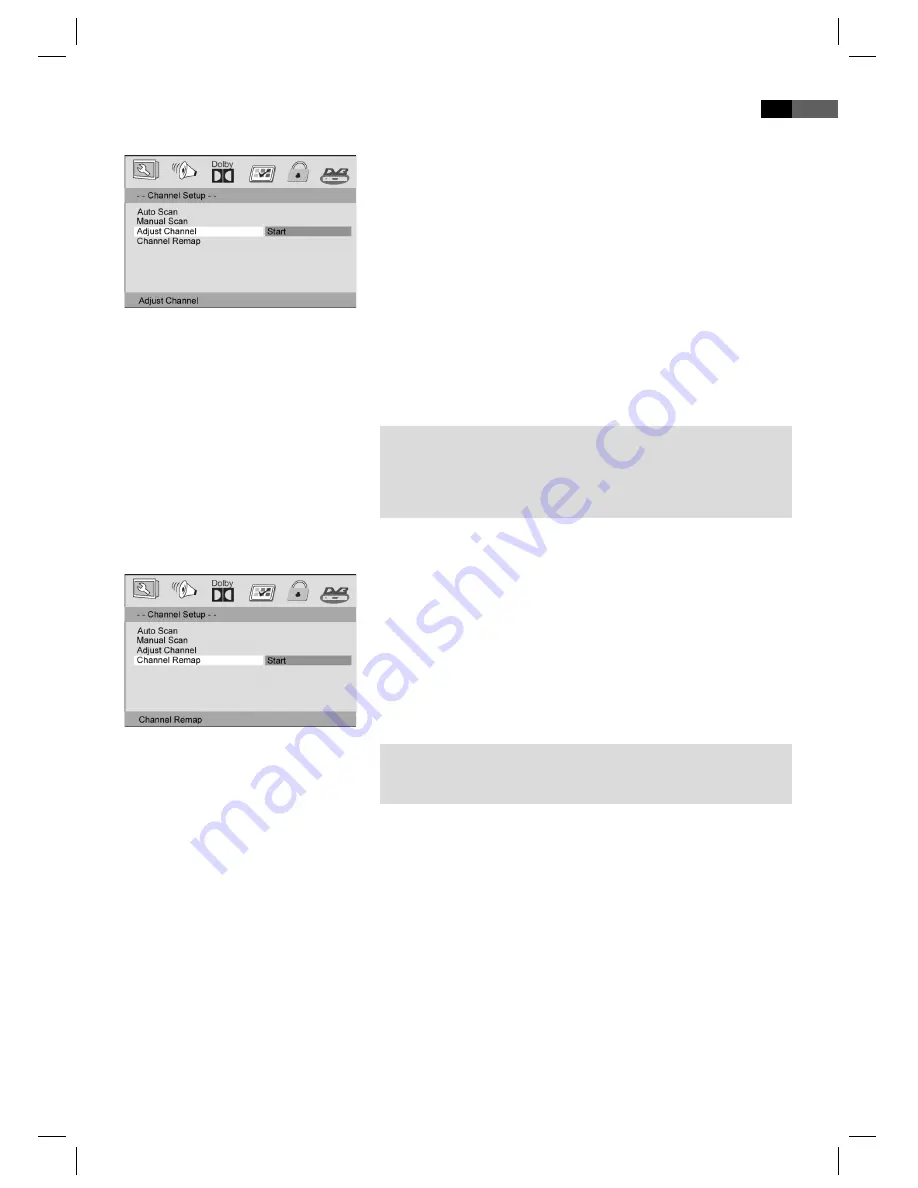
English
69
Setting the Channel
Select the „Start“ command. The channel setting menu appears. Use the
cursor buttons (Fig. 3/8) to select the channel that you would like to
modify. In order to display the following or previous fi ve channels, press
the
I
or
I
button on the remote control.
• Favourite: Press the
/FAV button (Fig. 3/28) to include the cur-
rently selected channel in the favourites list.
• Delete: Press the REPEAT/DEL button (Fig. 3/11) to jump over the
currently selected channel when switching over.
• Protected: Press the
/PROT button (Fig. 3/27) to protect the cur-
rently selected channel. You will then be asked to enter the password.
If you now want to select the channel, you will be asked once more to
enter the password.
To leave the channel setting menu, select the „EXIT“ command and con-
fi rm with the ENTER button (Fig. 3/7).
NOTE:
The „EXIT“ command can only be selected if the fi rst fi ve channels
are displayed.
The password is identical to the one you entered in the menu „Pass-
word Setup Page/Password“.
Sorting the Channels
1. Select the „Start“ command. The channel sorting menu appears.
2. Use
the
cursor buttons (Fig. 3/8) to select the channel you would like
to move.
3. Press
the
ENTER button (Fig. 3/7) and use the cursor buttons to select
the new channel slot.
4. Press
the
ENTER button again.
In order to leave the channel sorting menu, select the „EXIT“ command
and confi rm with the ENTER button (Fig. 3/7).
NOTE:
The „EXIT“ command can only be selected if the fi rst fi ve channels are
displayed.
05-CTV 48
_GB.indd 69
05-CTV 48
94
_GB.indd 69
20.03.2008 12:01:17 Uhr
20.03.2008 12:01:17 Uhr