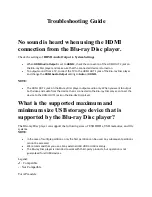27
DIGEST PLAY (For VCD or CD only)
•
Press STOP first and then press the DIGEST button
and the following menu will appear.
VCD
•
Press the number key to select INTRO, DISC, TRACK
and EXIT and then press ENTER button.
– INTRO: Each track will be play first 8 seconds.
– DISC: The title will be divided into several parts accor-
ding to the number of track it contains. (Press the
number to select the window you’d like to see, and
press the ENTER button.)
– TRACK: The titlle will be divided by 5 minute. (Press
the number to select the window you’d like to see, and
press the ENTER button.)
CD
•
Press the number key to select INTRO or EXIT and
then press ENTER button.
– INTRO: Each track will be play first 12 seconds.
(Anytime press the PLAY button, the current song will
continue playing and disable the INTRO function.
JPEG Playback
Some CD-Rs may contain pictures in a JPEG format. For
example, you may have photographic film developed with
pictures stored in JPEG format. Then you can playback
those JPEG files in this player.
Some useful features are described below:
•
When you insert a disc with JPEG files, the files or
pictures available for playback will be listed on the
screen.
•
Press UP / DOWN buttons to select the folder or file
and press ENTER.
•
After you open one JEPG file, each subsequent file
will appear automatically for a few seconds. To keep
the JEPG image on the screen longer, press PAUSE
button to pause the image.
•
During playback, press UP / DOWN, LEFT / RIGHT to
rotate or flip the image.
MP3 Playback
This system has a built in MP3 decoder. You can playb-
ack MP3 tracks (files) recorded on CD-R, CD-RW.
Starting playback
•
It is recommended you turn on you TV when playing
back an MP3 disc.
1. Press the OPEN/CLOSE button to load a disc.
– The menu will show up the folders and the files in root
directory.
2. Use the UP/DOWN buttons to select the desired mu-
sic folder, then press ENTER.
3. Use the UP/DOWN buttons again to select a song file.
Press ENTER to begin playback of the song file.
PLAY MODE
– The indication corresponding to the selected mode
appears on the TV screen.
1. Use theLEFT/RIGHT and UP/DOWN buttons to select
play mode.
2. Use the LEFT/RIGHT buttons to select the desire
music folder, then press ENTER.
3. Use theLEFT/RIGHT and UP/DOWN buttons to select
the song file, then press ENTER.
NOTE:
May using the REPEAT button in remote control to play a
FOLDER REPEAT, DISC, DISC REPEAT, DISC SCAN,
SINGLE, FOLDER, REP-ONE (Repeat one song) repea-
tedly.
SETUP MENU
The SETUP MENU let you to customize the DVD player
by allowing you to select various language preferences,
set up a parental level, turn captions and screen saver on
and off, adjust what type of television screen you have
and more. Below, find the menu, and then find the corre-
sponding page that describes the features of the selected
menu option.
1. Press the SETUP button.
2. Press the UP/DOWN buttons to select the
menus/screens.
3. Press the ENTER button to select the highlighted
option.
Press SET UP in the stop or playback mode (in DVD
mode).
– The SET-UP menu is display
•
Press UP/DOWN buttons to select, and
press ENTER button to enter.
– The SETUP menu operation, can set up
the general, speaker, audio, and perferen-
ces.
– To exit SETUP menu.
Press DOWN button to select the EXIT SETUP to exit.
5....-05-DVD 4502 AEG GB 21.04.2004 8:54 Uhr Seite 27
Summary of Contents for DVD 4502
Page 2: ......
Page 35: ...35 5 05 DVD 4502 AEG GB 21 04 2004 8 54 Uhr Seite 35 ...