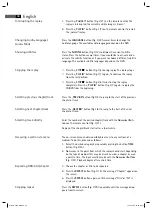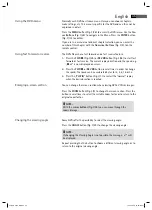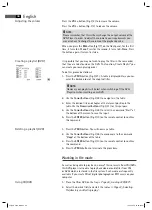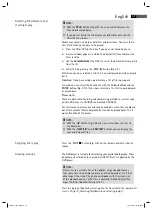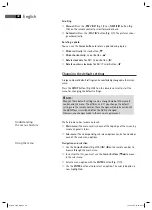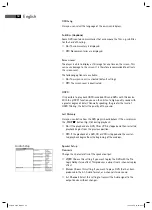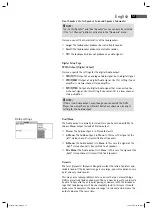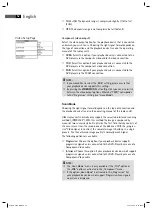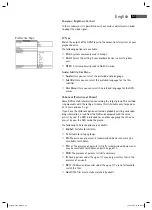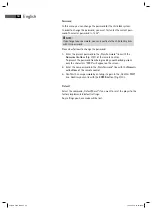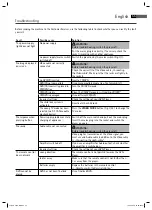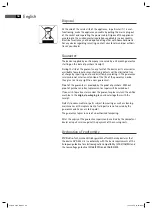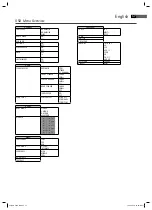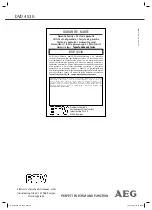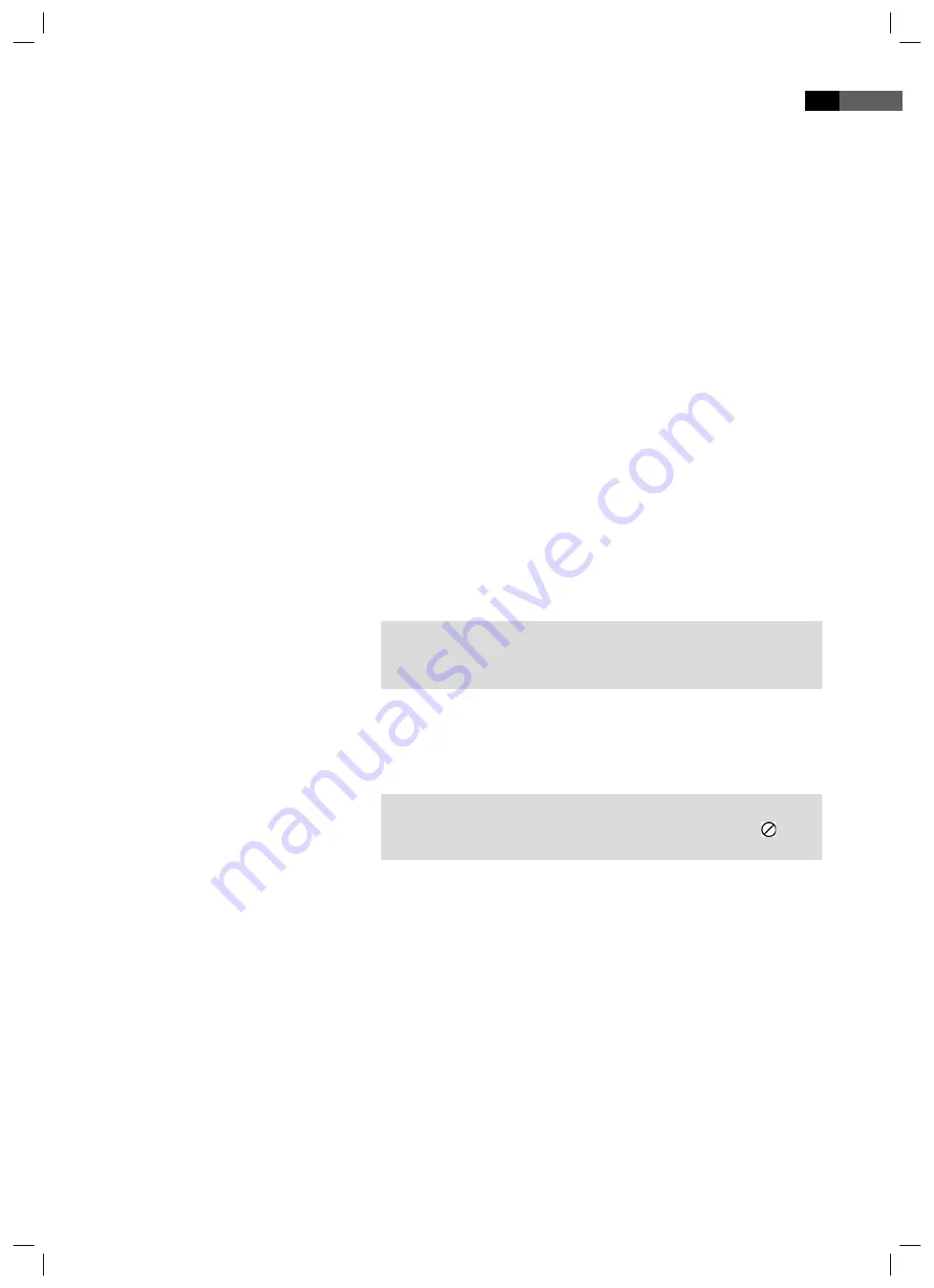
English
45
Using the DVD-menu
Using fast forward or reverse
Enlarging a screen section
Changing the viewing angle
Normally each DVD has its own menu. Here you can choose chapters,
make settings, etc. This menu is specifi c for the DVD and can thus not be
explained in detail.
Press the MENU button (Fig. 3/
26
) to access the DVD-menu. Use the Cur-
sor Buttons (Fig. 3/
25
) to navigate in the Menu. Press the ENTER button
(Fig. 3/10) to confi rm.
If you are in a menu area for direct chapter selection, you can enter the
number of this chapter with the Numerical Buttons (Fig. 3/
31
) on the
remote control.
The DVD-Player has a fast forward and a fast reverse feature.
1. Press the FWD
(Fig. 3/
29
) or REV
button (Fig. 3/
28
) to start fast
forward or fast reverse. The current replay direction and the speed, e.g.
„
x2“ is now displayed on screen.
2. Press the FWD
or REV
button several times in order to change
the speed. The speed can be accelerated by factor 2, 4, 8, 16 or 32.
3. Press the „PLAY
“ button (Fig. 3/
7
) to restart the “normal” replay
when the desired section is reached.
You can change the screen section when viewing DVDs, VCDs or images.
Press the ZOOM button (Fig. 3/
3
) to change the screen section. Press the
button several times to select the suitable zoom factor or to return to the
original zoom factor.
NOTE:
With the cursor buttons (Fig. 3/
25
) you can move through the
zoomed image.
Some DVDs off er the possibility to select the viewing angle.
Press the ANGLE button (Fig. 3/
23
) to change the viewing angle.
NOTE:
If changing the Viewing Angle is not possible, the message „
“ will
be displayed.
Repeat pressing the the button to choose a diff erent viewing angle, or to
return to the original viewing angle.
05-DVD 4530_GB.indd 45
05-DVD 4530_GB.indd 45
19.02.2008 16:06:15 Uhr
19.02.2008 16:06:15 Uhr