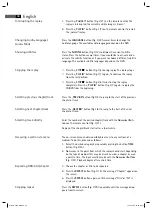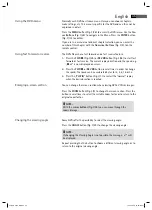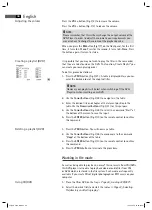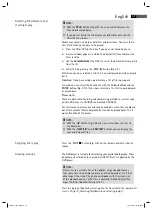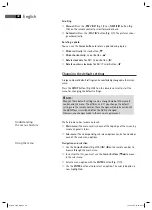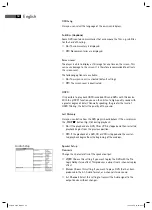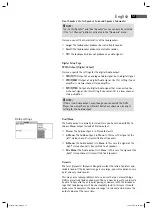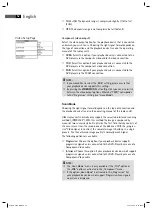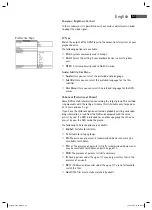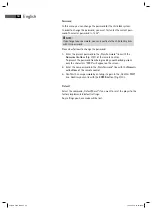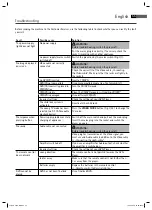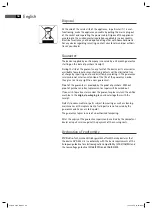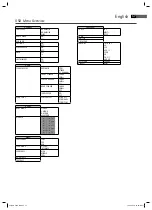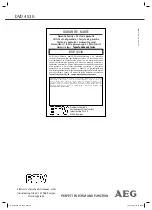English
48
Understanding
the menu structure
Using the menu
Scrolling
Manual: Press the „PREV I
“ (Fig. 3/
5
) or „NEXT
I“ button (Fig.
3/
6
) on the remote control to scroll forward or back.
Automatic: Press the „PLAY
“ button (Fig. 3/
7
). The pictures chan-
ge automatically.
Rotating a photo
You can use the Cursor buttons to rotate a photo during replay:
Mirror vertically: Cursor Button „
“
Mirror horizontally: Cursor Button „
“
Rotate clockwise for 90°: Cursor Button „
“
Rotate counter-clockwise for 90°: Cursor Button „
“
Changing the default settings
A large number of default settings can be comfortably changed via the screen
menu.
Press the SETUP button (Fig. 3/
24
) on the remote control to start the
menu for changing the default settings.
NOTE:
Many of these default settings can be changed via both the remote
control and the menu. The diff erence is: If you change the default
settings via the remote control, these changes will only be valid until
the DVD-Player is switched off or the DVD is changed.
However, any changes made in the menu are permanent.
The Setup menu has two menu levels:
Main menu: The main level is shown at the top edge of the screen by
means of generic terms.
Sub-menu: The corresponding sub-menu options can be found under
each of the main menu options.
Navigation and selection
Use the Cursor Buttons (Fig. 3/
25
) (
/
) on the remote control to
browse through the main menu.
In contrast to this, you must use the Cursor Buttons (
/
) to move
in the sub-menu.
Select a menu option with the ENTER button (Fig. 3/10).
Use the ENTER button also to select an option. The selected option is
now highlighted.
05-DVD 4530_GB.indd 48
05-DVD 4530_GB.indd 48
19.02.2008 16:06:17 Uhr
19.02.2008 16:06:17 Uhr