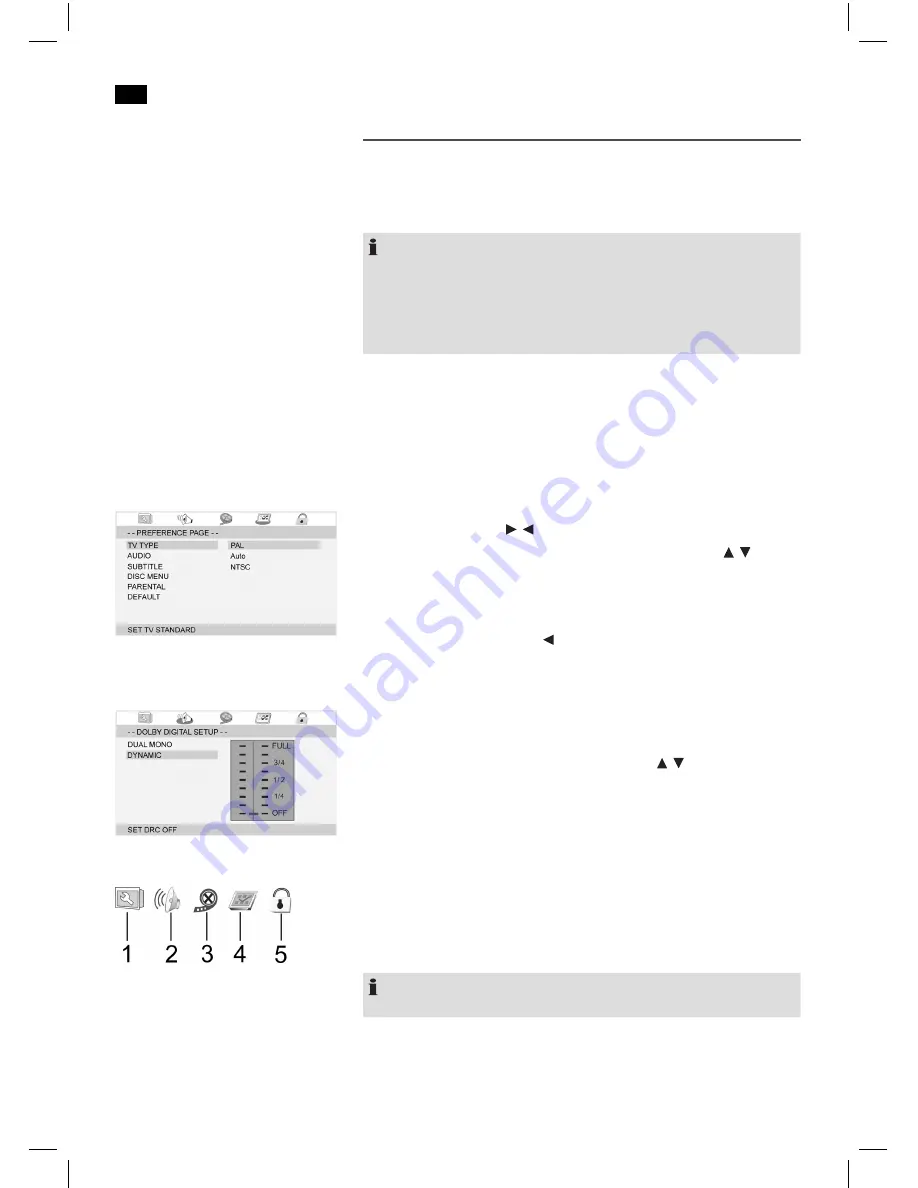
46
English
DVD4555LCD_IM
23.01.17
Change Default Setting
A larger number of default settings can be comfortably changed via the screen
menu.
Press the
SETUP
button (Fig. 3/17) on the remote control to start the menu for
changing the default settings.
NOTE:
Many of this default settings can be changed using the remote control as
well as the menu. The difference is: If you change the default settings with
the remote control, the changes will reset upon turning off the DVD Player or
removal of the DVD.
Changes made using the menu are permanent.
Within the menu setup you will find two menu levels:
■
Main menu:
The main menu is displayed by graphic symbols.
■
Sub-menu:
Within every main menu entry you will find the corresponding
sub-menu entries.
Navigation and Selection
■
Within the main menu you will navigate using the
navigation buttons
(Fig.
3/9) of remote control ( / ).
■
You can navigate the sub-menu using the
navigation buttons
( / ).
■
Select a specific menu section by pressing the
ENTER
button (Fig. 3/18).
■
Select an option (e.g. “PAL” in the Figure on the left) also with
ENTER
. The
selected option (PAL in this example) is highlighted.
■
Press the
navigation button
( ) to toggle between sub-menu and main
menu.
Slide Control
Please use the control as follows:
1.
Select it with the
ENTER
button.
2.
Navigate the control with the
navigation buttons
( / ).
3.
Confirm with the
ENTER
button.
■
General Setup (1)
■
Audio Setup Page (2)
■
Video Setup Page (3)
■
Preference Page (4)
■
Password Setup Page (5)
NOTE:
Some menu settings are available in stop mode only (contingent on DVD).
Understand Menu Structure
Using the Menu
Main Menu Overview









































