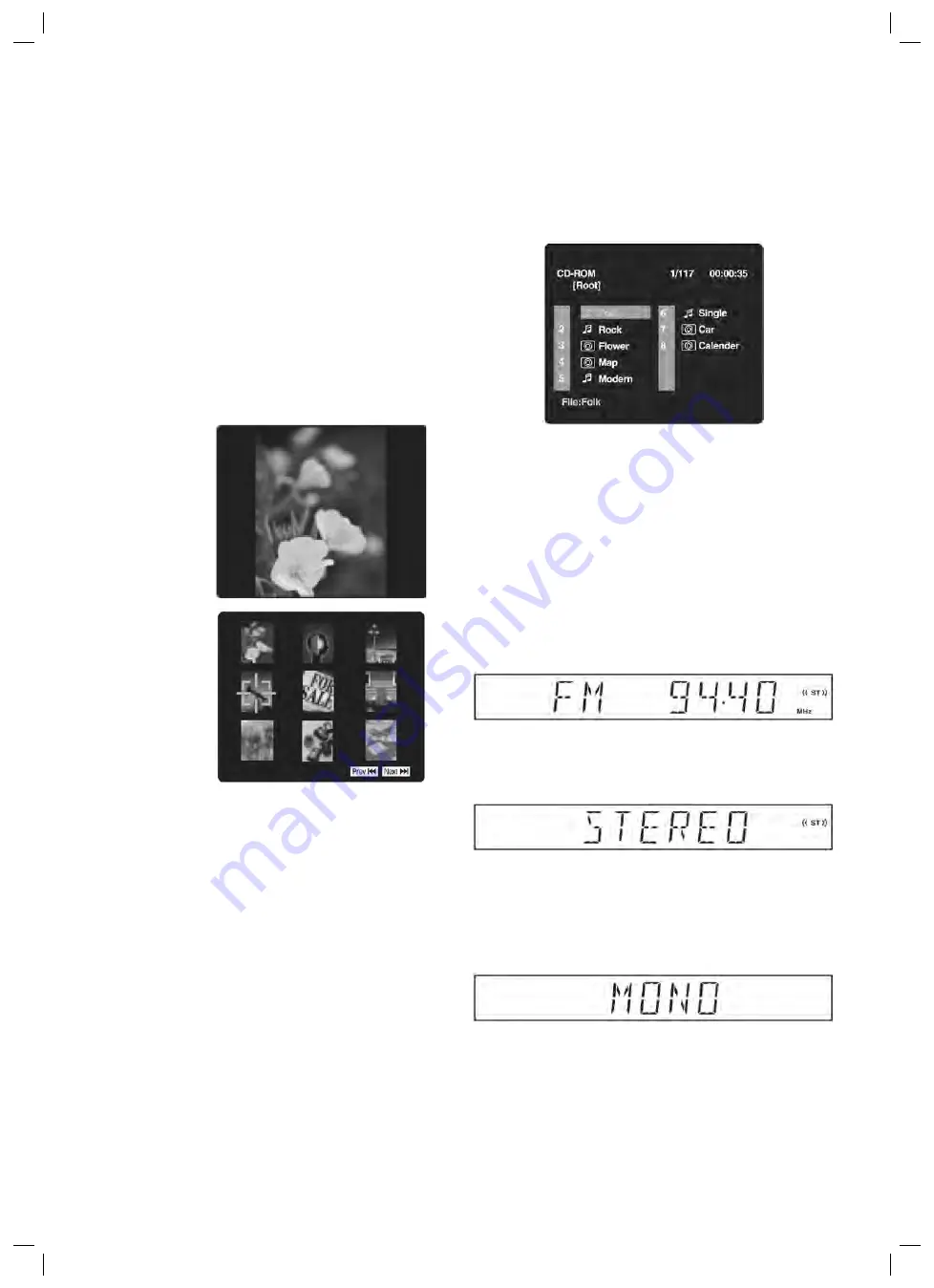
ENGLISH
41
• Use only letters and / or numbers in fi le names. If you
use special characters, the fi le and/or folder names
may not be displayed correctly on the on-screen
display.
• When recording on CD-R discs, use 74-minute
(650MB) discs.
• The CD-R or CD-RW discs should be “fi nalized” in
computer by “single session format”.
• See your CD/MP3 creation software for details.
Playing a Picture fi le disc
1. Press the
OPEN/CLOSE
button to open the disc door.
2. Hold the Picture disc by its sides and carefully make
it fi t onto the central support of compartment with
the label side facing up you until you hear a “click”.
3. Push the door to close.
4. The unit will take a short while to load the disc.
5. Press the
PLAY
button. The next picture will auto-
matically display after 6 seconds.
Full-Screen
Review
Thumbnail
Review
Notes:
• If you press the
MENU
button on the remote in
full-screen review, the Unit will display a menu of 9
thumbnail images.
• Use the cursor to highlight NEXT
I or PREV
I
in thumbnail screen and then press the ENTER
button to review other images. If you want to review
one image in full-screen, you can use the CURSOR
,
,
or
buttons to highlight the image and
then press the ENTER button to confi rm. The image
you selected will show on TV in Full-Screen and
automatically display one by one again in about 6
seconds intervals.
• You can press the PAUSE button to interrupt
playback, and press the
PLAY button to resume
playback.
• You also can use GOTO function or use the numbe-
red buttons to enter the number to quickly select any
image.
• You can press the ZOOM button to enlarge the pictu-
re in 3 levels.
• Press the ANGLE button on the remote control to
rotate the picture orientation by 90°.
Playing a MP3/Picture fi le disc
1. Press the OPEN /CLOSE button, the disc tray opens.
2. Insert a MP3 fi les/Picture CD on the disc tray with the
label side up.
3. Press the OPEN/CLOSE button, the disc tray closes.
4. The unit will take a short while to load the disc.
5. Use
or
button to select MP3 or Picture CD, then
press the ENTER button.
Note:
The
SETUP
button does not work during MP3 or Picture
Disc playback or stop.
RADIO OPERATION
Tuning into a station manually
1. Press FUNCTION button on the remote or on the
front panel until the frequency band appears on the
display.
2. Press the BAND button on the remote or
STOP
button on the front panel to select the desired band.
3. Press the
TUNING
button to tune in the
desired station.
FM Stereo
• Press the FM MODE button on the remote until
„STEREO„ appears on the display.
Weak FM stations
• Press the FM MODE button on the remote until the
„ MONO „ word appears on the display. Background
noise will be reduced but the signal reproduced will
be mono. To restore stereo reception, press the FM
MODE button on the remote to select STEREO.
To search for a station automatically
• Hold down the
TUNING
buttons on the
remote or I
SKIP
I buttons on the front panel
for 1 to 2 seconds, and a station is searched for
automatically. After tuning in a station, the search
stops.
• The search may not stop at a station with a very
weak signal.
5....-05-DVD 4603 HC AEG_GB 41
16.04.2004, 9:22:39 Uhr










































