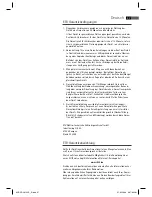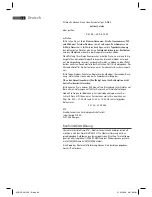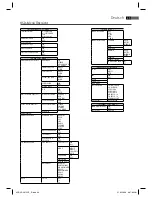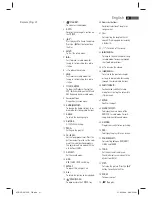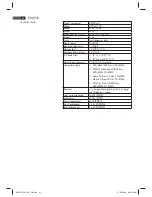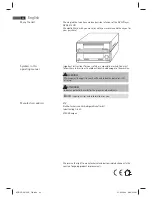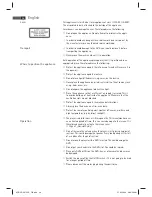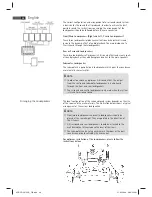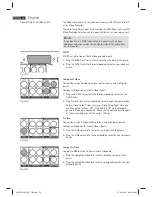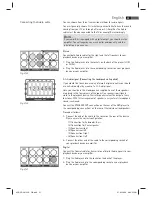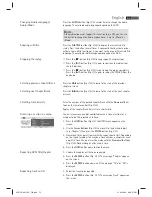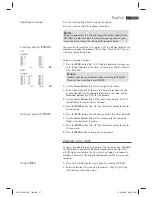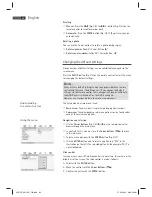English
48
Arranging the Loudspeakers
The correct confi guration and arrangement of a surround sound system
is decisive for the sound that is produced. In order to achieve the best
possible sound, the instructions concerning the arrangement of the
loudspeakers should be followed before they are connected.
Front/Main Loudspeakers (Right and Left, Centre Loudspeakers)
These three loudspeakers produce excellent sound characteristics and
increase the dynamic eff ect of audio playback. The main dialogue of a
fi lm is heard through these loudspeakers.
Rear or Surround Loudspeakers
These two loudspeakers off er dynamic 3-D sound eff ects and create spati-
al sound playback as they add background noises to the main speakers.
Subwoofer Loudspeaker
The subwoofer is a powerful bass loudspeaker which gives the sound even
more realistic characteristics.
NOTE:
In order to achieve an optimum 3-D sound eff ect, the output
from the centre and subwoofer loudspeaker is is also heard
through the front and rear loudspeakers.
The surround and centre loudspeakers only work when the system
is turned to surround sound.
The ideal confi guration of the surroundsound system depends on the size
of the room and the wall materials. The illustration below shows a typical
arrangement of the various loudspeakers.
NOTE:
Front/main loudspeakers and centre loudspeakers should be
placed at the same height. They are pointed in the direction of
the listeners.
3-D surround and rear loudspeakers should be attached to the
wall behind the listeners above the level of their ears.
The subwoofer can be set up anywhere in the room as the bass
sounds cannot be localised by the human ear.
For optimum installation of the loudspeakers, please follow the
instructions below:
05-DVD 4615 HC_GB.indd 48
05-DVD 4615 HC_GB.indd 48
21.05.2008 8:08:24 Uhr
21.05.2008 8:08:24 Uhr