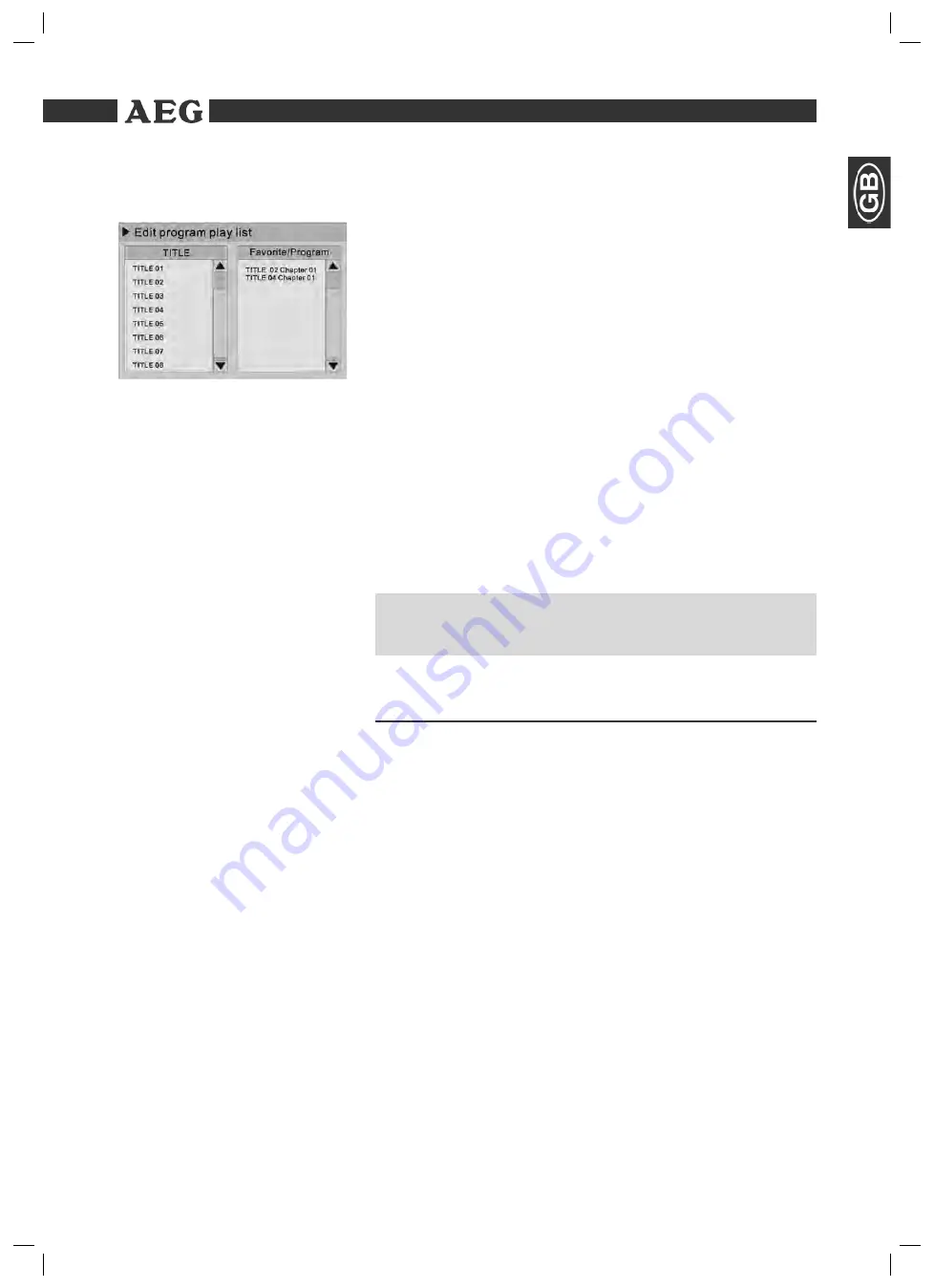
Themen
65
Creating a playlist
Using CD/DVD
Using a USB medium
You may want to replay the titles, e.g. on a CD, in a different order
to the order determined by the producer. The function „Edit program
playlist“ you can create your own playing order.
To do this, proceed as follows:
1.
It may be necessary to press the
DISPLAY
button (Fig. 3/29). You
will now see a table.
2.
Use the
Cursor buttons
(Fig. 3/12, 32) to select a title from the
left-hand list.
3.
Press the
ADD/CLEAR
button (Fig. 3/9). The selected title is
transferred to the right-hand list.
4.
Repeat steps 2 and 3 until you have compiled the list of items you
wish to play back.
5.
Use the
Cursor buttons
(Fig. 3/10, 33) to move between the left-
hand and right-hand list.
6.
Entries in the list of items you wish to play back can be cancelled
using the
ADD/CLEAR
button (Fig. 3/9).
7.
Once you have completed your list, start program playback by
confi rming the marked title in the right-hand list with the
SELECT
button (Fig. 3/11).
Here you can enter the desired order of tracks (for CDs) or
chapters/titles (for DVDs) or the directories/tracks (for MP3 CDs).
NOTE:
However, your playlist will be lost when switching off the DVD recor-
ders or when inserting a new CD/DVD.
Working in fi le mode
As well as being able to play back „normal“ fi lms or music from CDs/
DVDs, this DVD player is also able to play back video or audio fi les
from CDs or DVDs which are stored in the fi le system. Such media are
frequently available if you create CDs of digital photographs or MP3
music on your computer.
1.
Place the CD or DVD on the tray
.
2.
Select the desired fi le(s) and start the replay
.
By means of the USB connection you can connect numerous devices
to the DVD Player. Examples of such devices are USB memory sticks
or digital cameras.
1.
Insert a USB storage medium into the corresponding connection of
the DVD player (Fig. 1/14).
2.
Press
the
USB
button (Fig. 3/3) on the remote control in order to
switch the DVD player to the fi le mode.
Working in fi le mode
05-DVD-R 4518 AEG - GB 65
05.07.2006, 10:31:22 Uhr
















































