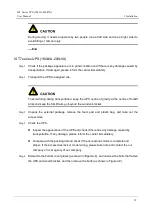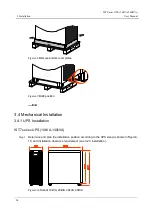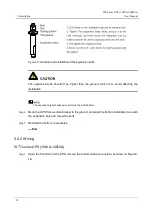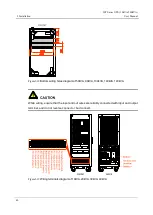IST Series UPS (10kVA-200kVA)
User Manual
3 Installation
25
The optimal operating temperature for batteries is 20–30°C. Operating at temperatures lower
than 20°C will shorten the battery backup time, and operating at temperatures higher than
30°C will shorten the battery lifespan.
For safety, make sure that the external DC distribution circuit is configured with a bipolar
disconnecting switch.
3.2.3 Installation Space
Maintain a clearance of at least 800mm from the front panel, side pane or rear panel of the
UPS to the wall or adjacent device, and maintain a clearance of at least 800mm from the top
of the UPS to ceiling, which is to ensure good ventilation, as shown in Figure3-2.
Figure3-2
Installation space (unit: mm)
The installation space requirement of IST7 series UPS is the same. In above figure, we take 80kVA UPS
as an example to illustrate.