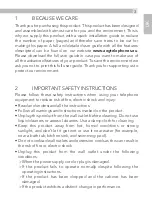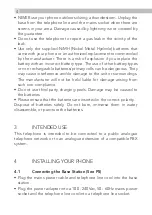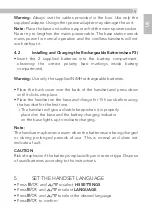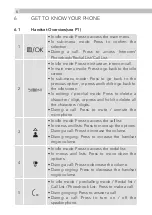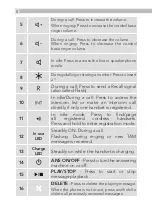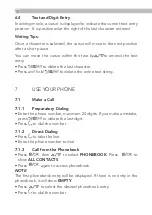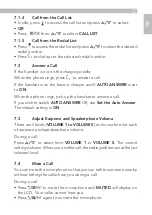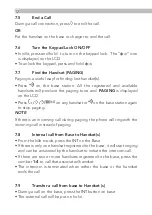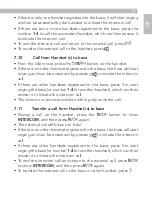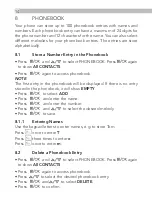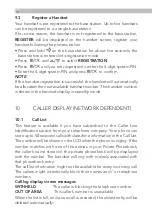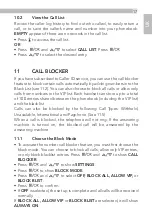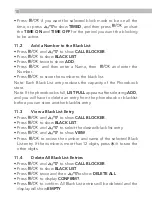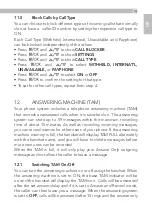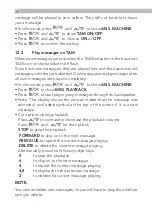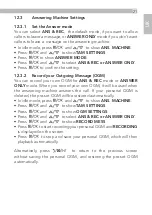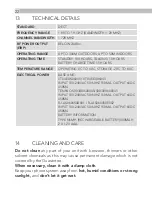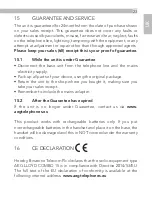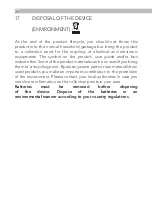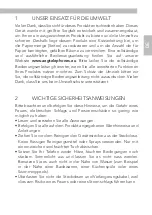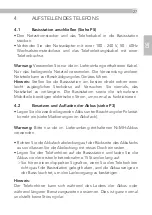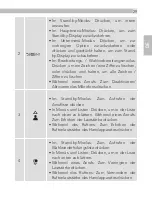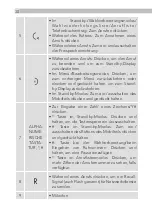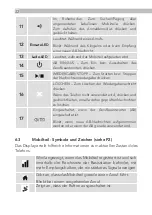10.2
View the Call List
Review the caller log history to find out who called, to easily return a
call, or to save the caller’s name and number into your phonebook.
EMPTY
appears if there are no records in the call list.
• Press to access the call list.
OR
• Press
M
and
.
to select
CALL LIST
. Press
M
.
• Press
.
to select the desired entry.
11
CALL BLOCKER
If you have subscribed to Caller ID service, you can use the call blocker
feature to block certain calls automatically by adding numbers into the
Black List (see 11.2). You can also choose to block all calls or allow only
calls from numbers in the VIP list. Each handset can store up to a total
of 100 entries shared between the phonebook (including the VIP list)
and the black list.
Calls can also be blocked by the following Call Types: Withheld,
Unavailable, International and Payphone. (See 11.5)
When a call is blocked, the telephone will not ring. If the answering
machine is turned on, the blocked call will be answered by the
answering machine.
11.1
Choose the Block Mode
• To activate the number call blocker feature, you must first choose the
block mode. You can choose to block all calls, allow only VIP entries,
or only block blacklist entries. Press
M
and
.
to show
CALL
BLOCKER
.
• Press
M
and
.
to show
SETTINGS
.
• Press
M
to show
BLOCK MODE
.
• Press
M
and
.
to select
OFF, BLOCK ALL, ALLOW VIP,
or
BLOCK BLIST
.
• Press
M
to confirm.
• If
OFF
is selected, the set up is complete and all calls will be received
normally.
If
BLOCK ALL, ALLOW VIP
or
BLOCK BLIST
are selected, it will show
ALWAYS ON
.
17
UK