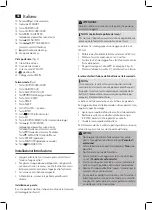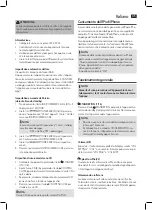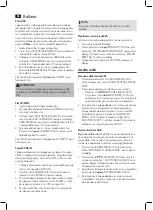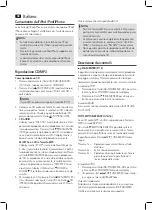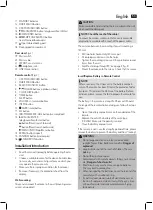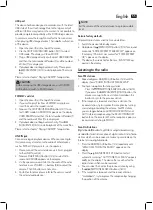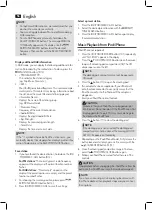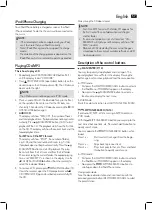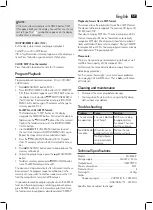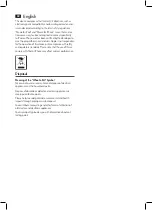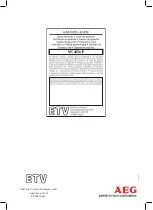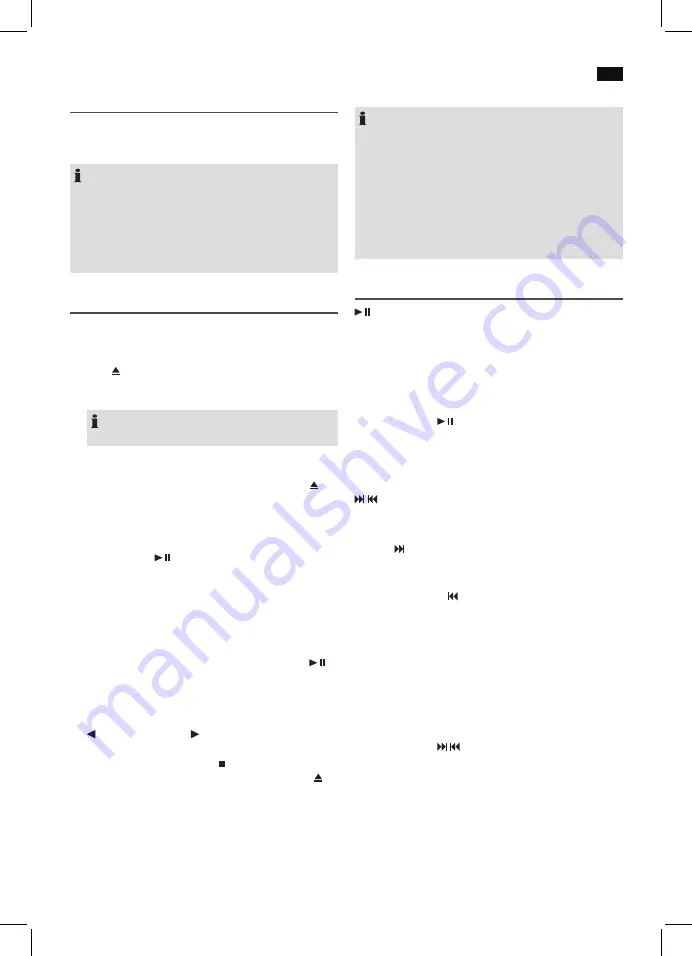
English
57
iPod/iPhone Charging
Your iPod/iPhone battery is charged as soon as the iPod/
iPhone is docked. To do this, the unit must be connected to
the mains.
NOTE:
• If the slot adapter has been supplied with your iPod,
use it to ensure that your iPod fits correctly.
• Not all iPod/iPhone generations support the charge
mode.
• The duration of the charging process depends on the
iPod/iPhone which is used and its operating condition.
Playing CDs/MP3
This is how to play a CD
1. Repeatedly press CD/iPOD/USB/CARD button (13/1)
until the display shows “CD MODE”.
2. Press CD OPEN/CLOSE (open/close) button (2 on the
device) to open the CD compartment (8). The CD drawer
opens up to the right.
NOTE:
The CD drawer cannot be opened in iPOD mode.
3. Place an audio CD with the label side facing to the front
on the spindle in the center, so that the CD locks me-
chanically. Then close the CD door by pressing the CD
OPEN/CLOSE button again.
4.
AUDIO CD:
The display will show “DISC CD”, the number of tracks
and total playback time. If playback does not begin auto-
matically: Press
SCAN/ENTER button (14/13) to start
playback of the CD. The playback starts from the first title
on the CD. The display will show the current track and the
lapsed playback time.
For MP3 or a CD in MP3 format:
The display will show “STOP”, the number of folder,
e.g. F--04, and the total number of tracks (e.g. T--126).
If playback does not begin automatically: Press the
SCAN/ENTER button to start CD playback. The play
-
back starts from the first track and from the first folder
The current song, the current folder, the expired playing
time, and “DISC MP3” are shown in the display. Use the
FOLDER or FOLDER
buttons (5 on the remote) to
select the individual folders.
5. To remove a CD, please press MENU/INFO button (15)
(13 on the remote), open the CD compartment with
CD OPEN/CLOSE (open/close) button and carefully lift
the CD.
Always keep the CD door closed.
NOTE:
• For CDs in MP3 format with a folder, 001 appears for
the first track of the new folder when switching to
another folder.
• If a disc is not properly or not at all inserted, “CD--
READING” will light up and the display will show “NO
DISC” (no disc).
• Playback of CDs created by the user cannot be guar
-
anteed due to the variety of available software and CD
media equipments.
Description of the control buttons
SCAN/ENTER (9/14)
You may temporarily stop playback and start again. The
lapsed playback time will flash in the display. Pressing the
button again will continue playback from the same position.
In iPOD mode:
• First press the ID3/iPOD/MEM/C-ADJ. button to activate
the iPod-Menu. iPOD MENU appears in the display.
• Now press the
SCAN/ENTER button to activate a
function or to display the next menu.
In DAB Mode:
Starts the automatic station scan (AUTOTUNE FULL SCAN).
/ SKIP/TUNE SEARCH (16/14)
If an Audio CD, MP3, a CD is running in MP3 Format or in
iPOD mode:
With the
SKIP/TUNE SEARCH button you may skip to the
next or next but one track, etc. Press and hold this button to
quickly search music.
You may operate the
SKIP/TUNE SEARCH button as fol
-
lowed:
Press 1 x =
Starts current track again from the begin
-
ning.
Press 2 x =
Skips back to previous track.
Press 3 x =
Plays track prior to that, etc. Press and hold
this button to quickly search music.
In iPOD mode:
• First press the ID3/iPOD/MEM/C-ADJ. button to activate
the iPod-Menu. iPOD MENU appears in the display.
• Now press the
/
SKIP/TUNE SEARCH buttons to
scroll up or down the iPod/iPhone menu.
During radio mode:
Tune the desired radio station and in connection with the
previously pressed button ID3/iPOD/MEM/C-ADJ. to select
the preset station.