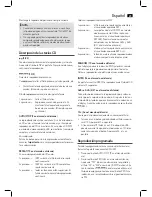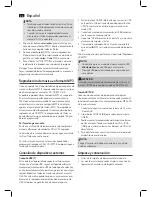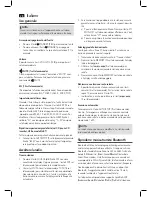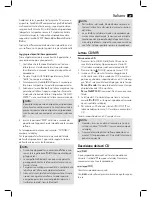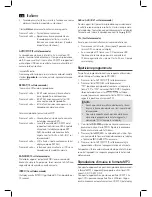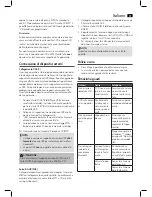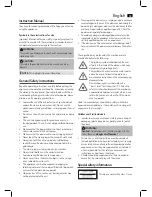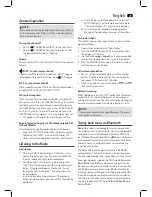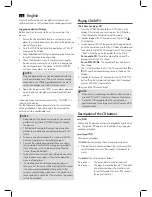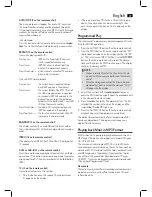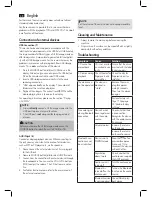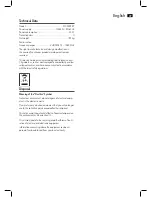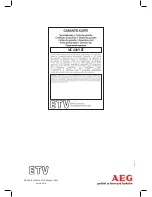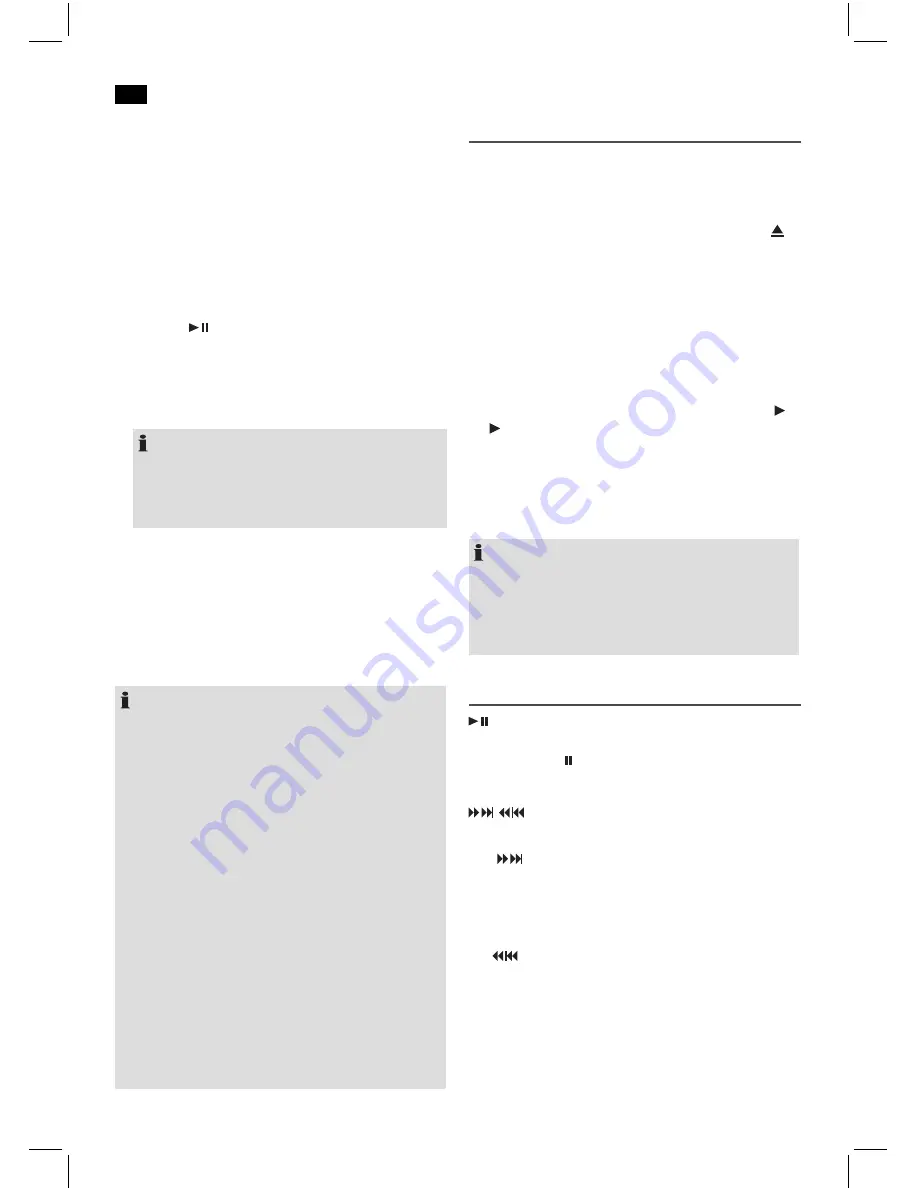
English
36
Due to the different device manufacturers, models, and
software versions, a full functionality cannot be guaranteed.
Logging on devices (Pairing)
Before you listen to music via the unit, you must pair the
devices.
1. Ensure, that the Bluetooth function is activated in your
player (e.g. mobile phone). For this, refer to the operation
manual of your player.
2. Press the SOURCE button (6/8) repeatedly, until “bLUE”
is shown on the display.
3. Keep the
button (5/20) pressed for approx. 4 seconds
to switch the device to pairing mode.
4. Chose the Bluetooth menu in your player and register
the device in your player. For this, refer to the operation
manual of your player. The device “AEG MC 4459 BT”
will show in your player as a selection.
NOTE:
Only one playback device may be connected with the
music center at one time. If the music center is already
connected with a different playback device, the music
center will not appear in the BT selection menu.
5. Now enter the password “0000” in your player, depend-
ing on the device manufacturers, model, and software
version.
If pairing has been carried out successfully, “CONNECt” is
shown on the display.
For the further procedure, please refer to the user manual
of the playback unit. If possible, adjust the volume of the
external unit to a comfortable level.
NOTE:
• Depending on the device manufacturer, you need to
perform the registration (PAIRING) again to connect
the devices.
• The Bluetooth compatibility cannot be ensured for
devices (e.g. mobile phones) getting released in the
future.
• To ensure an optimal connection, make sure that the
battery of your player is completely charged.
• Some of the mobile phone brands have an energy-
saving mode. Deactivate the energy-saving mode as
it can otherwise result in problems during the data
transfer through Bluetooth.
• To be able to transfer audio data, Bluetooth needs to
stay activated in your player. Observe the operation
manual of your player.
• If a mobile phone on which you are playing music
receives a call, the music will be interrupted. The sound
is not however played back by the speakers. After
you have completed your phone call, the devices are
reconnected with each other. You may have to possibly
restart the playback.
Playing CDs/MP3
This is how you play a CD
1. Press the SOURCE button (6/8) until CD shows in the
display. Alternatively you can also press the CD button
(17 on the remote control) to select CD mode.
2. In order to open the CD compartment (1), press the
PUSH button.
3. Insert an audio CD with the printed side facing upwards
on to the central cone so that the CD clicks into place and
then close the lid of the CD compartment. The message
“rEAd” will be shown on the display for a short time.
For an audio CD:
The total number of tracks and the
playing time of the CD is shown.
For an MP3-CD/file:
The number of files and titles are
then shown.
4. The CD will play from the first title. The current track, or
MP3 and the elapsed playing time are shown on the
display.
5. In order to remove a CD, please press the AUTO/STOP
button (9 on the remote control), open the CD compart-
ment and lift the CD out carefully.
Always keep the CD deck closed.
NOTE:
• When a disc is inserted upside down or when no disc is
inserted, “NO dISC” (no disc) is shown on the display.
• Playback of CDs produced by the user cannot be
guaranteed due to the large variety of software and CD
media available.
Description of the CD buttons
(5/20)
You can briefly interrupt and resume playback using this but
-
ton. The symbol ” “ appears on the display. Pressing again
continues playback.
/
(10/5)
During music playback:
With
you can jump to the next or previous track etc.
• If the button is kept pressed down, the machine starts to
search through the tracks. (The sound is thereby set to
mute.)
The button can be used as follows:
Press once =
This jumps back to the previous track.
Press twice =
This plays the song before etc. If the button
is kept pressed down, the machine starts
to search through the tracks. (The sound is
thereby set to mute.)
Summary of Contents for MC 4459 BT
Page 40: ......
Page 41: ......
Page 42: ...MC 4459 BT Stand 07 12 Elektro technische Vertriebsges mbH www etv de ...