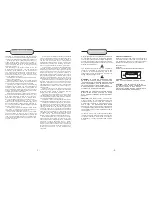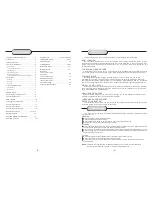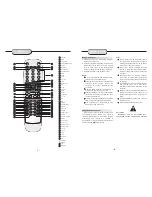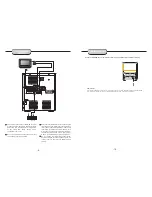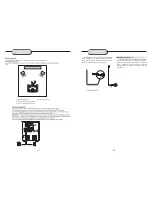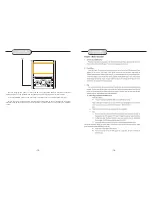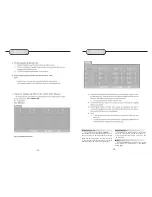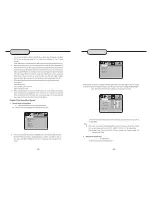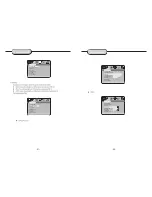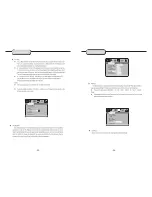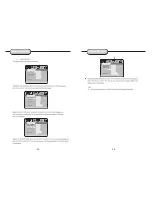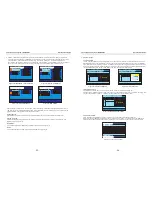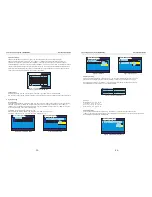2
4
5
6
22
7
13
19
14
15
12
10
11
9
21
20
8
1
17
18
16
3
MUTE
0-9 NUMBER KEYS
SETUP
PRE/TUN
SCROLL UP
SCROLL RIGHT
AUTO
STOP
PLAY
CH
CH
+
F W D
REV BUTTON
A-B
SLOW
MENU
ANGLE
LANGUAGE
4:3/16:9
R/L
23
EQ
STANDBY
TFT ON/OFF
DISPLAY
38
37
36
27
25
26
28
29
32
31
30
33
35
34
39
42
40
41
SCROLL DOWN
SCROLL LEFT
ENTER
MEMO
PAUSE/STEP
PREV BUTTON
NEXT BUTTON
ZOOM
PROG
GOTO
TITLE
SUBTITLE
N/P
RESUME
REPEAT
OPEN/CLOSE
SOURCE
FUNCTION
RETURN
46
45
EPG
TV/RADIO
VOL
VOL
0
1
2
3
4
5
6
7
8
9
SETUP
RETURN
PRE/TUN
MEMO
ENTER
AUTO
STOP
VOL
+10
PAUSE/STEP
PLAY
+
CH
ZOOM
PROG
SLOW
REPEAT
FUNCTION TFT ON/OFF
N/P
SUBTITLE
LANGUAGE ANGLE
RESUME
A-B
+
R/L
MUTE
STANDBY
SOURCE
TITLE
MENU
GOTO
DISPLAY
4:3/16:9
EPG
TV/RADIO
EQ
VIDEO
REMOTE
CONTROLLER
-7-
Notes:
Do not direct the remote sensor toward
any light source, such as direct sunlight or
a strong fluorescent light, as it may cause
the unit to not operate correctly.
When other remote controls are used
nearby or when the remote is used near
equipment using infrared rays, interference
may occur.
Placing an object on the remote control
may cause it to inadvertently depress a
button, changing a function and shortening
battery life.
Do not glaze the front of the DVD receiver
with colored glass, as it may cause
interference with normal operation of the
controller.
Make sure there is no barrier between the
remote control and remote sensor, as it
could prevent the unit from receiving the
signal.
Do not spill water or put wet items on the
remote control.
Never disassemble remote control.
BATTERIES
INCORRECT USE OF BATTERIES MAY
CAUSE THEM TO LEAK, CORRODE OR EXPLODE.
Battery Installation
1. Push down and out on the battery Compart-
ment cover to remove it.
2. Insert the two AAA b atteries into the battery
compartment of the remote control, making
sure the + and - signs on the batteries and
inside the batteries compartment match up.
3. Replace the battery compartment cover.
Notes:
Do not mix batteries from different manu-
facturers, nor old ones with new.
If the remote control will not be used for an
extended period of time, remove the
batteries to prevent damage-causing
corrosion.
Remove dead batteries immediately to
prevent damage-causing corrosion.
If battery leakage occurs, wipe the battery
liquid from the battery compartment, then
replace both batteries.
Always replace both batteries at the same
time, using new, fully charged batteries.
Life expectancy of batteries may vary
depending on amount of use.
Using the Remote Control
Point the remote control at the remote sensor
on the DVD receiver. When the signal is
received from the remote, the unit will function
accordingly. The remote will operate to
approximately 16' from the remote sensor at an
angle of around 30 each direction.
"
"
OPERATING THE
REMOTE CONTROL
-8-
24
VIDEO
43
44