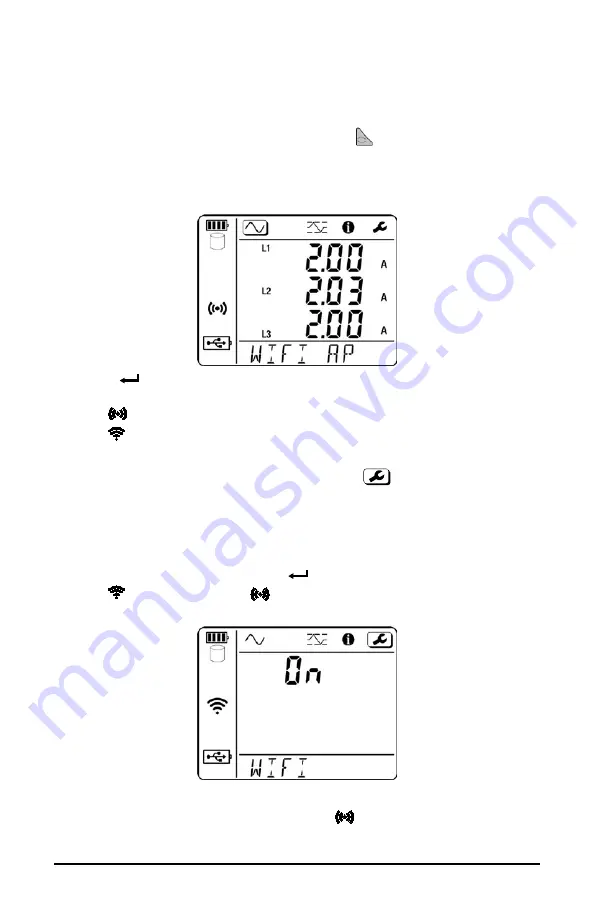
Data Logger Model DL913 & DL914
15
3.2.2 Enabling/Disabling The Wi-Fi
The instrument can connect to a computer either through the provided USB or
via Wi-Fi. The Wi-Fi connection can be either through a router or directly to a
Wi-Fi-enabled computer.
1. Select the Wi-Fi connection type by pressing twice.
The message
WIFI AP
or
WIFI ST
will appear at the bottom of the LCD.
Selecting
WIFI AP
(Wi-Fi access point) enables Wi-Fi Direct.
Selecting
WIFI ST
(Wi-Fi Station) enables Wi-Fi via router.
2. Press
to switch between the two Wi-Fi modes. A third press will turn
Wi-Fi off.
The
icon will appear on the screen for Wi-Fi Direct.
The symbol will appear for connection to a router.
When you select a Wi-Fi type, it is automatically enabled on the instrument.
3. To save battery life disable Wi-Fi, highlight the
icon to enter
Configuration mode or use the control button.
The Wi-Fi screen is the first one displayed in Configuration mode.
Wi-Fi requires a considerable amount of power, so it should be disabled
when the instrument is running on batteries for an extended time.
4. To change the Wi-Fi status, press
.
The (Wi-Fi via router) or
(Wi-Fi Direct) icon is displayed when Wi-Fi
is enabled; neither is displayed when Wi-Fi is disa
bled.
When the WIFI status is ON, you can connect the instrument to a computer via
router connection (see § 5.3.2) or Wi-Fi Direct
connection (§ 5.3.3).
















































