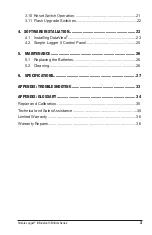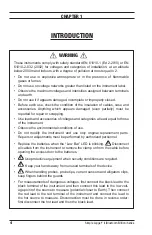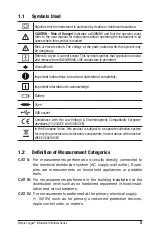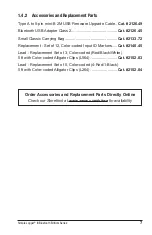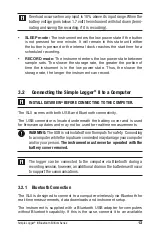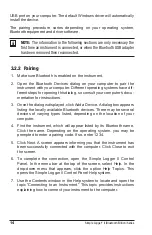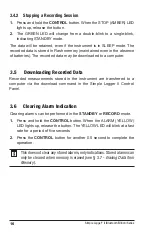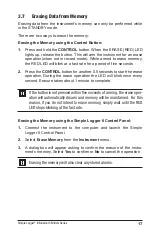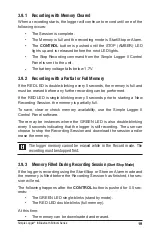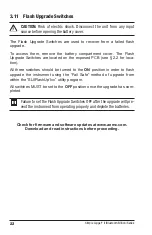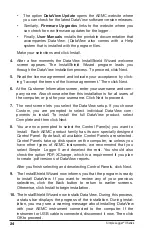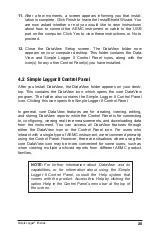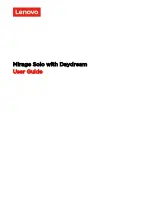14
Simple Logger
®
II (Bluetooth Edition) Series
USB port on your computer. The default Windows driver will automatically
install the device.
The pairing procedure varies depending on your operating system,
Bluetooth equipment and driver software.
NOTE:
The information in the following sections are only necessary the
first time an instrument is connected, or when the Bluetooth USB adapter
has been removed then reconnected.
3.2.2 Pairing
1. Make sure Bluetooth is enabled on the instrument.
2. Open the Bluetooth Devices dialog on your computer to pair the
instrument with your computer. Different operating systems have dif-
ferent steps for opening this dialog, so consult your computer’s docu-
mentation for instructions.
3. Once the dialog is displayed, click Add a Device. A dialog box appears
listing the locally available Bluetooth devices. There may be several
devices of varying types listed, depending on the location of your
computer.
4. Find the instrument, which will appear listed by its Bluetooth name.
Click the name. Depending on the operating system, you may be
prompted to enter a pairing code. If so, enter 1234.
5. Click Next. A screen appears informing you that the instrument has
been successfully connected with the computer. Click Close to exit
the screen.
6. To complete the connection, open the
Simple
Logger
II
Control
Panel. In
the menu bar at the top of the screen, select Help. In the
drop-down
menu that appears, click the option Help Topics. This
opens the
Simple
Logger
II
Control Panel Help system.
7. Use the Contents window in the Help system to locate and open the
topic “Connecting to an Instrument.” This topic provides instructions
explaining how to connect your instrument to the computer.