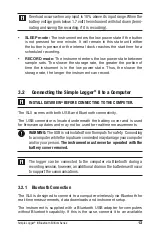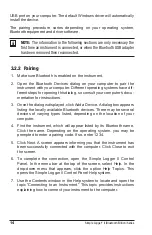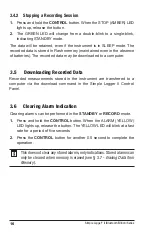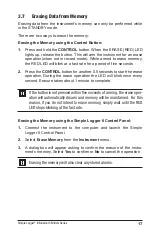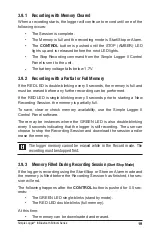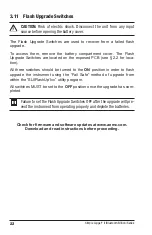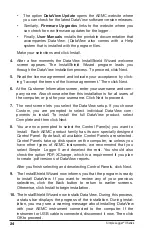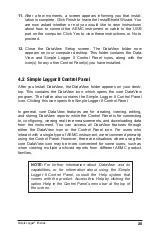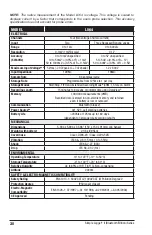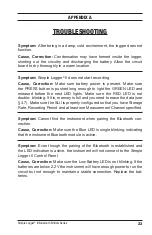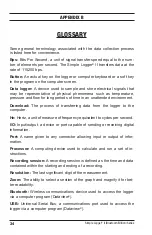24
Simple Logger
®
II Series
•
The option
DataView Update
opens the AEMC website where
you can check for the latest DataView software version releases.
•
Similarly,
Firmware Upgrades
links to the website where you
can check for new firmware updates for the logger.
•
Finally,
User Manuals
installs the printable documentation that
accompanies DataView. (DataView also comes with a Help
system that is installed with the program files.
Make your selections and click Install.
4.
After a few moments the DataView InstallShield Wizard welcome
screen appears. The InstallShield Wizard program leads you
through
the DataView installation process. To proceed, click Next.
5.
Read the license agreement and indicate your acceptance by click-
ing “I accept the terms of the license agreement.” Then click Next.
6.
At the Customer Information screen, enter your username and com-
pany name. Also choose whether this installation is for all users of
the
computer, or just for your username. Click Next to proceed.
7.
The next screen lets you select the DataView setup. If you choose
Custom, you are prompted to select individual DataView
com
-
ponents
to install. To install the full DataView product, select
Complete and
then click Next.
8.
You are now prompted to select the Control Panel(s) you want to
install. Each AEMC product family has its own specially designed
Control Panel. By default, all available Control Panels are selected.
Control Panels take up disk space on the computer, so unless you
have other types of AEMC instruments, we recommend that you
select
Simple
Logger
II
and deselect the rest. You should also
check the
option PDF-XChange, which is a requirement if you plan
to create
.pdf versions of DataView reports.
After you finish selecting and deselecting Control Panels, click Next
.
9.
The InstallShield Wizard now informs you that the program is ready
to install DataView. If you want to review any of your previous
selections, click the Back button to return to earlier screens.
Otherwise,
click Install to begin installation.
10.
The InstallShield Wizard now installs DataView. During this
process,
a status bar displays the progress of the installation.
During instal
-
lation, you may see a warning message about installing
DataView
with your AEMC instrument connected to the computer. If
the
instrument or USB cable is connected, disconnect it now. Then
click
OK to proceed.