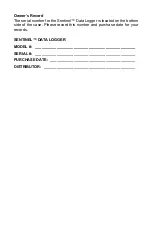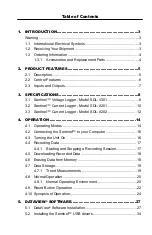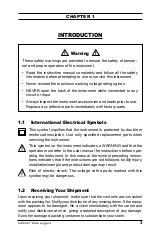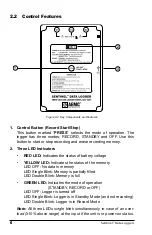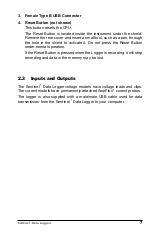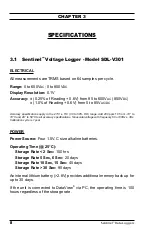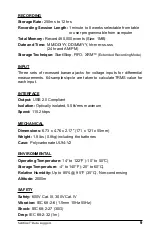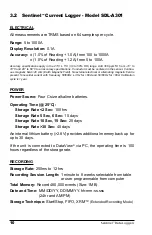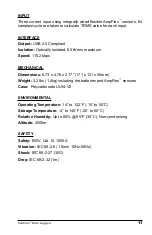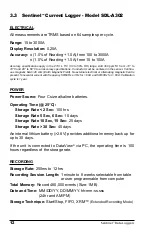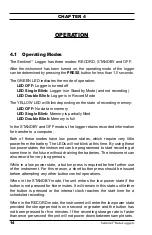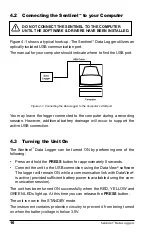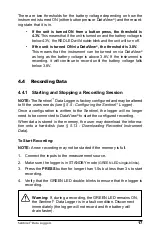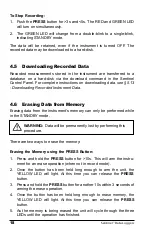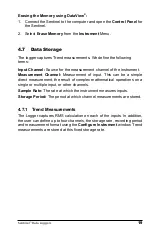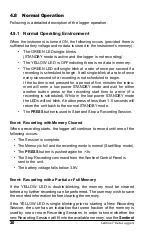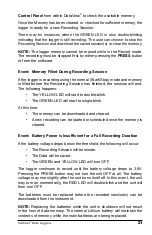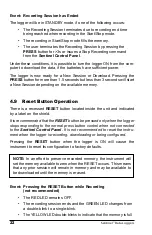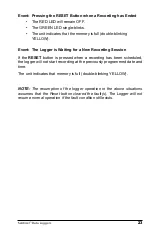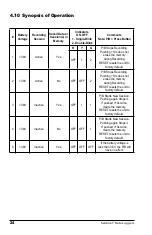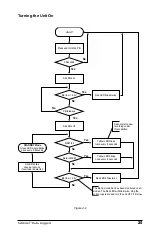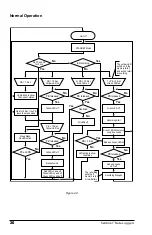10
Sentinel
™
Data Loggers
Sentinel
™
Data Loggers
11
INPUT
Three current input using integrally wired flexible AmpFlex
™
sensors. 64
samples/cycle are taken to calculate TRMS value for each input.
INTERFACE
Output:
USB 2.0 Compliant
Isolation:
Optically isolated, 5.5kVrms maximum
Speed:
115.2 kbps
MECHANICAL
Dimensions:
6.73 x 4.76 x 2.17" (171 x 121 x 55mm)
Weight:
3.2 lbs (1.4kg) including the batteries and AmpFlex
™
sensors
Case:
Polycarbonate UL94-V2
ENVIRONMENTAL
Operating Temperature:
14° to 122°F (-10° to 50°C)
Storage Temperature:
-4° to 140°F (-20° to 60°C)
Relative Humidity:
Up to 85% @ 95°F (35°C), Non-condensing
Altitude:
2000m
SAFETY
Safety:
600V, Cat. III, 1000A
Vibration:
IEC 68-2-6 (1.5mm 10Hz-55Hz)
Shock:
IEC 68-2-27 (30G)
Drop:
IEC 68-2-32 (1m)