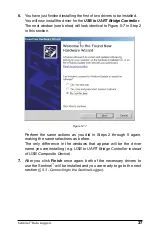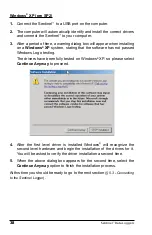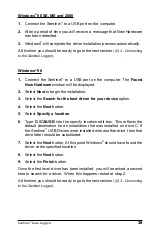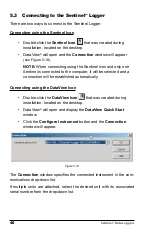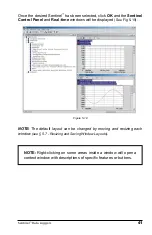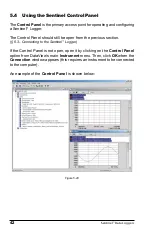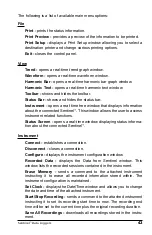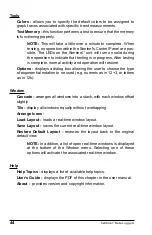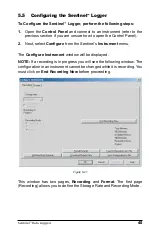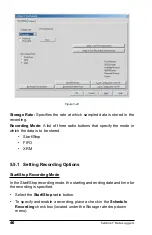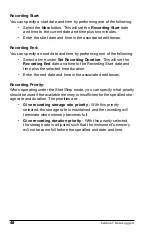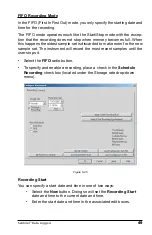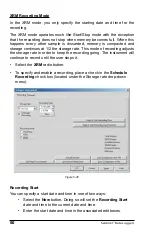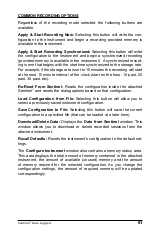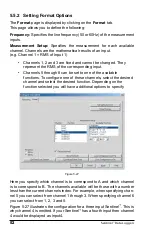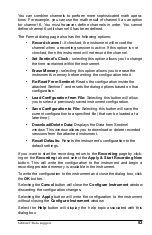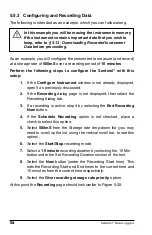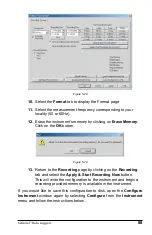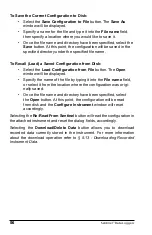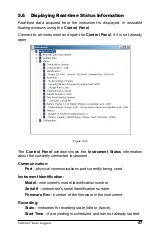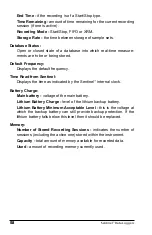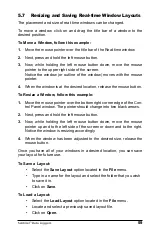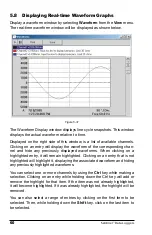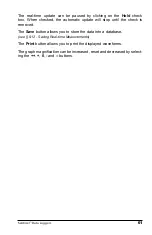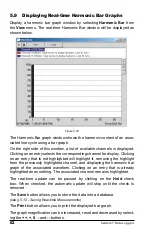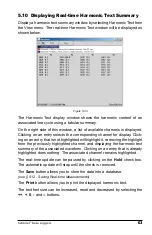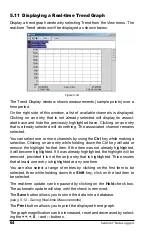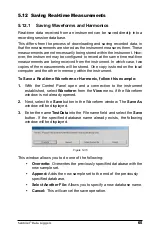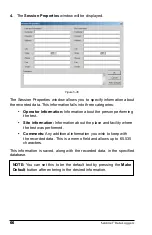Sentinel
™
Data Loggers
51
COMMON RECORDING OPTIONS
Regardless of the recording mode selected, the following buttons are
available.
Apply & Start Recording Now:
Selecting this button will write the con-
fi guration to the instrument and begin a recording provided memory is
available in the instrument.
Apply & Start Recording Synchronized:
Selecting this button will write
the confi guration to the instrument and begin a synchronized recording
(provided memory is available in the instrument). A synchronized record-
ing is one that begins with the start time synchronized to the storage rate.
For example, if the storage rate is set to 10 minutes the recording will start
at the next 10 minute interval of the clock (start on the hour, 10 past, 20
past, 30 past, etc).
Re-Read From Sentinel:
Reads the confi guration inside the attached
Sentinel
™
and resets the dialog options based on that confi guration.
Load Confi guration from File:
Selecting this button will allow you to
select a previously saved instrument confi guration.
Save Confi guration to File:
Selecting this button will save the current
confi guration to a specifi ed fi le (that can be loaded at a later time).
Download/Delete Data:
Displays the
Data from Sentinel
window. This
window allows you to download or delete recorded sessions from the
attached instrument.
Recall Defaults:
Resets the instrument’s confi guration to the default set-
tings.
The
Confi gure Instrument
window also contains a memory status area.
This area displays the total amount of memory contained in the attached
instrument, the amount of available (unused) memory and the amount
of memory required for the selected confi guration. As you change the
confi guration settings, the amount of required memory will be updated
correspondingly.