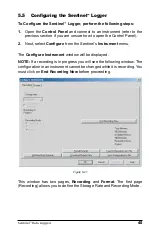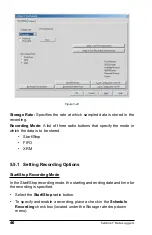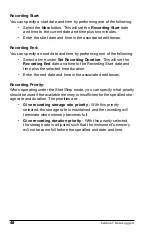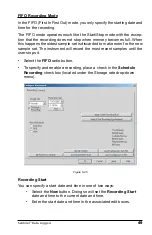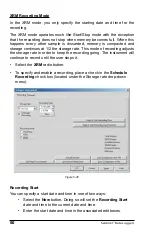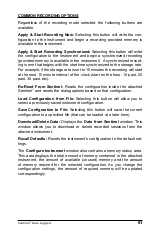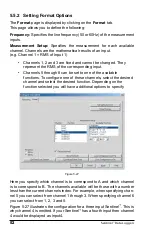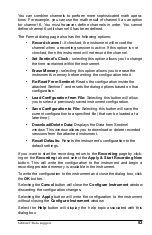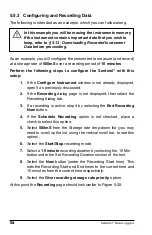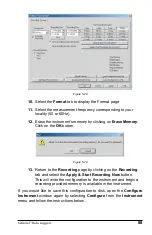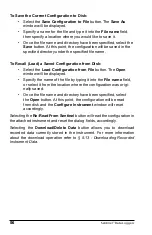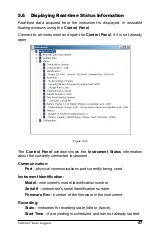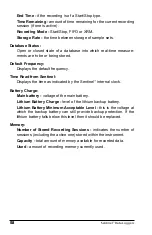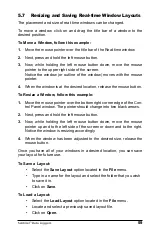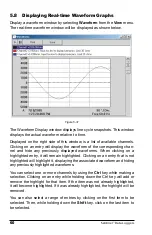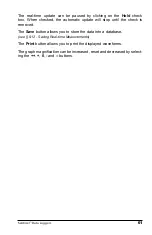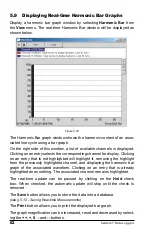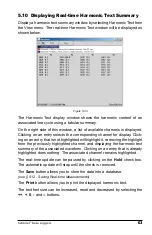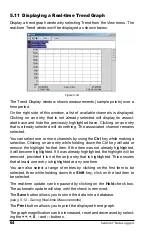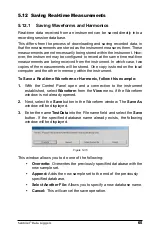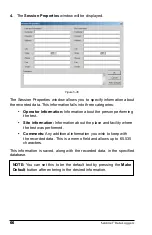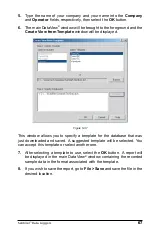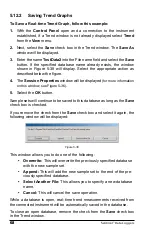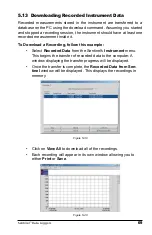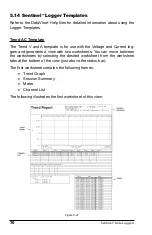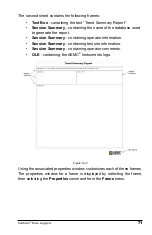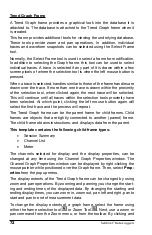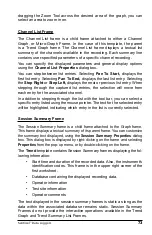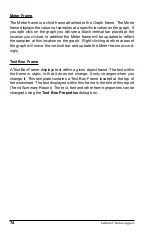Sentinel
™
Data Loggers
59
5.7 Resizing and Saving Real-time Window Layouts
The placement and size of real-time windows can be changed.
To move a window, click on and drag the title bar of a window to the
desired position.
To Move a Window, follow this example:
1.
Move the mouse pointer over the title bar of the Real-time window.
2.
Next, press and hold the left mouse button.
3.
Now, while holding the left mouse button down, move the mouse
pointer to the upper right side of the screen.
Notice the window (or outline of the window) moves with the mouse
pointer.
4.
When the window is at the desired location, release the mouse button.
To Resize a Window, follow this example:
1.
Move the mouse pointer over the bottom right corner edge of the Con-
trol Panel window. The pointer should change into two black arrows.
2.
Next, press and hold the left mouse button.
3.
Now, while holding the left mouse button down, move the mouse
pointer up and to the left side of the screen or down and to the right.
Notice the window is resizing accordingly.
4.
When the window has been adjusted to the desired size, release the
mouse button.
Once you have all of your windows in a desired location, you can save
your layout for future use.
To Save a Layout:
• Select
the
Save Layout
option located in the
File
menu.
• Type in a name for the layout and select the folder that you wish
to save it in.
• Click
on
Save
.
To Load a Layout:
• Select
the
Load Layout
option located in the
File
menu.
• Locate and select a previously saved layout fi le.
• Click
on
Open
.