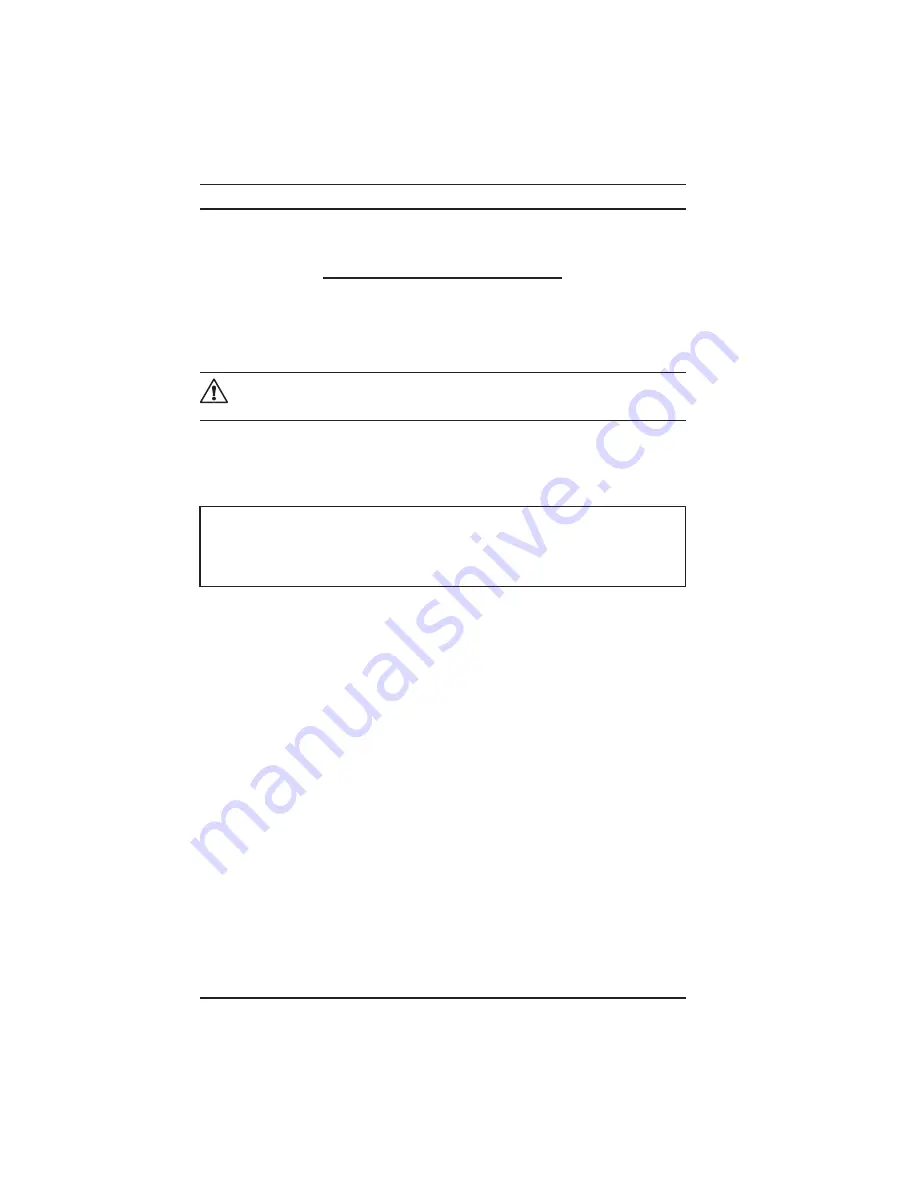
38
Simple Logger
®
II Series
CHAPTER 5
DATAVIEW SOFTWARE
5.1
Installing DataView
®
DO NOT CONNECT THE INSTRUMENT TO THE PC BEFORE INSTALLING
THE SOFTWARE AND DRIVERS.
When you purchase an AEMC instrument supported by DataView, the
software is included as part of the product package. DataView program
files are stored on a USB stick.
NOTE:
When installing, the user must have Administrative access
rights during the installation. The users access rights can be changed
after the installation is complete. DataView must be reinstalled for
each user in a multi-user system.
1. Insert the DataView thumb drive into an available USB port on your
computer. If Autorun is enabled, an AutoPlay window appears on your
screen. Click “Open folder to view files” to display the DataView folder.
If Autorun is not enabled or allowed, use Windows Explorer to locate
and open the USB drive labeled “DataView.”
2. When the DataView folder is open, find the file Setup.exe located in
the root directory of the USB drive, and double-click it to run the instal
-
lation program.
3. The DataView setup screen appears. In the upper left corner of the
screen, choose the language version of the Setup interface. (All Setup
screens and dialogs will immediately appear in the selected language.)
In the lower left corner are the available installation options. In addition
to the DataView software, you can select “Adobe Reader.” This links
to the Adobe web site where you can download the latest version of
Reader. This program is required to view DataView .pdf documents.
www.
GlobalTestSupply
.com
Find Quality Products Online at:
sales@GlobalTestSupply.com










































