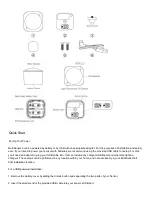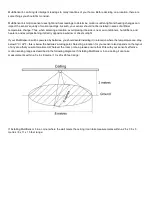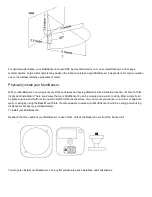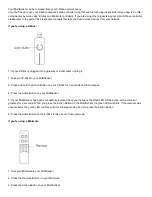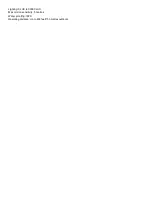MultiSensor 6 (User Guide)
Modified on: Wed, 26 Oct, 2016 at 7:24 PM
6 sensors. 1 impossibly small device.
The corner of your room just got 6 times smarter.
Aeotec by Aeon Labs' MultiSensor 6 looks like nothing that has come before. It's a motion sensor and it's also so much
more. Installing this 1 piece of ZWave®technology is the same as installing 6 pieces of ZWave technology. Your home
control network will immediately understand motion, temperature, humidity, light, ultraviolet and vibration readings
wherever MultiSensor 6 is installed. Those intelligent readings will equate to intelligent automation. And intelligent
automation will give you the perfect smart home.
Get to Know your MultiSensor.
Your MultiSensor comes packaged with a number of accessories that will help with its installation and operation.
Package Contents:
1. MultiSensor
2. Battery Cover
3. BackMount Arm
4. DoubleSided Tape
5. Screws (×2)
6. Micro USB Cable