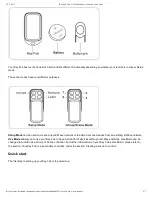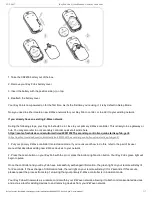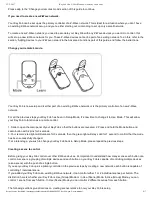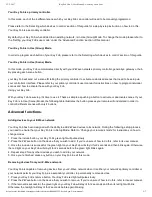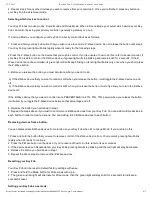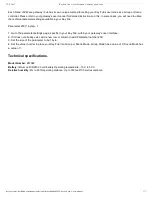23-2-2017
Key Fob Gen 5 (User Manual) : Aeotec by Aeon Labs
https://aeotec.freshdesk.com/support/solutions/articles/6000065292-key-fob-gen-5-user-manual-
6/7
4. Repeat step 2 for any other devices you wish to remove from your network. 5. Once you’re finished, press any button on
your Key Fob to exit removal mode.
Selecting which devices to control.
Your Key Fob has two use modes, Scene Mode and Group Mode. When in Scene Mode, your select which devices your Key
Fob can control by using your primary controller, generally a gateway or a hub.
If in Group Mode, you configure your Key Fob to directly control devices as follows;
1. Press and hold your Key Fob button that you wish to use to control a ZWave device. Do not release the button until step 4.
Your Key Fob’s green light will blink rapidly when it’s ready for the following steps.
2.Press the ZWave button on the device that you wish to control. If you’re unsure of how to do this, refer to its user manual. If
your Key Fob is able to control the ZWave device, its green light will stop blinking and remain solid for 2 seconds. If the Z
Wave device cannot be controlled, its green light will still keep blinking or its red light will blink only once when you short press
the ZWave button.
3. Before you release the button, you must determine what you want it to do.
a) If the ZWave device that you want to control is ON when you release the button, it will toggle the ZWave device on and
off.
b) If the ZWave device that you want to control is OFF when you release the button, it will only allow you to turn the ZWave
device off.
If the ZWave device that you want to control is at a PERCENTAGE (ie. 20%, 35%, 70% power) when you release the button,
it will allow it you toggle the ZWave device between that percentage and off
4. Release the button you held down in step 1.
5. Repeat the steps above if you wish to control more ZWave devices from your Key Fob. You can add multiple devices to
each button in order to create a scene. You can add up to 40 ZWave devices to each button.
Removing devices from a button.
You can disassociate ZWave devices from a button on your Key Fob when it’s in Group Mode. If you wish to do this;
1.Press and hold the button that you want to remove control of the ZWave device from. Your remote’s green light will blink
rapidly when it’s ready to continue.
2. Press the ZWave button on the device. If you’re unsure of how to do this, refer to its user manual.
3. If the device has been disassociated, your Key Fob’s green light will stop blinking and the red light will stay illuminated.
4. Release the button you held down in step 1.
5. Repeat the above steps to remove other ZWave devices.
Resetting your Key Fob.
Your Key Fob can be reset to default factory settings with ease .
1. Press and hold the Mode button for 20 seconds with a pin.
2. The green and red light will alternate
for
20 seconds, then the green light will stay solid for 2 seconds to indicate a
successful reset.
Setting your Key Fob’s use mode.