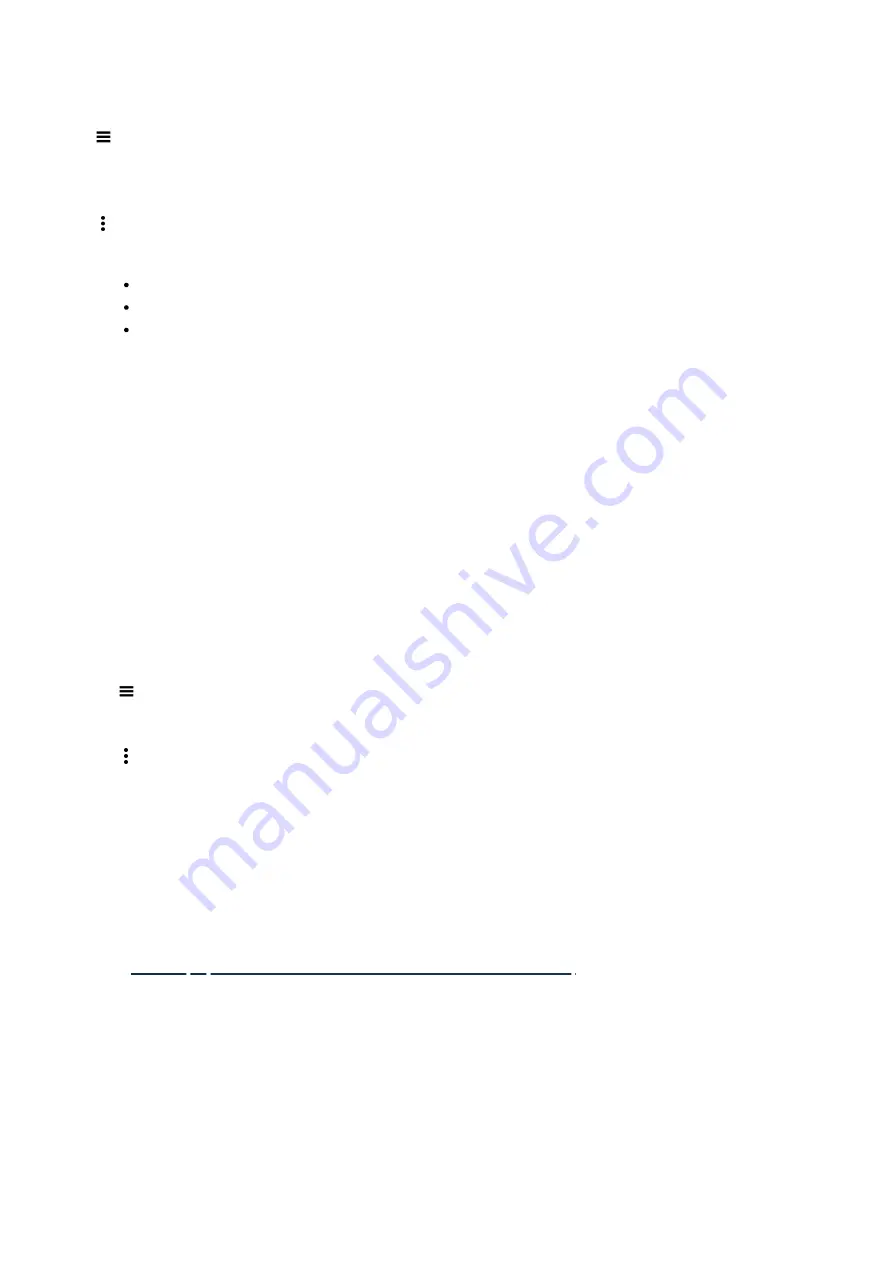
2021. 05. 04.
Custom automation - Smart Home Hub : Aeotec Help Desk
https://aeotec.freshdesk.com/support/solutions/articles/6000240462
3/4
Steps in app
1. From the Home screen, select
Menu
(
) and
tap
Automations
2. Select the Automation you'd like to edit
3.
Tap
More Options
(
) and select
Edit
Tap
on the Action or Condition to edit it
Tap
the
minus (-) icon
to delete an Action or Condition
Tap
the
Plus (+) icon
to add an Action or Condition
4. When finished,
tap
Save
d.
Delete a custom automation
If an automation no longer serves the purpose you like anymore, you could simply delete a custom automation or
multiple at the same time.
Steps in app
1. From the Home screen, select
Menu
(
) and
tap
Automations
2. Select
More Options
(
) and
tap
Delete
3. Select the desired Automation(s) and
Tap
Delete
4. Touch
Delete
to confirm
Back to -
(https://aeotec.freshdesk.com/a/solutions/articles/6000240160)
Next page -
(https://aeotec.freshdesk.com/a/solutions/articles/6000240598)





































