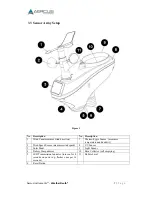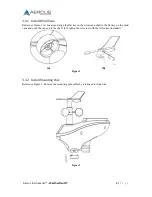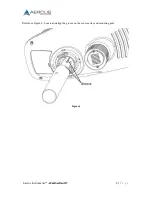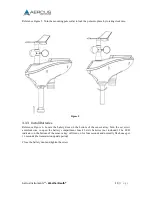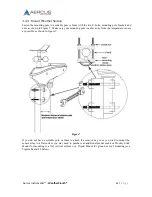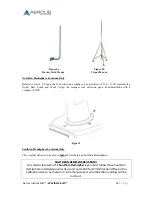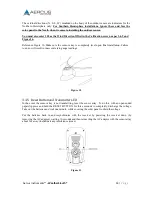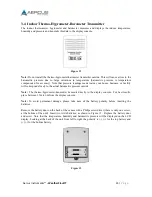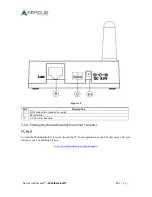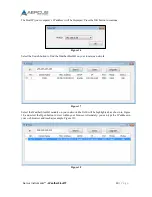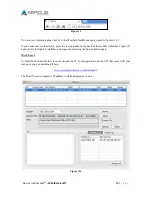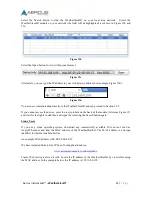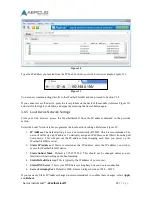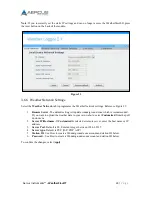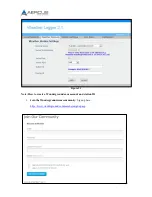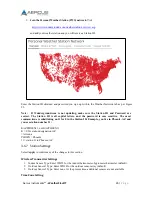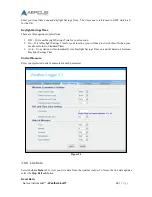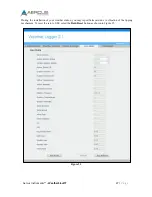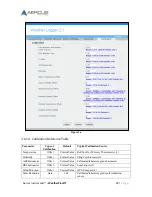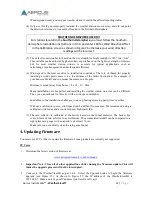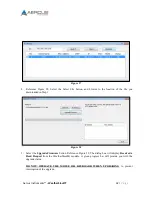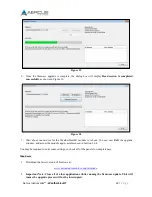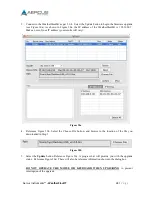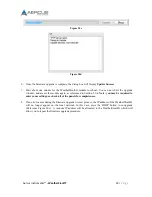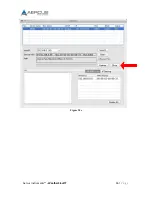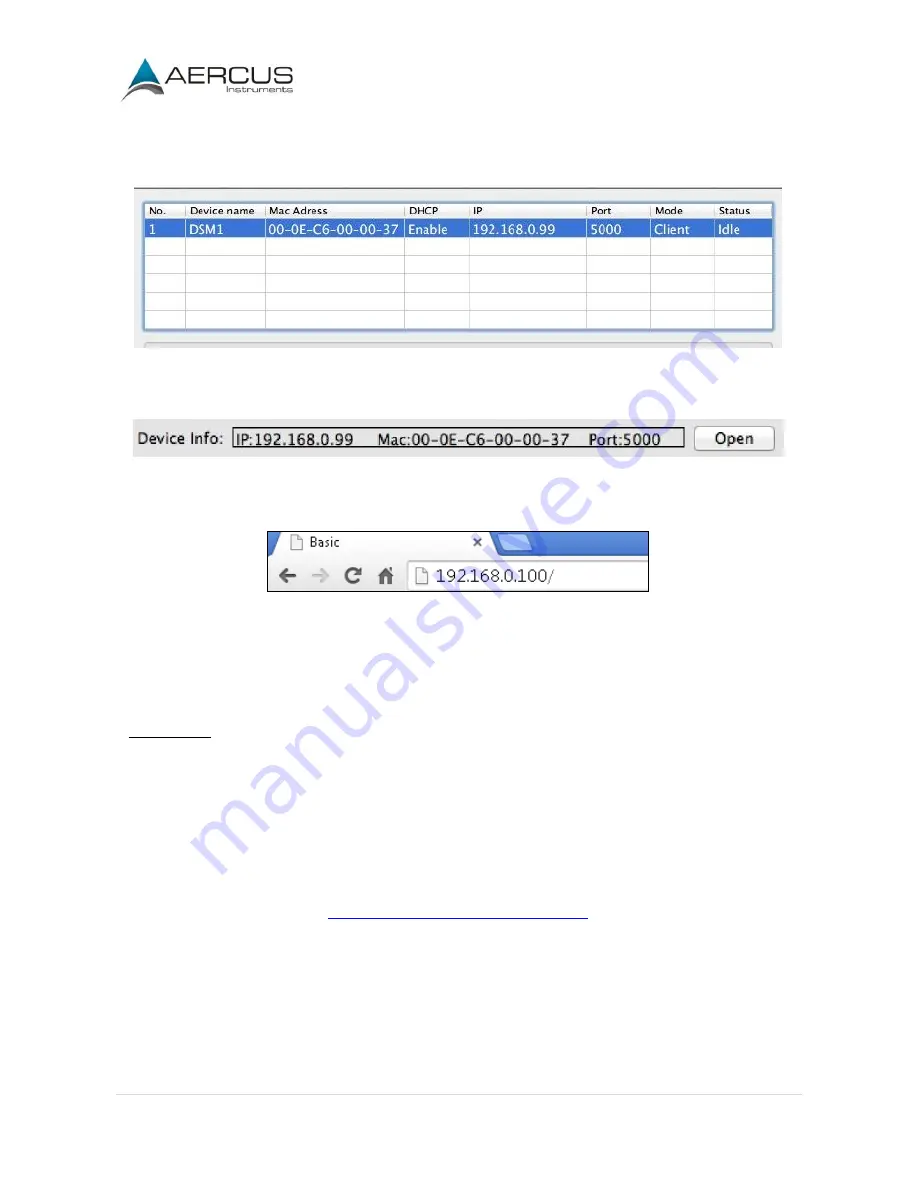
Aercus Instruments™
- WeatherSleuth®
21 |
P a g e
Select the Search button to find the WeatherSleuth® on your local area network. Select the
WeatherSleuth® module on your network (the field will be highlighted), as shown in Figure 19b and
19c:
Figure 19b
Select the Open button to view within your browser.
Figure 19c
Alternately, you can type the IP address in your web browser address bar (example, Figure 19d):
Figure 19d
You are now communicating directly to the WeatherSleuth® and can proceed to Section 3.6.5.
If you cannot access the device, press the reset pinhole on the back of the module (reference Figure 15)
and wait for the lights to stabilise, and repeat by selecting the Search button again.
Linux Users
If you use a Linux operating system, download any commercially available IP scan tool, such as
AngryIP Scanner and find the MAC address of the WeatherSleuth®. The MAC address is a unique
identifier for internet enabled devices.
An example MAC address is 00:0E:C6:00:00:19.
We have included links to free IP Scan Tool applications here:
www.aercusinstruments.com/downloads/
Figure 20 shows typical scan results. Locate the IP address of the WeatherSleuth® by cross referencing
the MAC address. In the example below, the IP address is 192.168.0.105.
Summary of Contents for WeatherSleuth
Page 1: ...v1 2 WeatherSleuth PROFESSIONAL IP WEATHER STATION WITH DIRECT REAL TIME INTERNET PUBLISHING ...
Page 11: ...Aercus Instruments WeatherSleuth 11 P a g e Figure 6 ...
Page 36: ...Aercus Instruments WeatherSleuth 36 P a g e Figure 30e ...
Page 39: ...Aercus Instruments WeatherSleuth 39 P a g e Figure 32 Figure 33 ...
Page 54: ...Aercus Instruments WeatherSleuth 54 P a g e Figure 6 ...
Page 80: ...Aercus Instruments WeatherSleuth 80 P a g e Figure 30e ...
Page 83: ...Aercus Instruments WeatherSleuth 83 P a g e Figure 32 Figure 33 ...