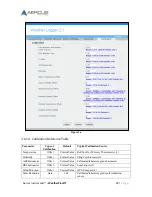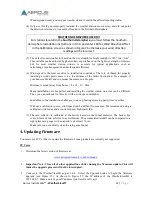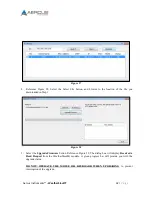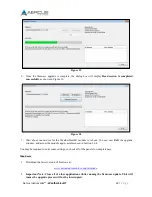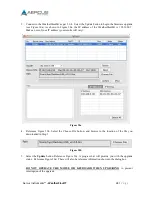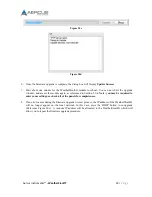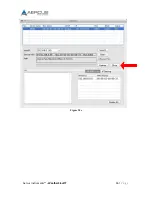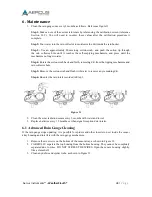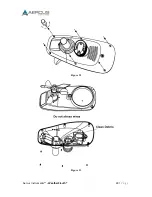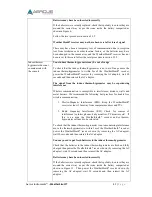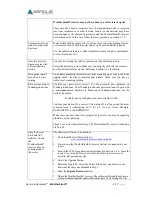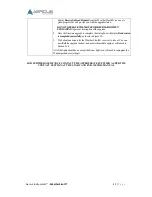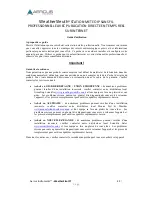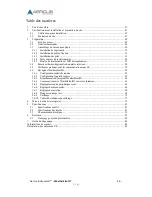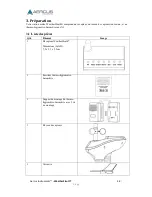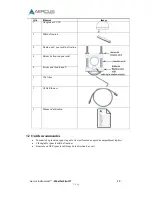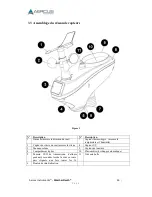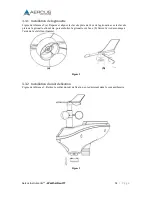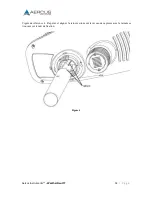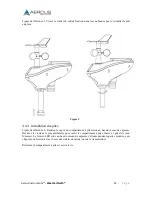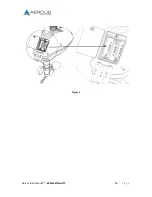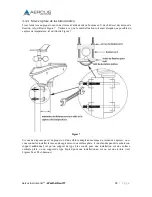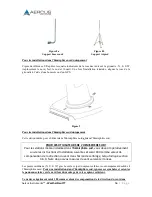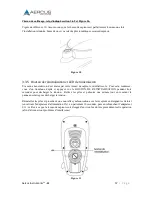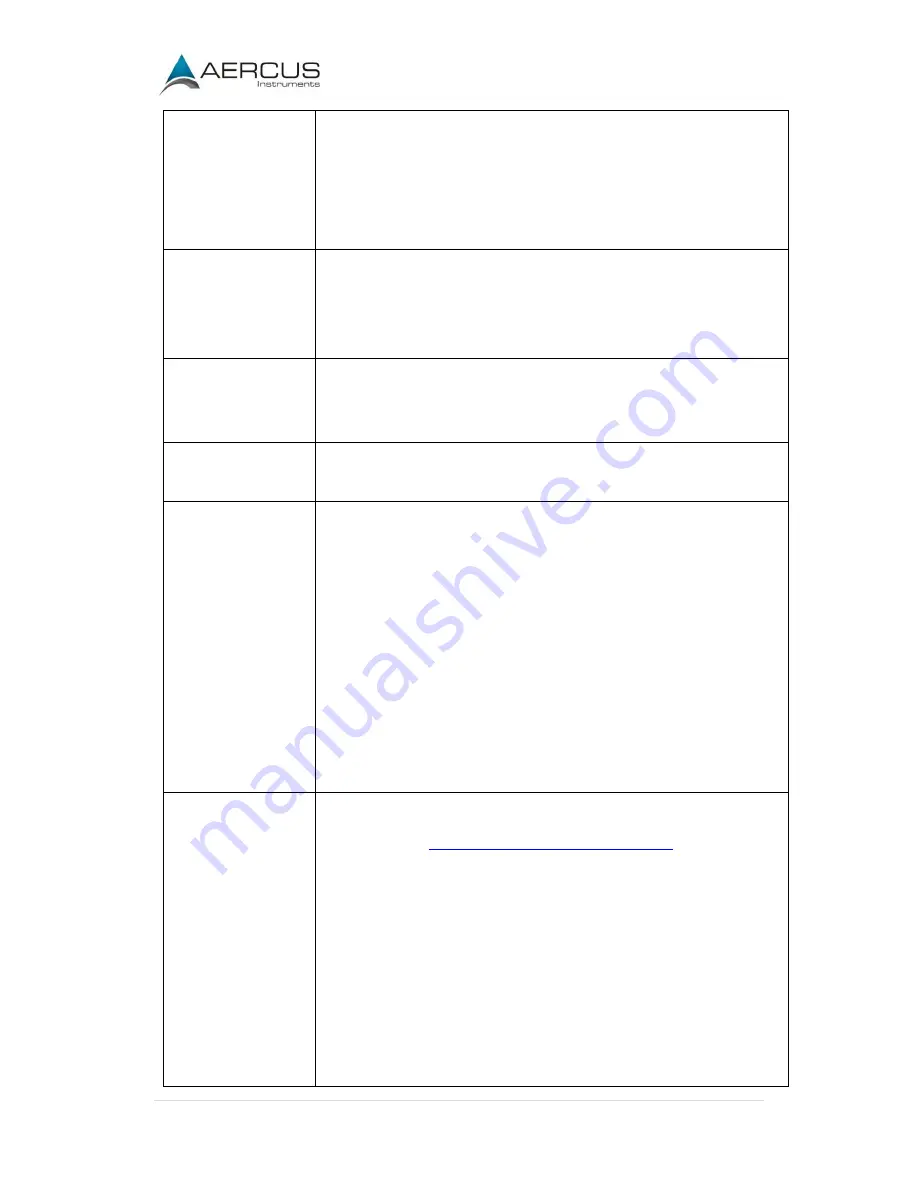
Aercus Instruments™
- WeatherSleuth®
42 |
P a g e
WeatherSleuth
®
receiver may not have been reset after loss of signal
There may have been a temporary loss of communication due to reception
loss from interference or other location factors, or the batteries may have
been changed in the thermo-hygrometer and the WeatherSleuth
®
receiver
has not been reset. In this case follow the reset procedure in section 3.3.5.
Temperature sensor
reads too high in the
day time
Make certain that the sensor array is not too close to heat generating sources
or structures, such as buildings, pavement, walls or air conditioning units.
Use the calibration feature to offset installation issues related to radiant heat
sources. Reference 3.6.9.
Absolute pressure
does not agree with
official reporting
station
You may be viewing the relative pressure, not the absolute pressure.
Select the absolute pressure. Make sure you properly calibrate the sensor to
an official local weather station. Reference Section 3.6.9 for details.
Rain gauge reports
rain when it is not
raining
An unstable mounting solution (sway in the mounting pole) may result in the
tipping bucket incorrectly incrementing rainfall. Make sure you have a
stable, level mounting solution.
Data not reporting to
Wunderground.com
Confirm your password is correct. It is the password you registered on
Wunderground.com. Your Wunderground.com password cannot begin with
a non-alphanumeric character (a limitation of Wundeground.com, not the
station). Example:
$oewkrf is not a valid password, but oewkrf$ is valid
Confirm your station ID is correct. The station ID is all caps, and the most
common issue is substituting an O for a 0 (or vice versa). Example,
KAZPHOEN11, not KAZPH0EN11
Make sure your time zone is set properly. If incorrect, you may be reporting
old data, not real time data.
Check your router firewall settings. The WeatherSleuth
®
receiver sends data
via Port 80.
Only the Power,
Link and ACT
lights are lit and
the
WeatherSleuth
®
receiver does not
communicate to
the server
The firmware will need to be reloaded.
1.
Download the latest firmware here:
www.aercusinstruments.com/downloads/
2.
Power down the WeatherSleuth® receiver but leave connected to your
router.
3.
Launch the IP Tools application as referenced in Section 3.6.4. Since the
receiver is powered down, you will not be able to locate it on your
network, but proceed anyway.
4.
Select the Upgrade button.
5.
Reference Figure 28. Select the Select File button, and browse to the
location of the file you downloaded in Step 1.
6.
Select the
Upgrade Firmware
button.
7.
Plug in the WeatherSleuth® receiver. The software will locate the device on
your network and begin the update. Reference Figure 29. The dialog box will
Summary of Contents for WeatherSleuth
Page 1: ...v1 2 WeatherSleuth PROFESSIONAL IP WEATHER STATION WITH DIRECT REAL TIME INTERNET PUBLISHING ...
Page 11: ...Aercus Instruments WeatherSleuth 11 P a g e Figure 6 ...
Page 36: ...Aercus Instruments WeatherSleuth 36 P a g e Figure 30e ...
Page 39: ...Aercus Instruments WeatherSleuth 39 P a g e Figure 32 Figure 33 ...
Page 54: ...Aercus Instruments WeatherSleuth 54 P a g e Figure 6 ...
Page 80: ...Aercus Instruments WeatherSleuth 80 P a g e Figure 30e ...
Page 83: ...Aercus Instruments WeatherSleuth 83 P a g e Figure 32 Figure 33 ...