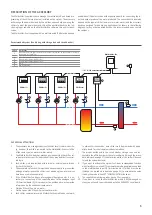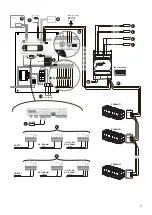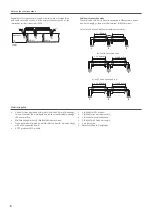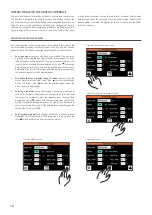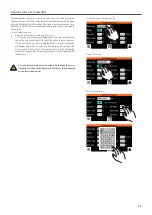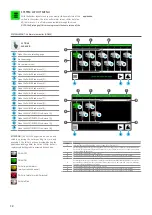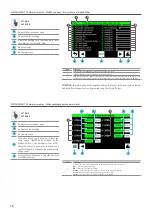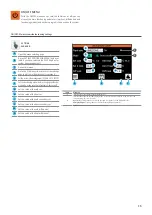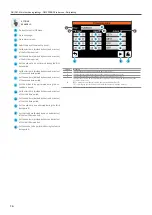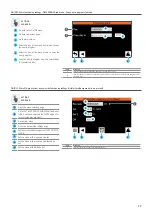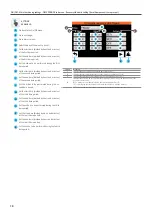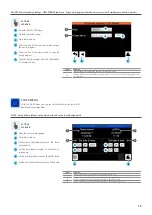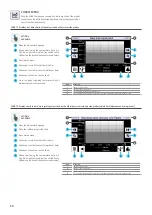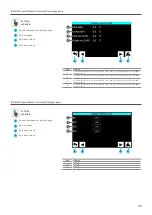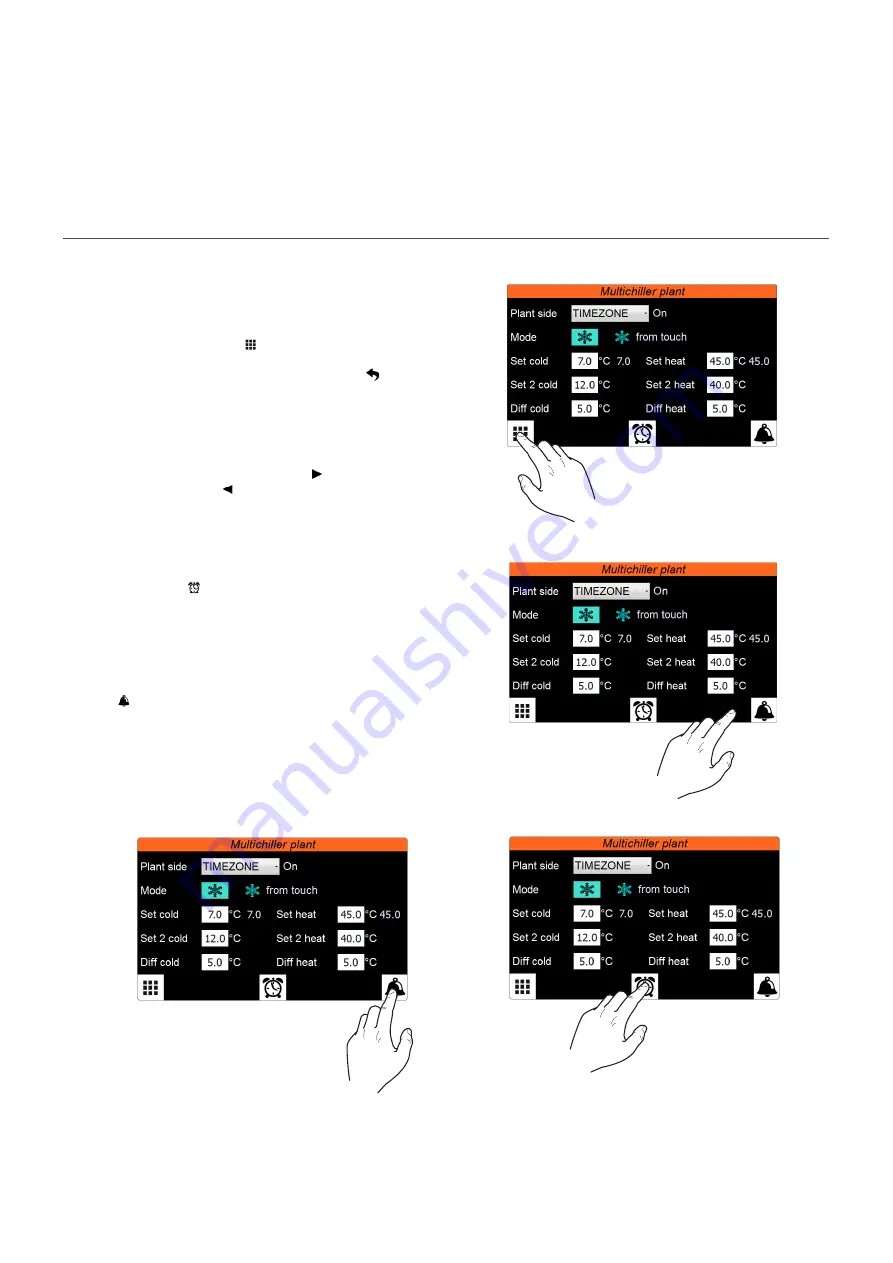
10
INTERACTING WITH THE GRAPHIC INTERFACE
The command and control interface of the unit is based on a touch-screen.
The interface is designed to be used in a simple and intuitive manner; the
lack of physical keys makes the application fully manageable by directly tou-
ching the screen, which significantly simplifies user management. Despite
the software manages a lot of information grouped in windows, in turn ma-
naged through different menus, there are some basic features that apply
to all possible operations, such as the selection of a window, the switching
between windows or the entering of a precise numeric value; below are the
basic operations available through the touch screen interface of the Multi-
chiller-Evo accessory.
NAVIGATING THE APPLICATION PAGES
As already reported in the previous pages, the operating information of the
unit are divided according to different menus, each of which has multiple
pages; the basic operations for navigating through the various menus are:
•
Entering a menu:
to enter a menu you must activate the menu selec-
tion page by pressing the icon ( ) available on each page of the appli-
cation (however, please note that if you are entering a sub-menu, this
icon will not be available because replaced by the icon ( ) used to go
back to the previous menu; then simply press the icon of the menu to
be accessed (for further information on which menus are activated by
the various icons, refer to the previous page);
•
Scrolling to the next or previous page of a menu:
once in one of the
menus, simply press the “right arrow” icon ( ) to view the next page
or the “left arrow” icon ( ) to view the previous page (unless the
menu contains a single page);
•
Entering a sub-menu:
some information is gathered in sub-menus
such as, for example, the adjustment of time periods; to access these
sub-menus it is necessary to press the respective icons, in case of time
periods the icon is ( ); please note that some sub-menus will only be
available if enabled through parameter, for example the time periods
sub-menu will only be available if the adjustment in the settings on the
system side is set from CLOCK;
•
Entering the alarms menu:
in all pages (in addition to the menu selec-
tion page) it will allow access to the Alarms menu; to do so, press the
icon ( ) which will flash red if there are active alarms;
Open the “selecting the menus” page:
Select the previous or next page of a menu:
Enter a sub-menu:
Enter the ALARMS menu:
Summary of Contents for Multichiller-Evo
Page 2: ......