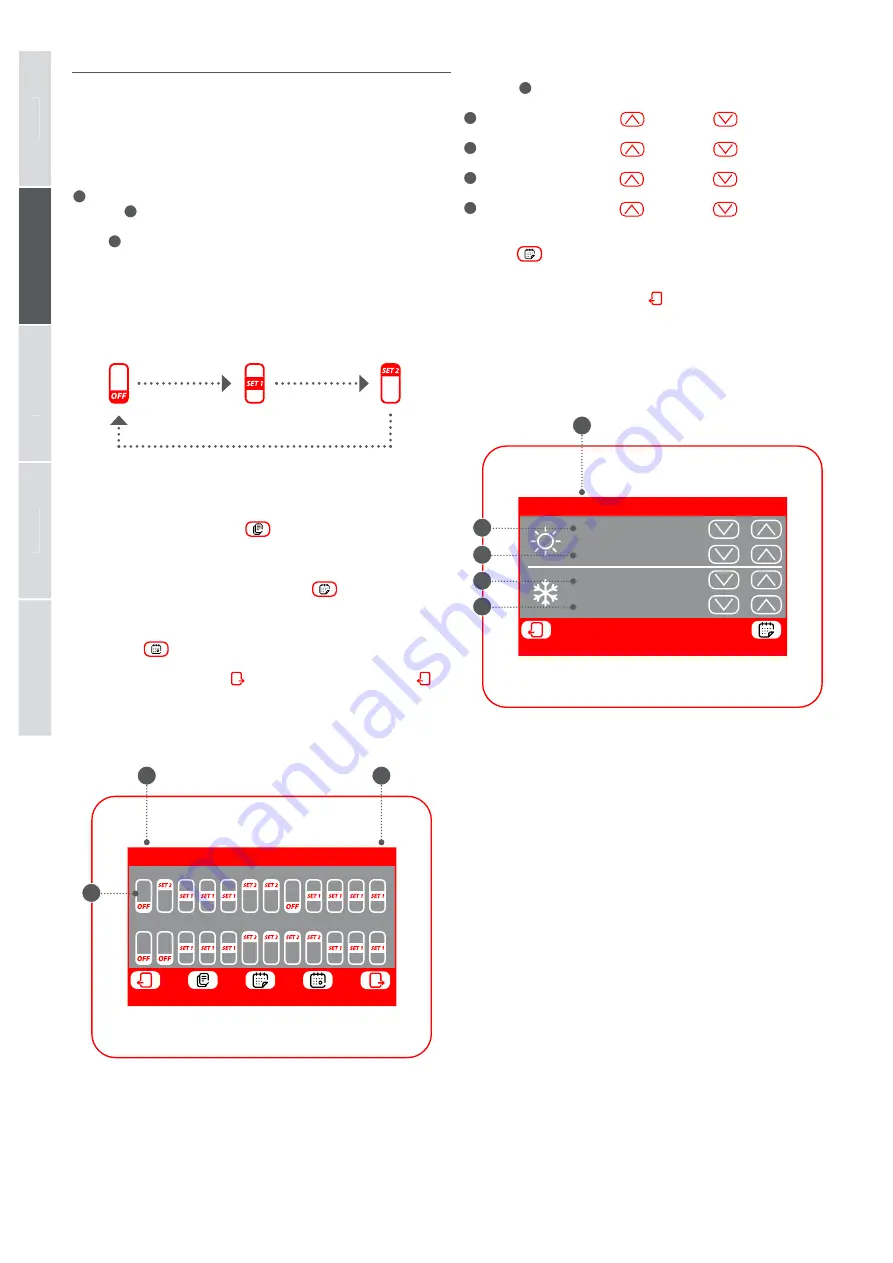
0
1
2
3
4
5
6
7
8
9
10 11
12 13 14 15 16 17 18 19 20 21 22 23
PRG: 1
Set1: 21.5°C
Set2: 20.0°C
SET PRG: 1
Set1: 21.5°C
Set2: 20.0°C
Mon
A
C
B
A
B
C
D
E
Italian
o
English
F
rançais
Deuts
ch
E
spaño
l
Setting a timed program
The system can manage five different weekly timed programs for the fan-
coil zones, and for each one the user can set the daily operating mode hour
by hour. In the timed program setting window, you can make the following
settings:
A
The status to be assigned to each hour of the day:
the selected timed
program (
B
) is weekly, which means it can be set by specifying a differ-
ent profile for each day of the week (check the label at the top right of the
screen
C
to see which day of the week you are setting). Each daily program
is sub-divided into 24 bands (one for every hour) in which you can define
the required zone status by clicking on the key for the relative hour. Every
time you press the same key, you will move on to the next status. The cycle
follows this order:
The keys along the bottom of the window allow you to:
Copy the data of the current day on all the days of the timed program
currently selected:
by pressing the
key on the lower part of the screen, you
can copy the time settings of the current day in ALL the days of the week (a drop-
down window will appear, asking for confirmation of the operation).
Select a different timed program:
by pressing
on the lower part of the
screen, you can select another timed program.
Select a different day of the timed program:
to select a different day of the
week, press the
key on the lower part of the screen.
To move on to the next page, press
. To return to the previous page, press
. The
homepage will be restored automatically if 5 minutes elapse with no interventions.
TIMED PROGRAMS MENU
Zone
OFF
Zone with
SETPOINT 1
Zone with
SETPOINT 2
Setting the setpoint of the timed program
In the window for modifying the setpoints of a timed program (always identified by
its indicator
E
), you can set:
A
Heating setpoint 1:
press the
(increase) and
(decrease) keys on the
same line as the setpoint you want to change.
B
Heating setpoint 2:
press the
(increase) and
(decrease) keys on the
same line as the setpoint you want to change.
C
Cooling setpoint 1:
press the
(increase) and
(decrease) keys on the
same line as the setpoint you want to change.
D
Cooling setpoint 2:
press the
(increase) and
(decrease) keys on the
same line as the setpoint you want to change.
By pressing
on the lower part of the screen, you can select another timed pro-
gram.
To return to the previous page, press the
key. The homepage will be restored au-
tomatically if 5 minutes elapse with no interventions.
7
Summary of Contents for VMF E6
Page 1: ...User Manual 6795778_00 VMF E6 ...
Page 3: ......

































