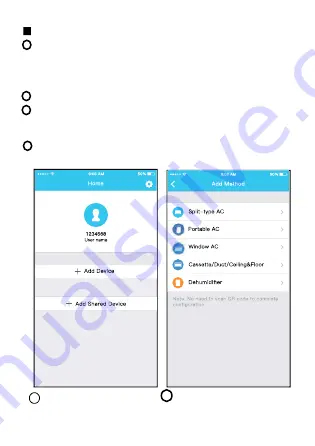
18
11
Using iOS device to do network configuration
5 Press “ + Add Device ”
6 Select the appliance you
are setting up
1
2
3
4
Make sure your mobile device has already been
connected to the Wireless network which you want to
use. Also, you need to forget other irrelevant Wireless
network in case it influences your configuration process.
Disconnect the power supply of AC(some units).
Connect the power supply of AC, and continuously
press the “LED DISPLAY” button or “DO NOT
DISTURB” button seven times in 10 seconds.
When the AC displays “AP” , it means that the AC
Wireless has already entered into “AP” Mode.
Summary of Contents for WIFIKEY
Page 7: ...7 ...
Page 9: ...9 SGT GR UVZOUTGR ...
Page 10: ...10 ...
Page 11: ...11 ...
Page 12: ...12 ...
Page 13: ...13 ...
Page 14: ...14 7 Follow the above steps to enter AP mode ...
Page 15: ...15 8 Choose the network configuration method 9 Choose the Scan the QR code method ...
Page 16: ...16 9 Or choose the Manual Setup method Please enter password 10 AERMEC ...
Page 19: ...19 12 7 Follow the above steps to enter AP mode ...
Page 20: ...20 13 8 Connect to the Wireless network Please enter password 9 AERMEC ...
Page 25: ...25 ...
Page 26: ...26 ...
Page 28: ...28 ...
Page 29: ...29 ...
Page 30: ...30 ...
Page 31: ...31 ...
















































