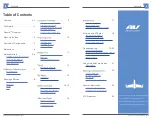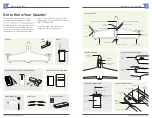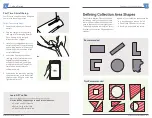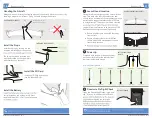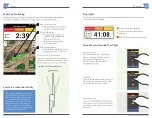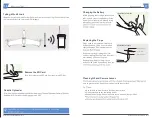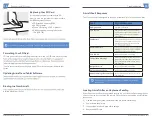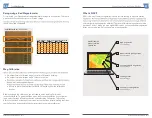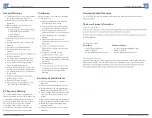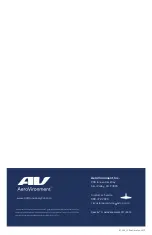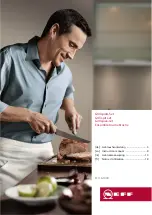10
Quantix™ © AeroVironment 2017–2019
Quantix™ © AeroVironment 2017–2019
11
Conduct a Preflight Check
Open the Quantix application, login, and
tap “Fly Area” for the desired collection
application will guide you through a
commanding the aircraft to launch.
Launch/Land Location
Place aircraft in an upright position near collection
area. This will be the launch/land location and
should have a minimum of 15 feet clearance around
aircraft with a suggested safety buffer of 50 feet
in every direction. This area must remain clear the
vertically from this location to an elevation of 100
Power Up
Press and hold the power button to power
on the aircraft. Wait for the aircraft status
indicator to illuminate orange.
1
2
3
BATTERY INDICATOR
LIGHTS
BEFORE LAUNCH
Aircraft Status Indicator
Slow Pulsing
Solid Orange
Flashing
Flashing
Chasing Up
Chasing Down
POWER UP
sensor port on nose of aircraft.
• Ensure all objects are at least 50 feet away
from aircraft
• Ensure all objects that are over 80 feet
tall are at least 100 meters away from the
launch/land location
•
OBSTACLE CLEARANCE ZONE
UPRIGHT AIRCRAFT FOR TAKEOFF
80'
100'
Install the Battery
cavity located on top of the aircraft. Press
CARRYING THE AIRCRAFT
Handling the Aircraft
Always carry the aircraft by the fuselage (nose of the aircraft). Never try to carry it by
the wings, propellers, or elevons. Doing so could damage the aircraft.
Install the Props
Install each prop by turning it in the
direction indicated by arrows on the
The two props with a recessed dot
must be installed on the two motors
with silver dots on the shaft.
INSTALLING CORRECT PROPS
Silver dot
Hold below lenses to
Install the SD Card
Install the SD Card by inserting
into the aircraft SD slot.
Summary of Contents for Quantix
Page 1: ...User Manual...
Page 2: ...User Manual...