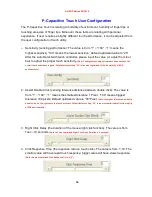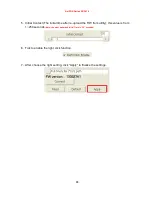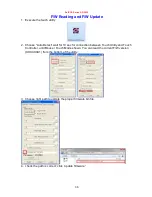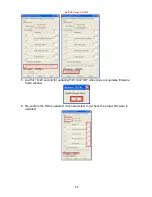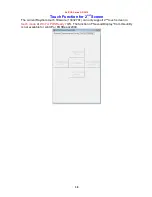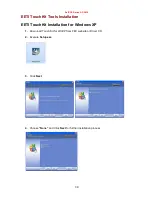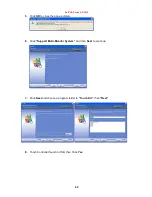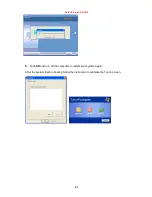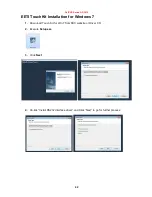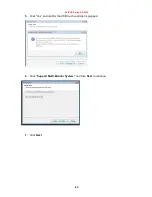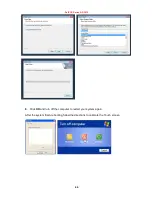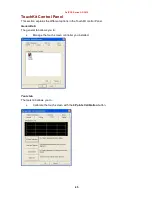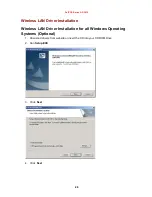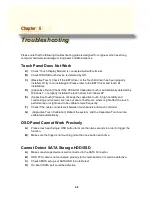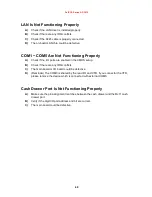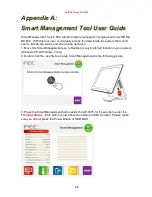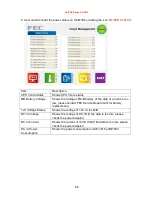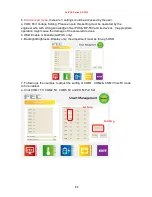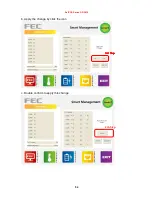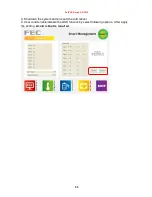AerPOS Series AP-3615
48
C
C
h
h
a
a
p
p
t
t
e
e
r
r
5
5
T
T
r
r
o
o
u
u
b
b
l
l
e
e
s
s
h
h
o
o
o
o
t
t
i
i
n
n
g
g
Please note that the following troubleshooting guide is designed for engineer who has strong
computer hardware knowledge or Engineers and Maintenance.
Touch Panel Does Not Work
A)
Check “Touch Display Module” is connected well with terminal.
B)
Check HID USB touch device is detected by OS.
C)
(Resistive Touch) Check if the EETI driver or the TouchKit driver has been properly
installed. Or try to re-install again (Please refer to the EETI driver and touch kit
installation).
D)
(Capacitive Touch) Check if the FEC-AUO Capacitive touch is automatically detected by
Windows 7, or properly installed the touch driver in Windows XP.
E) (Capacitive Touch) Please do not keep the capacitive touch in high humidity and
condensing environment, such as out door or bathroom, where might affect the touch
performance or might need to be calibrate more frequently.
F) Check if the cable connects well between touch panels and touch controller
G) (Capacitive Touch Calibration) Reboot the system, and the Capacitive Touch can be
calibrated automatically.
OSD Panel Cannot Work Precisely
A)
Please touch each single OSD button for more than two seconds in order to trigger the
function.
B)
Make sure the finger is not touching more than one button each time.
Cannot Detect SATA Storage HDD/SSD
A)
Make sure storage device is well connected in the SATA Connector.
B)
HDD FFC cable is not connected properly to the main board or it could be defective.
C)
Check CMOS setup, set SATA HDD to Auto Detect.
D)
On-board SATA port could be defective.
Summary of Contents for AP-3615
Page 8: ...AerPOS Series AP 3615 3 AP 3615 Dimension D 235mm W 240mm H 360mm W 370mm...
Page 27: ...AerPOS Series AP 3615 22 5 Finally Finish and Restart the system...
Page 29: ...AerPOS Series AP 3615 24 5 Finally Finish and Restart the system...
Page 31: ...AerPOS Series AP 3615 26 5 Finally Finish and Restart the system...
Page 36: ...AerPOS Series AP 3615 31...