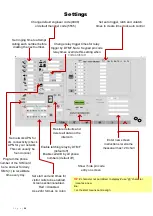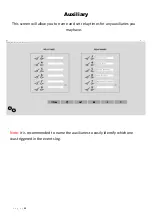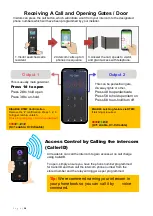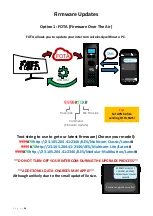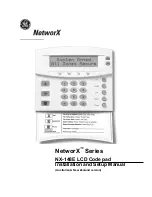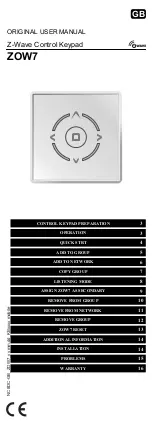P a g e
|
48
Q. The audio quality that can be heard on the remote telephone is poor or humming
(buzzing).
A. A small amount of GSM buzz can be considered normal on GSM intercoms, but not so much
that causes an inability to hear the person speaking. This is a symptom of poor reception. Try the
above steps on checking and improving reception. Consider fitting an external high gain antenna.
Move the antenna further away. Remove any short bends in the antenna. Ensure the spare
antenna cable is not rolled up inside the call station.
Q. The trigger keys do not work when the intercom calls a phone.
A. Check if you can hear the relay clicking at the gate when the keys are pressed during a call. If it
can be heard, then the system is working, check to wire between the relay and the lock or gate
panel. If the relays do not make a clicking sound, then check this feature on a different mobile cell
phone or landline. If it works on a different phone, check the settings on the phone in question
under DTMF tones.
Failure of DTMF tones to operate correctly is also a symptom of low reception or insufficient
power cabling. Check the steps above on improving reception or addressing the power problem.
-Also check that the relays are not already latched with the *22# command. If they are latched,
they need to be unlatched before the trigger keys will work.
-Sometimes excessively long power cables or thin power cables can cause this problem. Prove it
by connecting a temporary extension lead and the power supply directly to the unit.
- Check relay 1 & 2 with multi-meter. If relay 2 works but relay 1 does not, then relay 1 may be
defective.
-Check if it works by SMS. Try latching a relay then use the status button to check if the relay is
latched. If that works, the problem could be the phone being used, or low signal strength at the
intercom.
Q. The system was operating the gates fine, but now it will not trigger the gates.
99% of the time, this is caused by the user accidentally latching the relay. This latches the output
relay permanently on. Send the intercom the following SMS *22#. The intercom should reply with
a message detailing the relay status. If it has been latched, then the message will state “the relay
is ON”. In this case, refer to the user guide to read how to unlatch it again.
Q. The unit no longer calls out to phones but I can make a call to it from my phone.
A. Check there is a balance on the SIM card.
A. Switch off the power, remove the SIM, put it into a phone, and check that a call can be made
from a phone. This will verify if the SIM is still working and in service.
Q. Forgot Engineers code for SMS programming
A. You will need to complete a hard reset by following the steps below.
Note this will erase all data stored on the PCB.
1) Power off the unit. (approx 60 secs)
2) Link the terminals marked OPEN.
3) Switch on the power
4) After several seconds the relay will click.
5) The unit will then clear memory and be defaulted
6) Remove the link and wait around 20 seconds.
7) Reboot the unit for good measure.
Summary of Contents for MultiCOM Cellular Series
Page 3: ...P a g e 3 PHASE 1 Site Survey...
Page 5: ...P a g e 5 PHASE 2 Product Overview...
Page 6: ...P a g e 6 Overview of Intercoms Imperial Design Antenna Separate...
Page 7: ...P a g e 7 Overview of Intercoms Pedestal Design Antenna Integrated...
Page 8: ...P a g e 8 Overview of Intercoms Flush Design Antenna Separate...
Page 9: ...P a g e 9 Overview of Intercoms Modular Pre Set Design Antenna Separate...
Page 22: ...P a g e 22 PHASE 3a Setup Programming To be done before installing the intercom...
Page 29: ...P a g e 29 PHASE 3b PC Programming Windows Compatible Only...
Page 40: ...P a g e 40 PHASE 5 Installation...
Page 46: ...P a g e 46 PHASE 7 Aftercare...
Page 54: ...P a g e 54...
Page 55: ...P a g e 55...