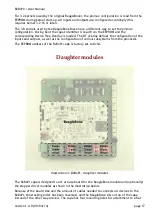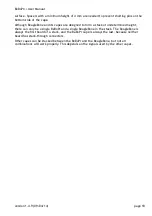+ User Manual
Getting Started
Although the BeBoPr may seem to have an overwhelming number of connectors, one can start
with only a power supply and a BeagleBone attached. This way some of the functionality can
be tested to get familiar with the board and before integrating it into the final configuration.
Step 1 - First get a BeagleBone that has been working before, so that you don't run into
USB or networking configuration issues. Don't connect any cables or other capes
to the BeagleBone
. If the BeagleBone was powered from the USB cable
previously, do not connect that cable to the BeagleBone yet.
Step 2 - Find a DC power supply that can deliver at around 1 Ampere or 10 Watt at some
voltage in the range from 12 to 24 Volts. Even a car battery might do for now.
Step 3 - If not done so already, prepare a power cable that connects to your supply on
one side, and attach a power plug (see “Power connectors:”on page 41) to the
other side of that cable. Make sure that the negative pole of the supply connects
to pin 1 of the connector on the BeBoPr.
Step 4 - Take the BeBoPr and only connect the power cable. Do not install the
BeagleBone yet. Now turn the supply on. Only the green LED close to the power
connector should light.
Step 5 - Use a small screwdriver or some other metallic object to short two adjacent pins
on one of the limit switch connectors
. Shorting the left pin (pin 1) to the middle
pin should light the yellow LED next to the connector. This step verifies that the
step down voltage converter on the BeBoPr is working. A voltmeter should
measure 5.00 +/- 0.05 Volts on the outer two pins of each limit switch
connector.
Step 6 - Now turn the power off, wait one minute and then attach the BeagleBone to the
BeBoPr. Take note of the orientation and make sure all of the pins of the header
connectors on the BeBoPr are inserted in the connectors on the BeagleBone.
Start by aligning the BeagleBone onto the pins before applying pressure to
engage the connectors. Have a look from all sides and make sure all pins are
inserted. Be gentle!
Step 7 - Now turn the supply on again. Immediately the two green LEDs on the BeBoPr
should light, as well as some of the blue LEDs on the BeagleBone. You can now
connect a network cable or USB cable.
Step 8 - Wait for the BeagleBone to boot. Use the console cable if available to view the
boot process. Shortly after Linux has started, the yellow status LED on the
BeBoPr should start blinking synchronously with the heartbeat LED on the
BeagleBone.
At this point, the BeagleBone is running a suitable kernel and the device tree overlay was
loaded successfully. This procedure can always be used as a first test to diagnose problems.
† The only exception being a serial console cable. Connect that to the BeagleBone if available to follow the
boot process and ease debugging.
‡ Don't worry, even shorting the wrong two pins on these connectors will not harm the board.
version 1.4.9 (09/04/14)
page 6