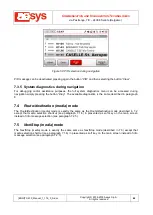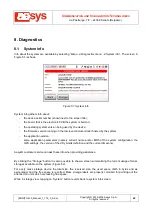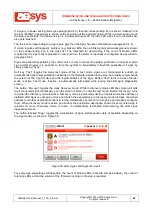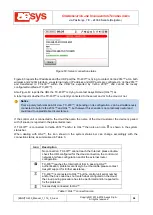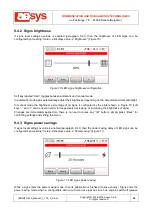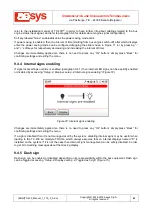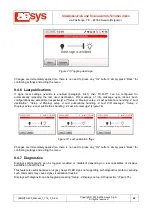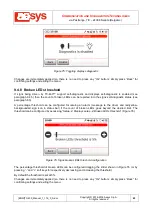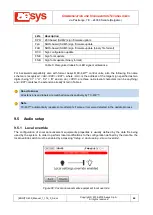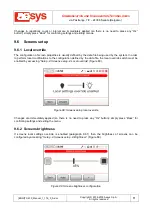C
OMMUNICATION AND
V
ISUALIZATION
T
ECHNOLOGIES
via Pastrengo, 7/C
– 24068 Seriate (Bergamo)
[ENG]TC-430_Manual_1_116_0_A.doc
Copyright © 2016-2018 Aesys S.p.A.
All rights reserved
58
9.2 Date/time setup
9.2.1 Timezone selection
The current timezone can be configured in order to reflect the current service location of the bus. By default it
is set to “
Automatic timezone (from file)
” for using the timezone specified in the data file being used by the
system (please refer to [1] for directions about how it is possible to configure the timezone using Aesys®
Verba 2014™).
The timezone is used for conversion to and from the UTC time (e.g. when the system clock has to be
updated from GPS).
9.2.2
GPS clock update
The “
GPS clock update
” option configures the clock update strategy to be used by the control unit (Figure
Figure 67: GPS clock update option
Soft key “
Auto
” toggles between automatic mode and manual mode (the automatic mode is active when the
soft key is red).
In automatic mode, the clock update strategy is defined by the data file currently being used by the system
(any other option is disabled in the screen shown in Figure 67). Please refer to [1] for further directions about
how to configure GPS clock update strategy in Aesys® Verba 2014™.
If the automatic mode is not enabled, then tapping the switch shown
on the screen (or pressing “
Off
” and
“
On
” soft keys) it is possible to respectively disable or enable the automatic clock setting driven by GPS.
If clock setting by the GPS is enabled, then every time the UTC clock is received by the GPS system then it
is compared to the system time: if a relevant difference is detected then the system clock is updated
accordingly to the UTC clock (considering the current timezone).
9.3 Manual clock setting
If the automatic update of system clock by GPS is not enabled, then the clock can be manually set by
selecting “
Setup
Date/time setup
Set clock
”. The screen in Figure 68 is shown.