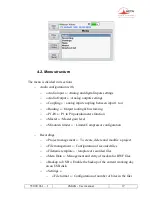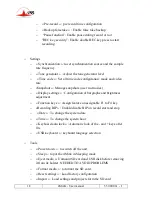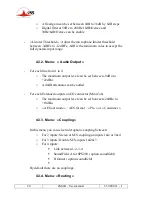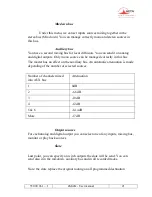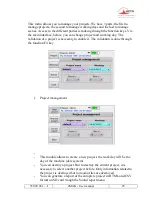55 000 061 – I
4MinX - User manual
15
3.1. Switching on and off
Hold down the “Esc” button for more than 2 seconds; the screen will light up
and display the AAS logo after few seconds and after the application start.
To switch off the unit, you can go in the menu tools and select power
down. Or you can press “Esc” during 2s, and press F1 to confirm. Like that, you
will preserve the integrity of the systems and limits the risks to have defective
audio files.
Note: It is possible to switch off the unit by holding down the “Esc” button for
more than 10 seconds. This should be use only for emergy used.
Summary of Contents for 4MinX
Page 2: ......
Page 68: ...62 4MinX User manual 55 000 061 I Specific monitoring for the B format L R ML SR SL S C MR ...
Page 77: ...55 000 061 I 4MinX User manual 71 ...
Page 83: ...55 000 061 I 4MinX User manual 77 ...
Page 85: ...55 000 061 I 4MinX User manual 79 8 3 Block diagram ...
Page 87: ...55 000 061 I 4MinX User manual 81 8 4 Level maps ...