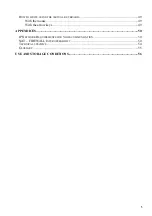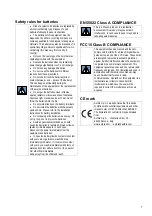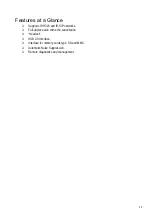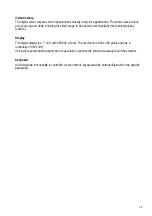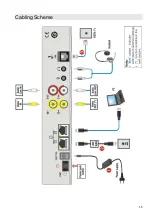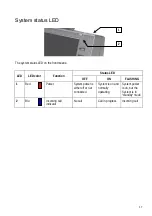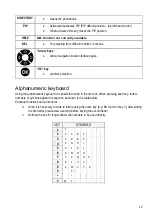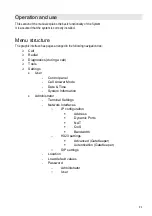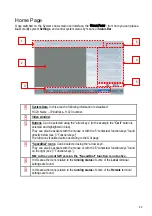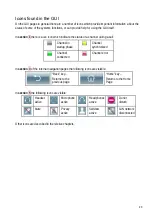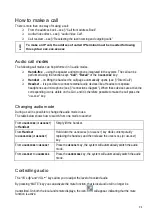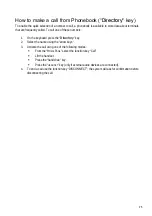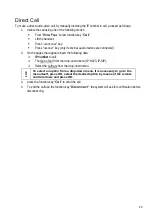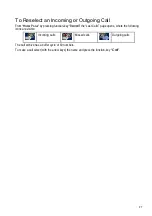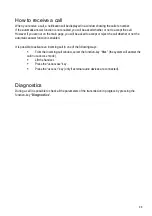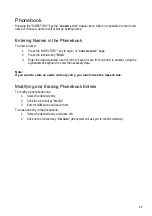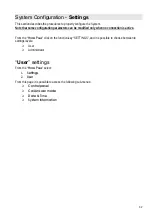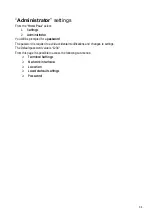19
DIRECTORY
•
Opens the phonebook.
PIP
•
Activates/deactivates PIP (PIP default position – top left-hand corner).
•
When activated this key moves the PIP position.
HELP
NB: Function not currently available
DEL
•
For selecting from different choices in menus.
“Arrow” keys
•
allows navigation inside interface pages.
“OK” key
•
confirms selection.
Alphanumeric keyboard
Using the alphanumeric keyboard it is possible to write in the text box. When pressing each key, letters
numbers or symbols appear in sequence as shown in the table below.
Particular functions and procedures:
when it is necessary to write to letters using the same key (e.g. BA found on key 2), after writing
the first letter, please wait a second before keying the second letter.
Holding the key for longer allows the numbers to be used directly.
KEY
SYMBOLS
1
1
2
2 A B C
3
3 D E F
4
4 G H I
5
5 J K L
6
6 M N O
7
7 P Q R S
8
8 T U V
9
9 W X Y Z
0
0
*
. *
#
@ #
Summary of Contents for Maia XC
Page 1: ...Maia XC Use and installation manual ...
Page 15: ...15 Cabling Scheme ...