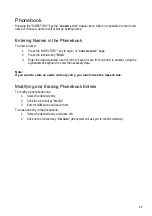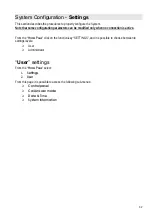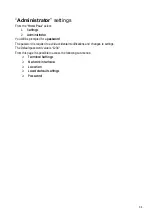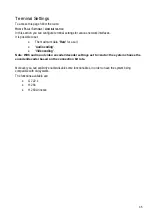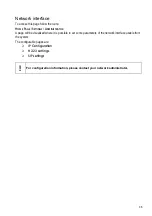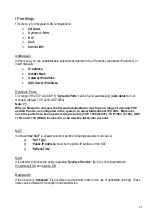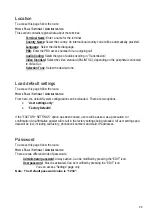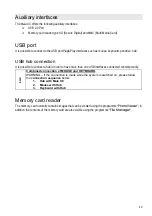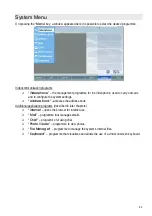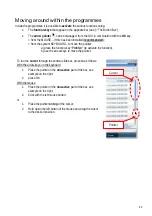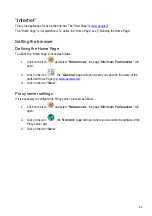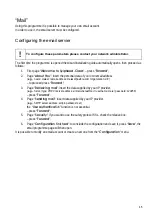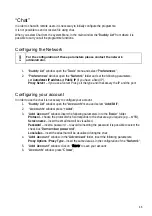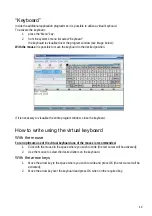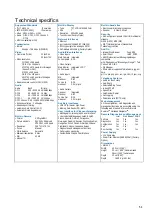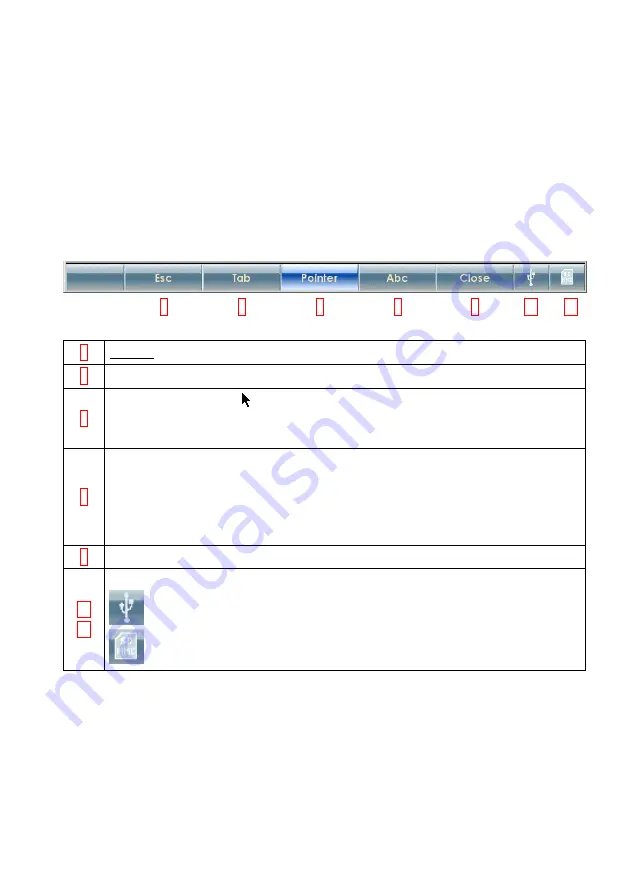
43
The Button Bar
The button bar below is for moving within the graphic interface of the programme being used.
It is visualized when the following programmes are used:
Internet – Mail – Chat – Photo Viewer – File Manager.
The buttons can be:
•
Selected with the “arrow-keys” (in the example the “
Pointer
” button is selected and highlighted
in blue).
•
Activated by the mouse or using the 5 “contextual function keys” directly beneath.
1
2
3
4
5
6a
6b
1
Not used
2
To move among the various fields and icons found on the present page.
3
Activate the arrow-pointer when it must be managed by the arrow-keys on the keyboard.
To move the pointer, press the arrow-keys; when the pointer is on an active field or icon, press
OK to activate the function.
4
Selector of the writing settings on the alphanumeric keyboard.
Abc – first letter of a sentence in upper case.
abc – all letters in lower case.
ABC – all letters in upper case.
123 – only numbers.
5
Close the programme windows.
6a
6b
In these fields the symbols that indicate the activation of particular applications in visualised:
– Indicates the presence of an active USB interface.
– Indicates the presence of an SD or MMC memory interface.
Summary of Contents for Maia XC
Page 1: ...Maia XC Use and installation manual ...
Page 15: ...15 Cabling Scheme ...