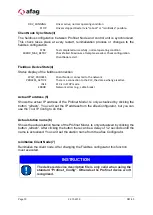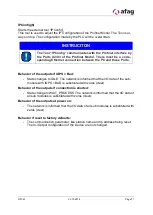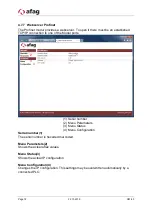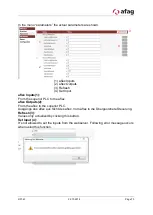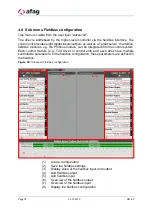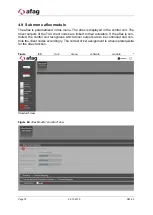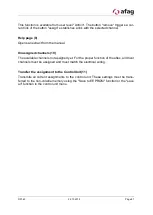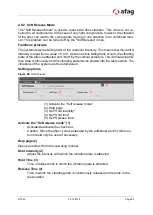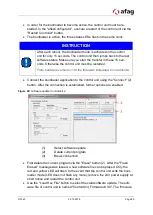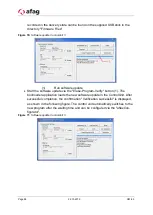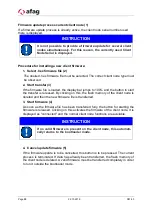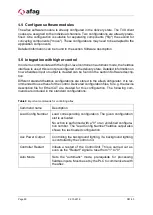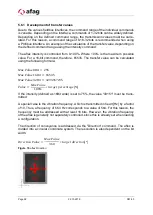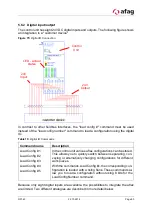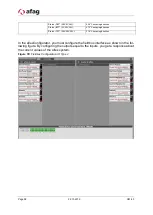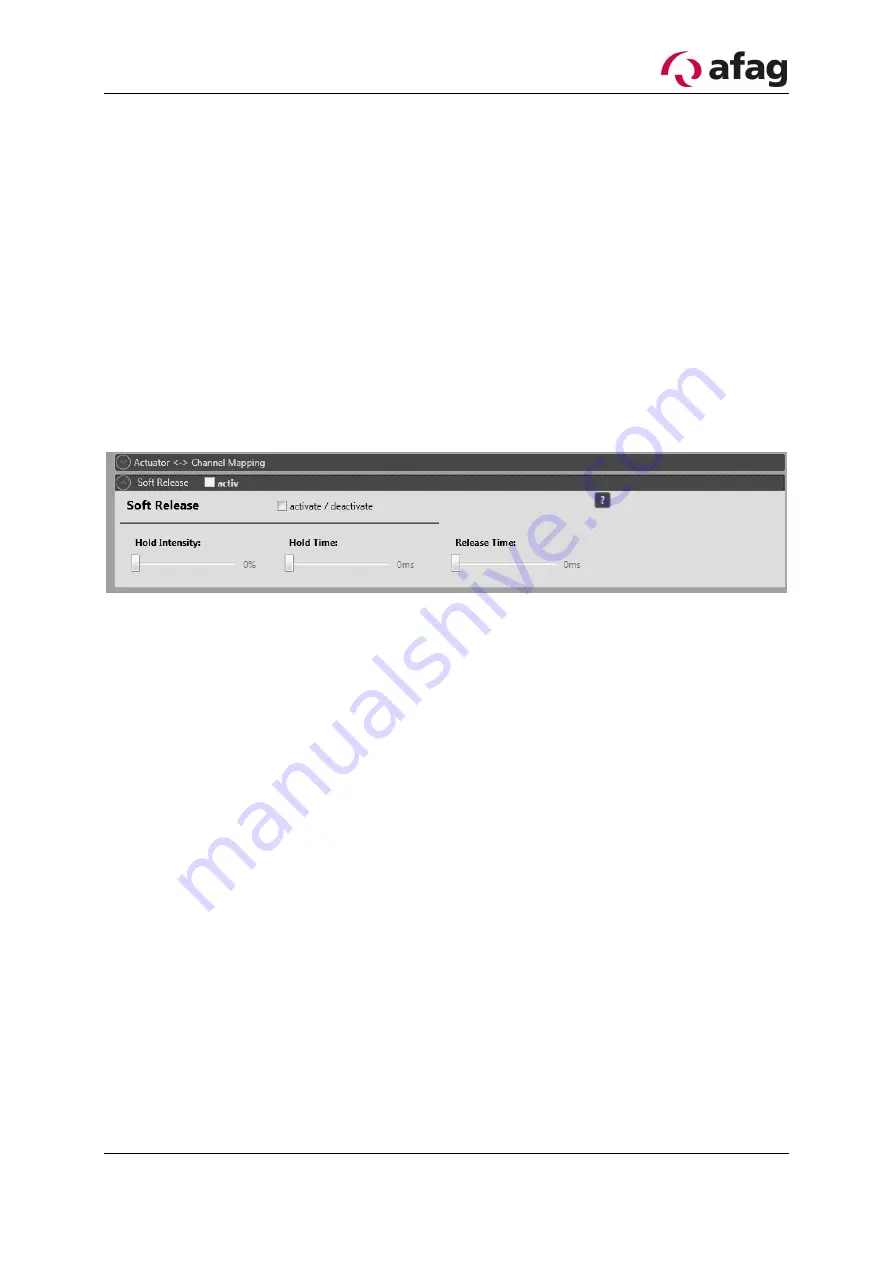
R01.43
22.10.2018
Page 83
4.9.2 Soft Release Mode
The "Soft Release Mode" is used to reduce the aflex vibration. This mode is not re-
quired for all components. In the case of very light components, however, the vibration
of the aflex can lead to the components moving in one direction in an undefined man-
ner. This problem can be turned off by the "Soft Release" mode.
Functions principle
The system detects a falling flank of the controller intensity. This means that the control
intensity is reset from a value > 0 to 0. As soon as this falling flank occurs, the vibrating
plate of the aflex is attracted and "held" by the vertical actuators. The vertical actuators
then drop continuously and the vibrating plate moves slowed into the rest position. The
vibrations of the system are thus dampened.
Setting options
Figure 66: Soft Release
(1) Activate the "Soft release mode"
(2) Help page
(3) Set "Hold intensity"
(4) Set "Hold time"
(5) Set "Release time"
Activate the "Soft release mode" (1)
-
Activate/Deactivate the check box
-
Caution: Since the aflex cycle is extended by the additional control, this func-
tion should only be used if necessary.
Help page(2)
Opens an extract from the operating manual
Hold Intensity (2)
-
Adjust the intensity with which the vibration plate is attracted
Hold Time (3)
-
Time in milliseconds in which the vibration plate is attracted
Release Time (4)
-
Time in which the vibrating plate is continuously released and returns to the
rest position.
3
4
5
2
1