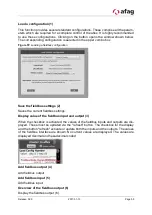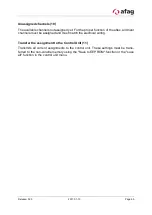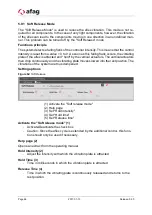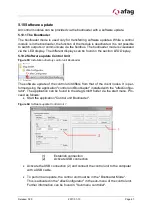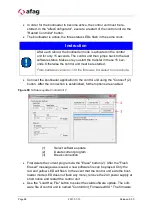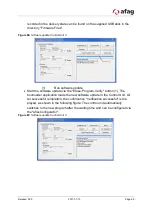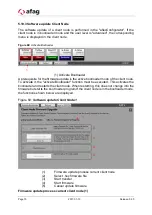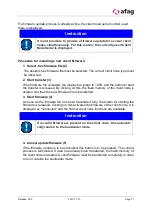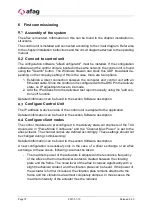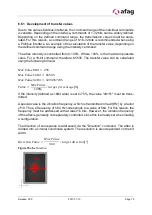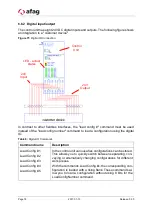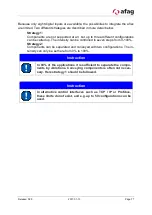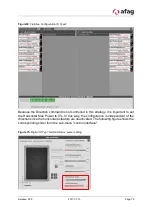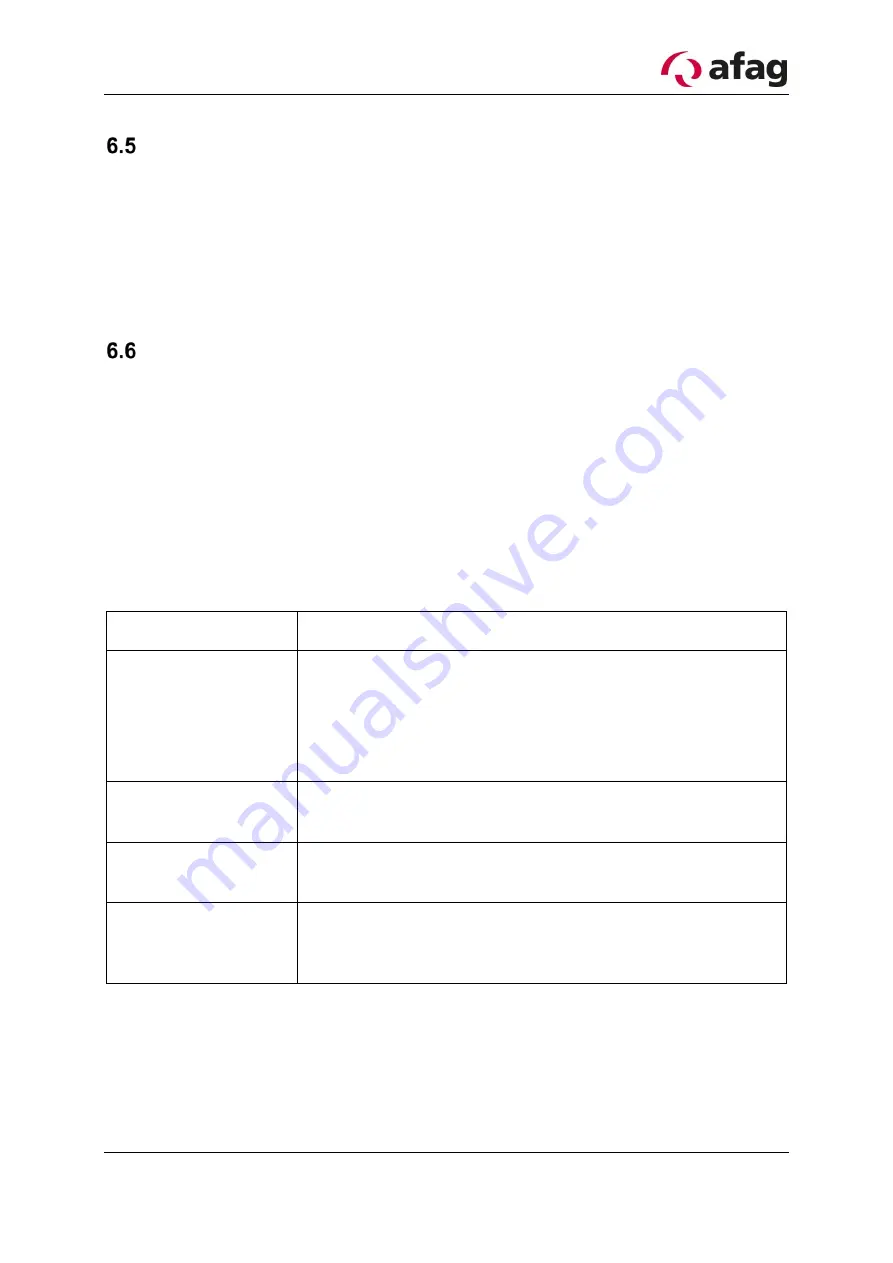
Release: 02.0
2017-01-13
Page 73
Configure software modules
The aflex software module is already configured in the delivery state. The T4X client
nodes are assigned to the individual channels. Two configurations are already prede-
fined. One configuration is suitable for separating components ("flip") the second for
conveying components ("move"). These configurations may need to be adapted to the
application components.
Detailed information can be found in the section Software description .
Integration with higher control
In order to communicate with the higher-level controller in automatic mode, the fieldbus
interface is used; this is not preconfigured in the delivery state. Detailed information on
how a fieldbus input or output is created can be found in the section Software descrip-
tion.
Different standard fieldbus configurations are stored in the aflexConfigurator. It is rec-
ommended to use these for the control. Delivered configuration files, for e.g. the device
description file for Profibus are created for this configuration. The following commands
are included in the standard configurations.
Table 7 important commands for controlling aflex
Command name
Description
Load Config Number
Load corresponding configuration The given configuration
slot is activated.
No action is performed with a "0" or an undefined configura-
tion number. The "Load Config Number" fieldbus output also
shows the last loaded configuration.
Aux Power Output
Controlling the background lighting, if a background lighting
is controlled by the control unit.
Controller Restart
Initiate a restart of the Control Unit. This is carried out as
soon as the "Restart" signal is reset from "1" to "0".
Auto Mode
Sets the "automatic" mode, prerequisite for processing
fieldbus inputs. Must be set by the PLC to communicate with
the aflex.