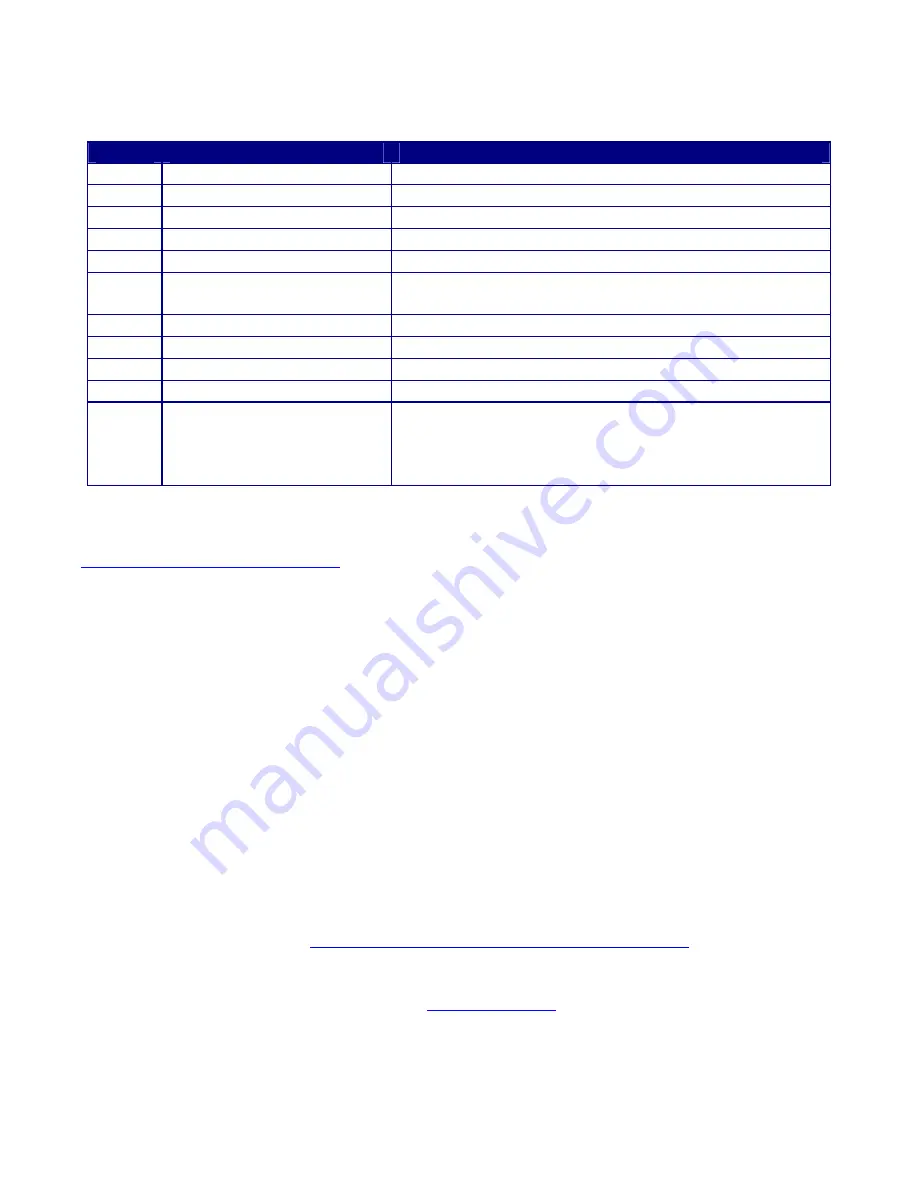
Button Functions
Button
Description
Default Action
1
4-Way Left
Volume Down/Scroll Left*
2
4-Way Right
Volume Up/Scroll Right*
3 4-Way
Up
Brightness
Up/Scroll
Up*
4 4-Way
Down
Brightness
Down/Scroll
Down*
5
Virtual keyboard
Toggle: Launch/Close virtual keyboard.
6
Cradle I/F Enable (USB)
Enable USB link with cradle after device is secure on
cradle.
7
Remote Desktop Connection Launch Remote Desktop Connection application.
8 Desktop
Minimize
current
application and return to Desktop.
9
Suspend/Resume
Toggle: Enter/exit Suspend Mode.
10
Right Edge
No Action
11
Reset/Power Button (Rear
Cover)
Use stylus to push and hold to Power Off (hold for 4+
seconds until display goes off) the device; then quick push
to restart and complete (Cold) Reboot process. There is
no Warm Reboot procedure.
* Scrolls can only be executed in Internet Explorer.
The actions for all buttons
except
Buttons 9 and 11 can be changed from the default if desired. See
Setup|Control Panel|Button Settings
for more information.
Requirements
The YES
tablet
7370 features a CompactFlash (CF) slot and a PCMCIA (PC Card) slot. It is anticipated
that the PCMCIA interface will be mostly used to provide 802.11b wireless LAN connectivity.
However, with the proper PCMCIA cards, the YES
tablet
7370 can also support dialup modem and
tethered Ethernet. Currently you must have (as base stations) 802.11b wireless Access Points or
Gateways with network (Internet, Intranet. etc.) access to adequately experience the full capability of
the YES
tablet
7370. If your YES
tablet
7370 does not come equipped with the standard wireless LAN
802.11b adapter, the Z-Com XL-325, the YES
tablet
7370 can be used with a Cisco Aironet 350
802.11b PC Card. The number of compatible cards is expected to increase as other 802.11b PC Card
vendors ramp up their support for the Windows CE.net operating system.
NOTE:
If you elect to use a WLAN adapter whose vendor offers a driver to operate under Windows
CE.net on an ARM-processor-based platform, you should be able to install the driver onto the
YES
tablet
7370 by referring to
Operation|Software Installation and Synchronization
in this document.
Return to
Table of Contents
3
Summary of Contents for YEStablet 7370
Page 2: ...ii ...
Page 18: ...THIS PAGE INTENTIONALLY LEFT BLANK 4 ...
Page 48: ...THIS PAGE INTENTIONALLY LEFT BLANK 34 ...
















































