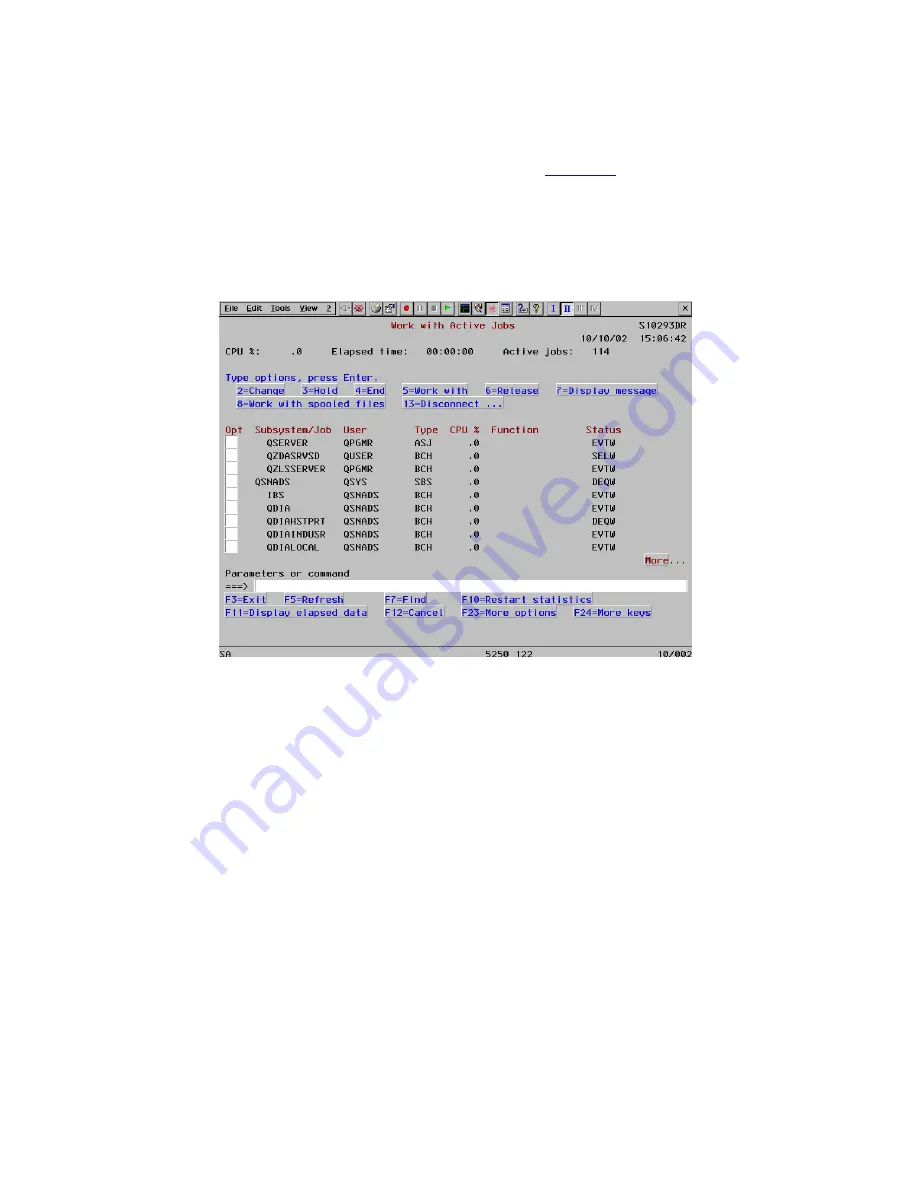
Default View
•
Advanced (Recommended).
This default selection provides a “graphics” appearance for your
session screens, resembling a Windows application. All the
Hot Spots
are shown as raised buttons.
Advanced View is the most productive way to operate in YES
tablet
emulation sessions since all
menu items, Function Keys, sub-file options, and custom hot spots are always visible and accessible
as raised buttons. The use of custom Hot Spot keywords, which can be linked to keyboard
commands, often eliminates the need to use the virtual keyboard and reduces the number of screen
taps required to run applications.
Display Emulation Screen with Advanced View and Hot Spots
•
Standard (Not Recommended)
. This selection provides the standard green screen “text”
appearance for your session screens, duplicating terminal screens. Hot Spots are invisible unless
the mouse cursor is placed over one of them, and then only that one Hot Spot is visible. Obviously,
operating within the Standard view can become tedious if you have any custom Hot Spots or are
unfamiliar with the default Function Key and Option Hot Spots.
56
Summary of Contents for YEStablet 7370
Page 2: ...ii ...
Page 18: ...THIS PAGE INTENTIONALLY LEFT BLANK 4 ...
Page 48: ...THIS PAGE INTENTIONALLY LEFT BLANK 34 ...
















































